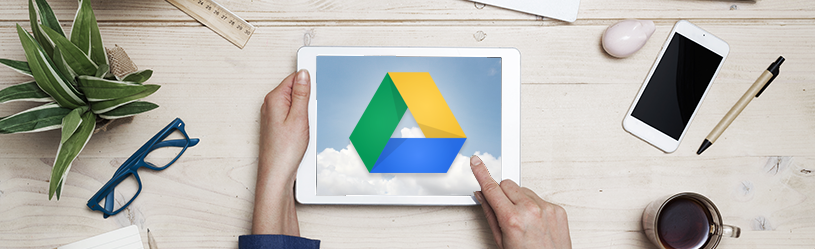 The Google Drive cloud service is useful for storing files online. Manage and edit the files with the Google Drive app for iPad or iPhone.
The Google Drive cloud service is useful for storing files online. Manage and edit the files with the Google Drive app for iPad or iPhone.
Supplies
Google Drive users need an internet connection and a free Google account. There also is a app for the iPad and iPhone.
login
In order to work with the Google Drive app, the user must first log in with the Google account:
- Open the app Google Drive.
- Tap on login.
- Tap on Continue.
- Tap on Email address or phone number and type your Google account email address.
- Tap on Next one.
- Tap on Enter your password.
- Enter the corresponding password and tap Next one.
- To save the password, tap Save password.
The overview with the files opens.
View file
When you are logged in, the ‘Home’ tab opens with an overview of important files. For a complete overview of all files and/or folders, tap the ‘Files’ tab on the far right.
- Tap the Files tab (a folder icon).
- If necessary, tap a folder first.
- Tap a file to open the file.
- Tap the cross in the top left to return to the overview.
- Was the file in a folder? Then tap the left arrow.
Edit document
Editing a text document or spreadsheet works like this:
- Tap the Files tab (a folder icon).
- If necessary, tap a folder first.
- Tap a document.
- The document opens. For a text document, tap the ‘Edit’ icon
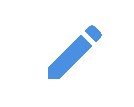 and with a spreadsheet, just tap into the document.
and with a spreadsheet, just tap into the document. - If the Google Docs or Google Sheets apps aren’t already on your device, you’ll need to download them first. This allows you to edit documents.
- Tap the big blue button with Edit in… documents or Edit in… spreadsheets.
- Tap on Download.
- Tap on Install.
- Sign in with your Apple ID.
- Tap on Ready.
- For a text document, tap the ‘Edit’ icon
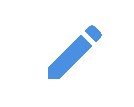 .
.
- Type a text.
- When done, tap the checkmark
 top left.
top left. - Tap the check mark in the top left to return to the file overview.
Create folder
Folders are useful for organizing files. Create a new folder like this:
- Tap the white circle with the plus sign at the bottom right
 .
. - Tap on folder.
- Type the name of the folder.
- Tap on To make.
The folder has been created and is on the Google Drive home page.
upload file
Put a file in Google Drive via the app like this:
- Tap the Files tab (a folder icon).
- If you want to save the file in a folder, tap a folder first.
- Tap the white circle with the plus sign at the bottom right
 .
. - Tap on upload.
- To save images, tap Photos and videos.
- Tap on OK when Google Drive requests access to your photos.
- Tap the album that contains the photo, then tap the photo.
- Tap on upload.
- To add other files, tap To leaf through.
- Tap again at the bottom of the screen To leaf through.
- Navigate to the appropriate file and tap on it.
The file or photo is saved online.
Move file
Move files from Google Drive to another folder in Google Drive like this:
- Tap the Files tab (a folder icon).
- If necessary, first tap the folder where the file is located.
- Tap the icon with the three dots behind a file.
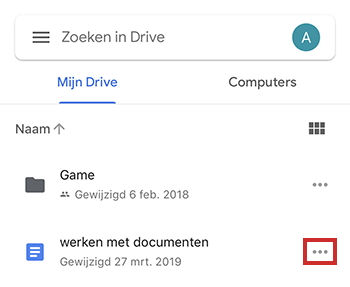
- Tap on Move.
- Tap on My Drive.
- Tap the desired folder.
- Tap at the bottom Move here.
The file is now in the chosen location.
Delete file
Delete files you don’t want to keep from Google Drive. This frees up space for other files.
- Tap the Files tab (a folder icon).
- If necessary, first tap the folder containing the file you want to delete.
- Tap the icon with the three dots behind a file.
- Swipe down slightly in the appeared menu.
- Tap on remove.
- Tap again remove.
The file is located in the ‘Recycle Bin’ folder. It will stay there until you empty the Recycle Bin.
Recover Deleted File
Accidentally deleted a file? No problem. Then put the file back.
- Tap the icon with the three bars in the top left.
- Tap on Garbage can.
- Tap the icon with the three dots behind a file.
- Tap on To recover.
The file is back in its old location.
Share file
Share a file from Google Drive with someone else.
- Tap the three dots behind the file.
- Tap on To share.
- In the field below ‘People’, enter the email address of the person you want to share the file with.
- In the ‘Message’ field, type an accompanying text.
- Tap the ‘Edit’ icon
 .
. - Indicate what the recipient is allowed to do with the file:
- Edit: People are allowed to make changes and share the file with others.
- Comment: People can post comments and suggestions, but they can’t edit or share the file.
- View: People can view the file, but cannot modify or share it with others.
- Tap the ‘Send’ icon
 .
.
The recipient will receive an email informing them that you are sharing a file with them.