 The cloud service Dropbox is useful for storing files. Manage and edit the files with the Dropbox program on the Windows 10 computer.
The cloud service Dropbox is useful for storing files. Manage and edit the files with the Dropbox program on the Windows 10 computer.
Getting started with Dropbox
Dropbox users need an internet connection and a (free) account with the storage service. Dropbox also has a special program for the Windows 10 computer. How to create an account and install the program, see the article ‘Install Dropbox on Windows’.
Dropbox folder
If Dropbox is installed on the computer, it will have its own folder in File Explorer. Everything in the Dropbox folder is also stored online once you have an internet connection.
View file in Dropbox
The Dropbox cloud service allows the user to store and view all kinds of files. Open a file like this:
- Open the Explorer. In the Taskbar, click on a folder icon
 .
. - Click on the left in the Explorer on Dropbox.
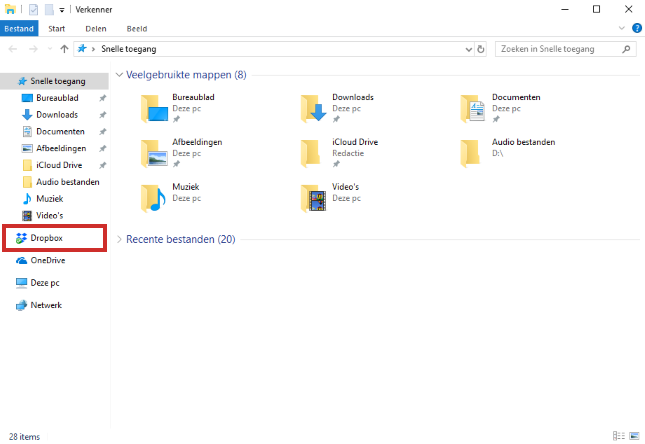
- Double click on a file to open it.
Create folder
Folders are useful for organizing files. Create a new folder like this:
- Open the Explorer.
- Click on the left side of the window Dropbox.
- On the ‘Home’ tab, click New map.
- Type the name of the folder and press the Enter key.
- The folder has been created. Double-click the folder to open it.
Upload file or folder to Dropbox
Copy a file or folder to Dropbox folder in File Explorer as follows:
- Open the Explorer.
- Click on the file or folder.
- On the ‘Home’ tab, click To copy.
- Click on the left in the Explorer on Dropbox.
- If necessary, double-click on the folder where the file or folder should be located.
- On the ‘Home’ tab, click To stick.
The file or folder is in the old location on the computer, as well as in Dropbox.
Move file to Dropbox
Move files to a folder in Dropbox like this:
- Open the Explorer.
- Click on the file you want to move.
- On the ‘Home’ tab, click To cut.
- Click on the left in the Explorer on Dropbox.
- On the ‘Home’ tab, click To stick.
The file is now in the selected folder.
Delete file
Delete files you don’t want to keep from Dropbox. This frees up space for other files.
- Open the Explorer.
- Click on the left side of the window Dropbox.
- Click on the desired file.
- On the ‘Home’ tab, click remove.
- click on Delete everywhere and the file has been removed from Dropbox.
The file will remain in the Deleted Files folder on Dropbox.com for 30 days. In addition, it is also in the Recycle Bin of the computer.
Recover Deleted File
Do you still want to keep a deleted file? Then restore the file as follows:
- Go to the Desktop.
- Double click on Garbage can.
- Right click on the file.
- click on Put back.
The file is now back in the Dropbox folder.