Connect Gmail
You can associate different email addresses with your iPad. If you want to link an e-mail address from your internet provider, the provider often has instructions available for this. We explain here how to link a Gmail address to your iPad.
- Tap the icon Institutions
(1)/materiaal/04-beveiliging/23092013%20cursus%20starten%20met%20ipad%20icoon%20instellingen.png?n=6512) .
. - Tap on the left Mail. On iPadOS 13 or earlier, tap Passwords and Accounts.
- Tap on Accounts. For iPadOS 13 or earlier, skip this step.
- Tap on New account.
- Tap on google.
- When prompted that the Settings app wants to use Google.com, tap Continue.
Connect Gmail (2)
- Tap on E-mail address or telephone number and type your email address.
- Tap on Next one or on return on the keyboard.
- Tap on Enter your password and type your email password.
- Tap on Next one or on go on the keyboard.
Connect Gmail (3)
You can now indicate yourself what you want to be able to view on the iPad: e-mail, contacts, calendars and/or notes that belong to your Gmail address. They are all on by default. For example, if you do not want a calendar and notes, move the slider behind it to the left with your finger. Finally tap Keep. The account is added.
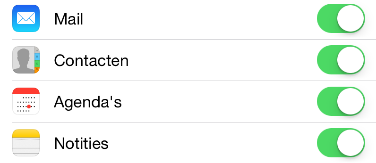
To your email
If you now press the Home button (the physical button at the bottom of the screen), you will see the ‘Mail’ program at the bottom of the screen (1)/materiaal/02-e-mail/23092013%20cursus%20starten%20met%20ipad%20icoon%20mail.png?n=6181) . Tap this and you can access your email account.
. Tap this and you can access your email account.
The App Store
In addition to e-mail, there are many other useful programs to install. You can go directly to the App Store from the iPad. This is an online store where you can download apps. The apps are often free; sometimes you have to pay a small amount for it.
- Tap the App Store icon
 .
. - We are now looking for an app. In this example this is the OV app ‘9292’. Tap on the bottom right first Search or To search and then in the search box.
- Type ‘9292’.
- Tap the search result 9292.
Download an app
The search results are shown including the app ‘9292’.
- Tap on Download.
- If you’re using Touch ID, put your finger on the Home button. Otherwise, tap Install. Enter your Apple ID password (learn more about the Apple ID in the “Getting Started with iPad” article). Tap on Login.
- Next to the image of the app you can now see the progress of the download. A blue circle fills up.
- Once the app has been downloaded, you can open it. Tap on Open.