 See a friend remotely? Or catch up with grandchildren who are on vacation? (Video) call them for free on the smartphone or tablet with Skype.
See a friend remotely? Or catch up with grandchildren who are on vacation? (Video) call them for free on the smartphone or tablet with Skype.
What is Skype?
Skype is an app that allows users to make free (video) calls over the internet. Handy to still see people if you are housebound. Or to speak to a friend abroad without telephone costs. You decide whether the camera is on during a call. With a group ‘Skyping’ is also possible; up to 50 people can participate in a conversation at the same time. In addition, Skype has a chat function to exchange text messages.
Skype is available for the computer as well as for tablets and smartphones. This article discusses Skype for Android devices. If you are using an iPad or iPhone, please refer to the ‘Skype for iPad’ article.
install Skype
The Skype app can be found in the Play Store:
- Go to Skype in the Play Store. Tap this link or type “Skype” in the search bar.
- Tap on to install.
- Tap on To open.
Create an account
Create an account to use Skype:
- Open the Skype app.
- Tap on Join!
- Tap on asign up or create.
- Tap the blue letters create one.
- Tap the blue letters Using your email address. Prefer to use your phone number? Then enter your 06 number and follow the steps. We use an email address.
- Enter an email address and tap Next one.
- Make up a password and type it. Tap on Next one.
- In ‘First Name’ and ‘Last Name’, type the name that contacts can use to find you. Tap on Next one.
- Enter your date of birth and tap Next one.
- A verification code will be sent to the email address entered. Open the email program and tap the Microsoft account team email. Copy the code from this email into the Skype window. Tap on Next one.
- If prompted, enter the letters and numbers of the image and tap Next one.
Using Skype for the first time
When opening Skype for the first time, you have to set up a few things:
- Tap on Join!
- Tap on Sign up or create.
- Tap the “Skype, phone number, or email” bar and enter your email address. Tap on Next one.
- Enter the corresponding password and tap To register.
- You may be prompted to choose a color theme. Tap one of the options. If desired, tap the slider behind “High Contrast Theme” for a view with more difference between light and dark. Tap on Get on.
- Skype wants to take over (synchronize) the contacts that are on the device. You don’t have to add contacts yourself. Tap on Get on if you want this. If you’d rather not do this, tap To skip. We choose to skip.
- You can set an image for the Skype profile. We’ll do this later. Tap on To skip.
- Skype needs access to the device’s camera and microphone. Tap on Get on.
- Tap (several times) on To allow to give Skype access to various features.
You are signed in and Skype opens. The next time, when you log in, all you need to do is enter the email address/phone number and password.
Tabs in Skype
Skype looks about the same on the tablet and smartphone. At the bottom is the menu with the tabs ‘Chats’, ‘Conversations’ and ‘Contacts’. Skype opens to the ‘Chats’ tab by default.
On the left is the conversation history—a list of people you’ve interacted with. When used for the first time, this list is still empty. On the right, Skype invites you to start a chat conversation. On the smartphone, the conversation history takes up the entire opening screen.
Set or edit profile
Skype takes data, such as your name and photo, from the email account the app is associated with. Adjust this if necessary.
- Tap the tab chats.
- Tap the circle at the top with your initials or photo.
- In the drop-down window, tap Skype profile.
- Tap the circle with the photo camera to adjust the image.
- Tap the center button to take a photo or tap the square at the bottom left to use a previously taken photo.
- The selected photo will appear in a round frame. Swipe from top to bottom or vice versa to get the correct part of photo in the circle.
- Tap the check mark at the bottom right.
- Directly below the profile picture is the screen name. This is the name other Skype users see when they call or chat with you. Optionally, tap the pencil icon to change this name.
- Behind ‘Skype Name’ is the name of the account. This is the name by which people can find you in the app. If someone asks for your Skype name, pass it on.
Add contact in Skype
With Skype you can only make (video) calls to people who also have a Skype account. Look up people you know and add them to the contacts. It goes like this:
- Tap the tab Contacts.
- Tap the blue circle with the icon of a person with a small plus sign
- Tap on To search or Searching persons and type your contact’s Skype name. A list of search results appears. Tap after the correct name Add.
Does an acquaintance not have Skype or is his or her Skype name unknown to you? Do the following:
- Tap on Invite to Skype.
- Share the link to your Skype profile. Tap on More and choose the app you want to share the link with, for example Outlook or WhatsApp. Send the link as usual in the chosen app.
The recipient will receive a standard message stating that you are contacting, plus a link that will take you directly to the page to call or message you.
Test the sound
By default, the account ‘Echo/Sound Test Service’ is listed among the Skype contacts. Test with this if the sound is working properly.
- Tap the tab Contacts.
- Tap on Echo/Sound Test Service.
- Tap a phone icon in the top right to connect.
- Say a short text after the beep. Your voice recording will play automatically and when the sound test is finished, the call will be ended automatically.
If you hear back what you just recorded, the microphone is working properly. If you don’t hear anything, the app probably doesn’t have access to your microphone. Adjust it like this (tested on a Samsung tablet running Android 8):
- Press the Home button.
- Open the app Institutions.
- Tap on apps.
- Swipe down and tap Skype.
- Tap on Permissions.
- If the slider behind ‘Camera’ or ‘Microphone’ is gray, tap it. If the sliders are blue, Skype has the correct access.
Start a conversation
Time to video call! This is only possible with someone who is simultaneously online is.
- Tap (if necessary) Contacts.
- Tap the contact you want to talk to.
- If the person is online, it says “Now Active” under their name. Then you can start a conversation. To do this, tap the icon of a telephone receiver (if you only want to make calls) or the icon of a video camera (if you want to be able to see each other) at the top right.
Icons within a conversation
During the call, there are three icons at the bottom of the screen. If not, tap the screen to make them appear.
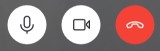
- Tap the microphone (left) to turn the microphone on or off. This is useful, for example, if you just want to say something to someone else in the room. When the microphone is off, there is a line through the icon.
- Tap the camera (center) to turn the camera on or off. This is also possible if you have not started a video call. When the camera is on, you will see yourself at the top right of the screen. When the camera is off, there is a line through the icon.
- Tap the red button on the right to end the call.
Start Chat
Use the chat feature to talk to contacts via text messages. This is possible if they are online, but also if they do not use Skype for a while. Then they see the message when they open the app again.
- Tap the tab chats.
- Tap the blue circle with a pencil icon.
- Tap the “People, Groups, and Messages” bar and type in someone’s name.
- Tap the correct contact.
- The conversation window opens. Tap the “Type a message” bar at the bottom and type some text.