.png)
Don’t just view a PDF online, download the file through the Safari browser. This way you can always access the information on your Mac.
PDFs on websites
Websites regularly put PDFs online. A PDF looks the same on any device. Texts and images therefore do not jump when the document is opened on, for example, a tablet. For example, restaurants often put their menu as a PDF on their website. SeniorWeb uses a PDF in an article about keyboard shortcuts, among other things, to provide an overview of keyboard shortcuts.
By default, a PDF on a Mac just opens in the browser when you click a link to a PDF. However, you can also download a PDF so that the file is on your computer. Handy in the case of that overview of the keyboard shortcuts. Below we explain how this works in the Internet browser Safari on a Mac with macOS 10.12 Sierra or higher.
Download PDF
- Open the Internet browser Safari.
- Surf to the page that contains the link to the PDF.
- Right click on the link.
- click on Download linked file.
- The PDF will be saved in the ‘Downloads’ folder. An icon of a circle with arrow appears in the top right of the browser window. Click on this.
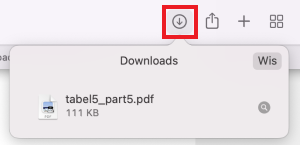
- Double click on the file name to open the file.
It is also possible to download the PDF if it is already open in Safari.
- Open the PDF in Safari.
- A black area with four icons appears at the bottom of the window. Click on the right icon with the circle with arrow. (Did it go too fast and the icon bar disappeared? Move the mouse pointer in the window and the icons will reappear.)
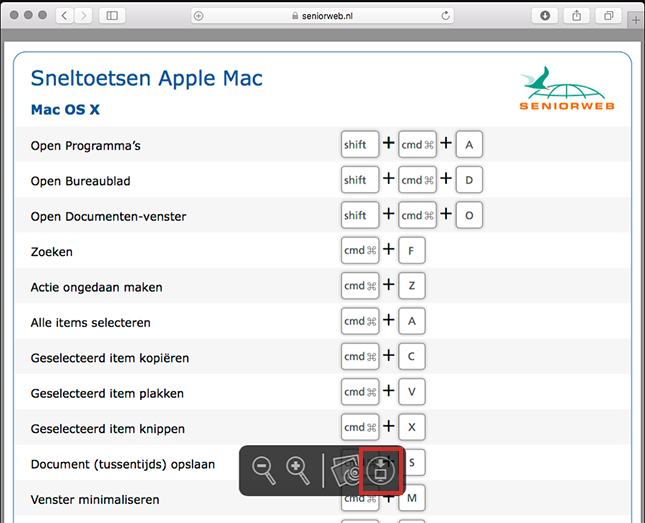
The PDF is now in the ‘Downloads’ folder.
Folder Downloads
Everything you download from the internet will be placed in the ‘Downloads’ folder by default. Open this folder through Finder.
- Click the smiling face icon in the Dock.
- Click in the left menu Downloads (or on the set Download folder).
- An overview of the files you have downloaded opens. Double click on the file to open it.
If you want to continue using the files, it is advisable to save the PDF in a more convenient place. Read how this works in the ‘Move files in Finder’ tip.