
Send messages, photos and sound recordings, among other things, with the popular messaging app WhatsApp.
What is WhatsApp?
With the app on the smartphone, people can send each other messages and call via the internet connection. Users therefore do not pay per call or message, but for the so-called data traffic. If the device is connected to WiFi, it costs nothing at all.
to install
WhatsApp can be installed on your Android smartphone via Google Play. In the tip ‘Install WhatsApp for Android’ you can read how the installation works. We also describe in this tip how to set up WhatsApp when you use the app for the first time.
To send a message
The ‘Chats’ tab shows the conversations you had. Tap a name to view the conversation. Want to start a new conversation? Then read the tip ‘Start a conversation in WhatsApp’.
Send photo
It’s nice to occasionally send a photo via WhatsApp. For example, a nice meal in a restaurant or a beautiful location on holiday.
- Open a (new) chat message.
- Tap the paperclip icon in the text box.
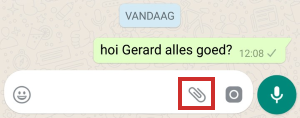
- All the things (Document, Camera, Audio etc.) you can send will be shown. We send a photo that is on the phone. Therefore tap Gallery.
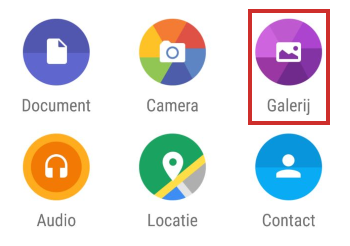
- Tap the desired folder.
- Tap the desired photo.
- Enter a message in the ‘Add caption’ field.
- Tap the paper airplane icon. That’s the submit button.
Video
Also watch the steps for sending a photo in the video below:
Send voice message
WhatsApp also allows you to send voice messages.
- Open a (new) chat message.
- Tap the microphone icon at the bottom right
 and hold this.
and hold this. - Optionally tap Get on > To allow when WhatsApp requests access to your microphone.
- Speak your message while holding the microphone. Is the recording completely wrong? When you swipe your finger to the left, the recorded text ends up in the trash
- Release the microphone when you have finished recording and the message will be sent immediately.
Recipients of a voice message, can play the app via the play button.
Group conversations
Several people participate in a group conversation in WhatsApp. All chat participants will receive all messages sent in the group conversation. And they can also send messages themselves. Read in the tip ‘Start a group conversation in WhatApp’ how group conversations work exactly.
To call
Calling with WhatsApp is very simple. Every contact in WhatsApp that you can call has a telephone receiver icon.
- Tap the tab To call to action or Conversations.
- Tap the green handset icon with plus sign.
- Next to the contact you want to call, tap a handset icon to make a sound-only call, or a video camera icon to make a video call.
The contact person is now called via WhatsApp.