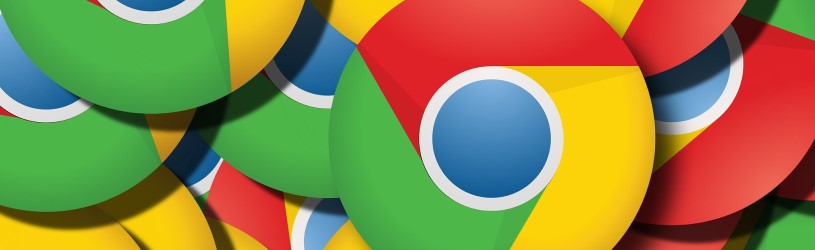
Chrome is Google’s internet program. It is the most widely used browser worldwide and is known as the fastest. Do you also want to access the internet with this browser? Here’s a tour of Chrome.
Start with Chrome
Is Chrome not on your computer yet? The program is free to install. Use the article ‘Google Chrome’ for this.
When Chrome is on your computer, open it from the Start-knob > Google Chrome or via the icon on the Taskbar or Desktop.
Log in using Chrome?
Google would love for you to sign in with your Google account if you’re using Chrome. Bookmarks, extensions, browser preferences, and browsing history are then saved to your account and available on all devices where you use Chrome. That way, your internet experience is the same everywhere, says Google. Read more about this in the tip ‘Exchange Chrome data between devices’.
But it is not mandatory to log in and may not be a good idea from a privacy point of view. Google can collect so much information about you. Especially if you also use other Google services. More about privacy when using Chrome can be found in the article ‘More privacy when browsing the web with Chrome’.
In this article, we’ll discuss using Chrome for non-logged in users.
Visiting websites with Chrome
Chrome’s address bar is also known as the omnibox. It works the same as with Internet Explorer, Edge and Firefox. Type in a web address, press the Enter key and you will be taken to the website.
Don’t know the web address? Then enter one or more keywords. The address bar also works as a search bar and provides suggestions for websites in a search engine. Click on a search result to open a site.
Search without typing keyword
When you read something on a web page that you would like to look up more information about, select that piece of text. Then right click and click Google search for … or Search the web for… The search engine will open and you will see the results found.
Set home page
The home page is the first site you see when you start Chrome. Chrome has a default home page set on first use. You can change this, for example to a site that you visit often, such as the Google search engine or the home page of SeniorWeb. Read how to do this in the tip ‘Set home page in Chrome’.
Working with the tabs
- When you open Chrome, you will see the homepage you have set. At the top, you’ll see the site’s name in the top of the tab. Next to it is a plus sign. Click on the plus sign to open a new tab. This way you can have multiple sites open at the same time.
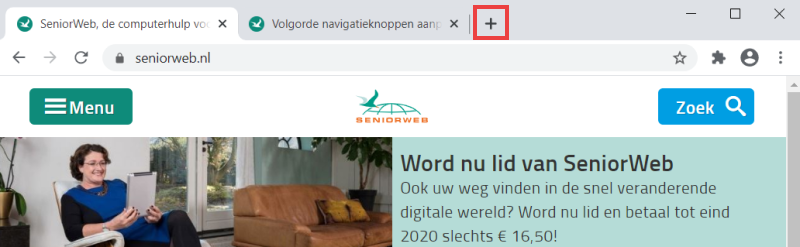
- The order in which you open the website in the tabs is not fixed. You can rearrange the tabs. To do this, click on a tab and drag it to the left or right.
- An advantage in Chrome: each tab is a self-contained process. This means that a website that crashes will not affect the websites in the other tabs.
- You can pin a tab in Chrome for a long time. That way you don’t have to look up this site anymore. Read how this works in the tip ‘Pin tab in Chrome’.
Favorite websites
You probably have favorite websites that you visit regularly. Bookmarks (sometimes called Favorites in other browsers) let you open them with one click.
To bookmark:
- Open your favorite website.
- Click the ‘Bookmark this page’ icon
 . You will find this in the address bar on the right.
. You will find this in the address bar on the right. - A dialog box opens where you can make a few adjustments. Edit the name of the bookmark in the ‘Name’ field if necessary.
- If necessary, choose a different location next to ‘Map’. Bookmarks can only be saved in one folder at a time.
- Then click Ready. The bookmark is placed in the bookmarks bar by default.
The bookmarks bar is below the address bar. This is not enabled by default. This is how you get it out:
- Click on the ‘Customize and manage Google Chrome’ icon
.png) top right of the image.
top right of the image. - click on bookmarks > Show bookmarks bar.
To edit a bookmark:
- Right click on a Bookmark.
- click on To process.
- After ‘Name’, type a name for the Bookmark.
- If necessary, adjust the web address after ‘URL’ if you want the bookmark to go to another internet page.
- click on Save.
To delete a bookmark:
- Right click on a Bookmark.
- click on remove.
Web page larger in view
There are several ways in Chrome to get a better view of a webpage. You can resize everything (text, images, videos) on the web pages you visit, or you can choose to resize just the text.
- Click on the ‘Customize and manage Google Chrome’ icon
 .
. - click on Institutions.
- Under ‘Appearance’, next to ‘Font size’, click the size currently indicated. By default, the ‘Medium (recommended)’ font size is selected. In the selection list you can choose from very small to very large letters.
- The percentage that is zoomed in on a page can be set next to ‘Zoom on page’ from 25% to 500%.
Download via Chrome
When you browse Chrome and download a file, Chrome automatically downloads it to your computer. You may receive a message at the bottom of the screen that the type of file may be harmful to your computer. But if you trust the sender, click Preserve.
At the bottom left of the screen you will see a button with your download. If you click on the inverted triangle, you have the option to open the file or view the file in the folder where it is stored on your computer.
When you click View all downloads you will be taken to the ‘chrome://downloads’ page, where you can see what you have downloaded via Chrome. Prefer Chrome to put the files somewhere else? Then read the tip ‘Change download folder in Chrome’.
Incognito Mode
If you want to go ‘incognito’ on the web, for example because you do not want others to be able to find out your surfing behavior or download history, Chrome has incognito mode. This mode allows you to keep your internet activities private without having to change any privacy settings.
To use Incognito mode:
- Click on the ‘Customize and manage Google Chrome’ icon
.png) .
. - click on New Incognito Window.
A new incognito window will now open, identified by the icon  in the upper right corner. You can also continue browsing in the other window that is still open, incognito mode is not enabled here.
in the upper right corner. You can also continue browsing in the other window that is still open, incognito mode is not enabled here.
Need help?
Do you (also) use Google Chrome on a tablet or smartphone? Then read the article ‘Internet with Chrome app’.