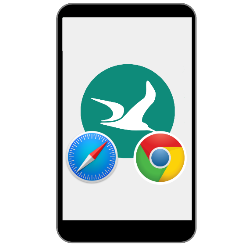
Give sites you visit often a place of their own on the Start screen of your smartphone or tablet. The site will then open in a single tap.
Why the Start screen?
We are increasingly using the internet on mobile devices such as smartphones or tablets. Put sites that you use a lot, for example daily, on the screen of the phone or tablet, between the apps. Tap the icon and the site will open instantly in the browser.
Put website on Home screen iPhone/iPad
- Open the app that connects you to the Internet.
- Open the site that should appear on the Home screen.
- Tap the Share button at the bottom. That’s the icon of a square with the arrow up.
- Tap on Put on home screen.
- You will see the name that will appear on the home screen and the website address. Tap the name to change it, for example if it is a very long name.
- Tap on add.
The website is listed among the apps on the Home screen. Don’t you find this very useful? Tap and hold the shortcut. Then tap Delete Bookmark > Delete.
Put website on home screen android device
- Open the browser Chrome.
- Go to the website you want to put on the Start screen.
- Tap a three-dot icon at the top right.
- Tap on Add to home screen.
- Give the site a recognizable title or leave the default name.
- Tap on Add and possibly again Add.
The site is on the Home screen of the device. Don’t you find this very useful? Long tap on the appropriate shortcut. Drag the item up to ‘Delete’ or tap remove. off Start.
Photo: Denys Prykhodov / Shutterstock.com