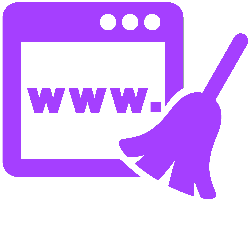
During the internet, everything is stored in the so-called cache memory. But what is that actually and what is it for?
What is cache?
The English word ‘cache’ (pronounced: kesj) means stock or storehouse. The computer refers to a part of the memory where temporary Internet files are stored. The stored data itself is also called ‘cache’.
The usefulness of cache
By temporarily storing data from a website, an internet page appears faster. The data does not have to come from the internet every time you open the page. After all, they are already on the computer. Think of pieces of text, images or videos. By clearing the cache, the next time the web page is opened, all the information on that page will be fresh from the internet again. The internet user generally does not have to do this himself, because the data is always only temporarily stored. But if you suspect that you see an older version of the site, you can clear the cache. All temporary files will then be deleted. This can’t hurt, the only consequence is that websites might load a little slower.
Clear cache in Chrome
- Click the ‘Customize and manage Google Chrome’ button at the top right. Those are the three dots.
- click on Institutions.
- click on Privacy and Security.
- Click in the middle part on Clear browsing data.
- Click on the tab Base.
- Put a check in Cached images and files.
- Remove all other checks, if any.
- click on Delete information.
- Close the ‘Settings’ tab.
Clear cache in Firefox
- Click on the ‘Open application menu’ button at the top right. Those are the three lines.
- click on Institutions.
- click on Privacy & Security.
- Scroll down to the “Cookies and website data” heading.
- click on Delete information.
- Uncheck Cookies and website data. This data may be retained.
- click on To clear.
- Close the ‘Settings’ tab.
Clear cache in Edge
- Click the ‘Settings and more’ button at the top right. Those are the three dots.
- click on Institutions.
- click on Privacy, Search and Services.
- Under ‘Clear browsing data’, click the button Choose what to delete.
- Put a check in Picturesand cached files.
- Remove all other checks, if any.
- click on Now wissen.
- Close the ‘Settings’ tab.
Clear cache in Safari
- Click on the menu bar at the top Safari.
- click on Preferences.
- Click on the tab Advanced.
- Put a check in Show Develop menu in menu bar.
- Click in the window on the red ball with a cross.
- Click on the menu bar at the top develop.
- click on Empty caches.