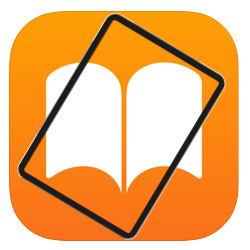
Put e-books on the iPad and read your favorite books whenever and wherever you want.
Ebooks on the iPad
You have downloaded an eBook. But how can you read this now? Apple has an app for this: Books. In this app you put e-books that you have downloaded first. But you can also download and read an e-book via other apps. In this article we explain different options.
Put your own e-books on the iPad
The Books app can be downloaded from the App Store. Have you downloaded an eBook in .pdf or .epub file format? Then this can easily be put on the iPad. Most e-books have this file format.
Put an eBook in the Books app on the iPad like this:
- Email the file to yourself, at an email address you receive on the iPad. This is most convenient from a PC or laptop.
- Send the book file as an attachment to the email.
- Now take the iPad and open the mail.
- Tap on Tap to download to download the file. The file is downloaded. The file may also be downloaded automatically, so skip this step.
- Tap the file.
- Tap the share icon at the top right.
- Tap on Books.
The Books app opens. The new book opens immediately and you can start reading. The book can now be found in the ‘Library’ section of the Books app.
An eBook that is in the Books app cannot be moved from that app to other eBook reading programs. Would you like to read the eBook in another program, such as the apps later in this article? Then you have to put it from the mail into that app. So keep the mail with the downloaded e-book well.
Buy books in the app
Within the Books app it is also possible to buy e-books. This goes like this:
- Tap at the bottom of the bar bookstore (English for bookstore).
- Tap on Search categories.
- Tap the genre you want to search books in, such as Fiction and Literature or Detectives and Thrillers.
- Browse the new releases or tap View all.
- Tap the cover of an eBook to read a summary. Tap the cross in the top right to go back to the overview or tap Buy to purchase the eBook. The price of the e-book is in the Buy box.
- You pay with the payment method that is linked to your Apple ID.
The eBook is downloaded. It can now be found in the Books app in the Library section.
Books apps on the iPad
There are several free and paid services for reading e-books on the iPad. We name a few here:
Kobo Plus is a service of Kobo and Bol.com. Download the Kobo app from the App Store and create an account. Then buy an e-book via Bol.com. This is saved directly to the Kobo app. But you can also buy e-books in the Kobo app itself. A subscription to Kobo Plus is not free: you can try the service for free for the first month. After that, the subscription costs 12.99 euros per month for digital books and audiobooks.
book choice has a different concept: every month 8 books are released digitally here. You can read them via the app on the iPad, via the PC or the e-reader. A subscription costs 3.99 euros per month. Also at Bookchoice you first create an account. Then you download the e-books from your account and read them on the iPad.
The Holiday Library offers people free e-books via their app during the holiday season. This is free, but the books are only available during the summer holidays.