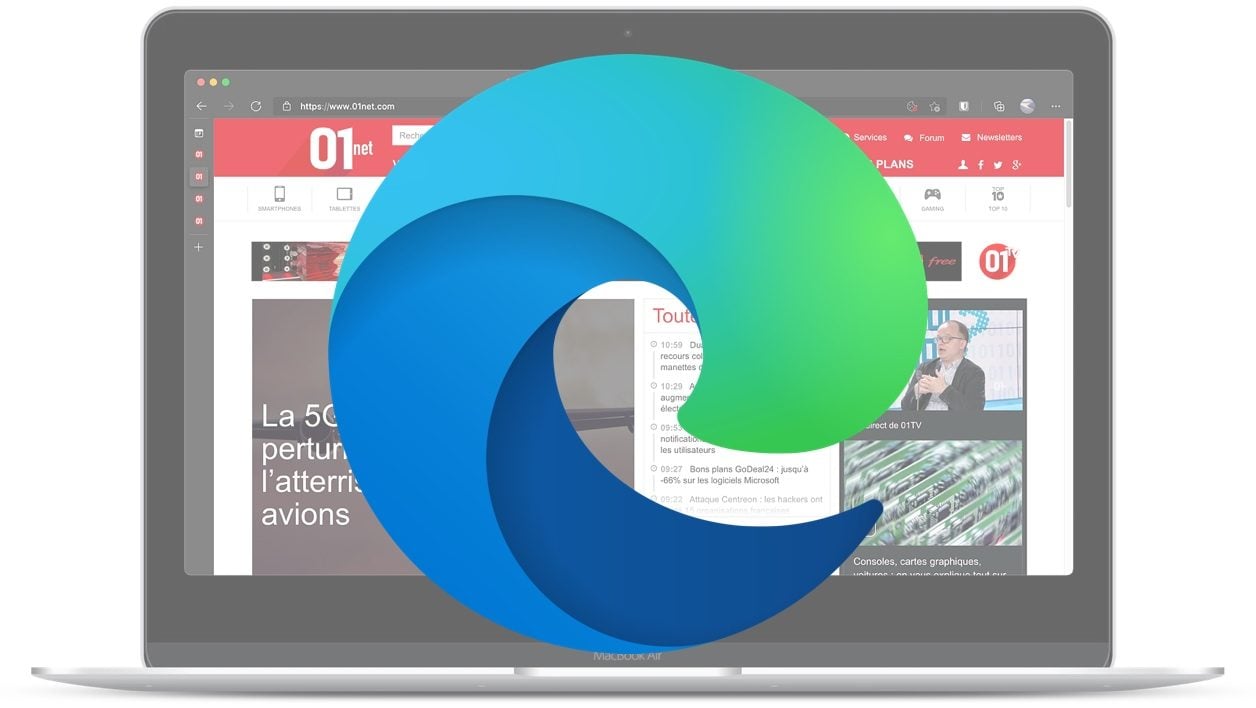
Microsoft’s Web browser includes a very practical hidden function allowing tabs to be displayed vertically on the side of the window. Here’s how to activate it.
Opening multiple tabs in your web browser can quickly turn it into a gas plant. If it becomes difficult to identify the tabs between them in their native horizontal display, Microsoft Edge offers an option to display the tabs vertically, within a column grafted on the left side of the browser. This hidden function must be activated from the menu dedicated to the experimental functions of the browser. Here’s how.
Download Microsoft Edge for Windows 10 (Free)
Download Microsoft Edge for Windows 7/8 (Free)
Download Microsoft Edge for macOS (Free)
1. Access the experimental functions
Open Microsoft Edge on your machine then, in the address bar, type edge://flags and press the Enter key. You should arrive on the page dedicated to the experimental functions of the Microsoft web browser.
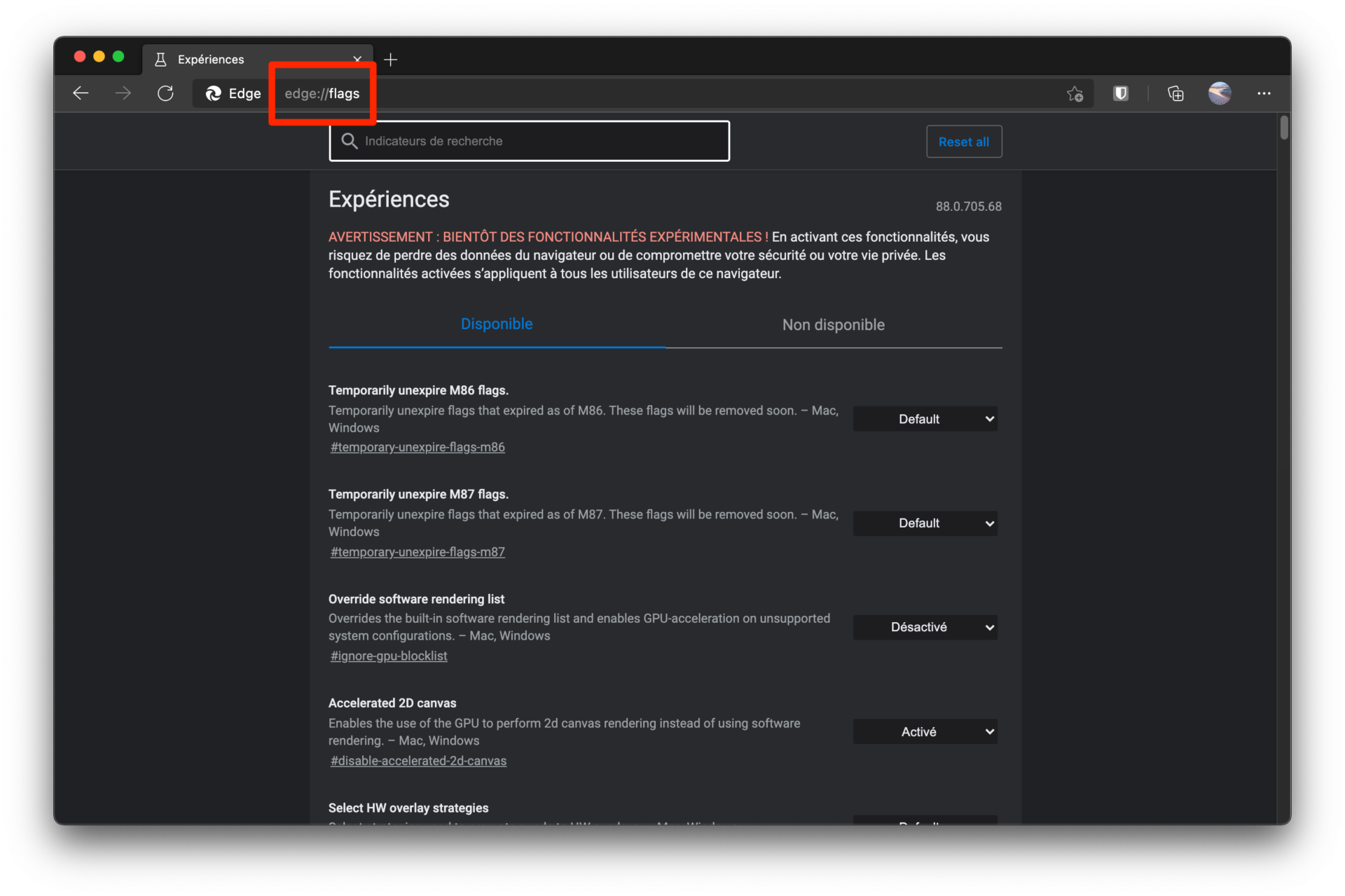
2. Enable vertical tabs
At the top of the page, search for Vertical Tabs in the search box provided.
Now click on the drop-down menu that says Default, and change the value to Enabled. Then click the Restart button to relaunch the web browser for your changes to take effect.
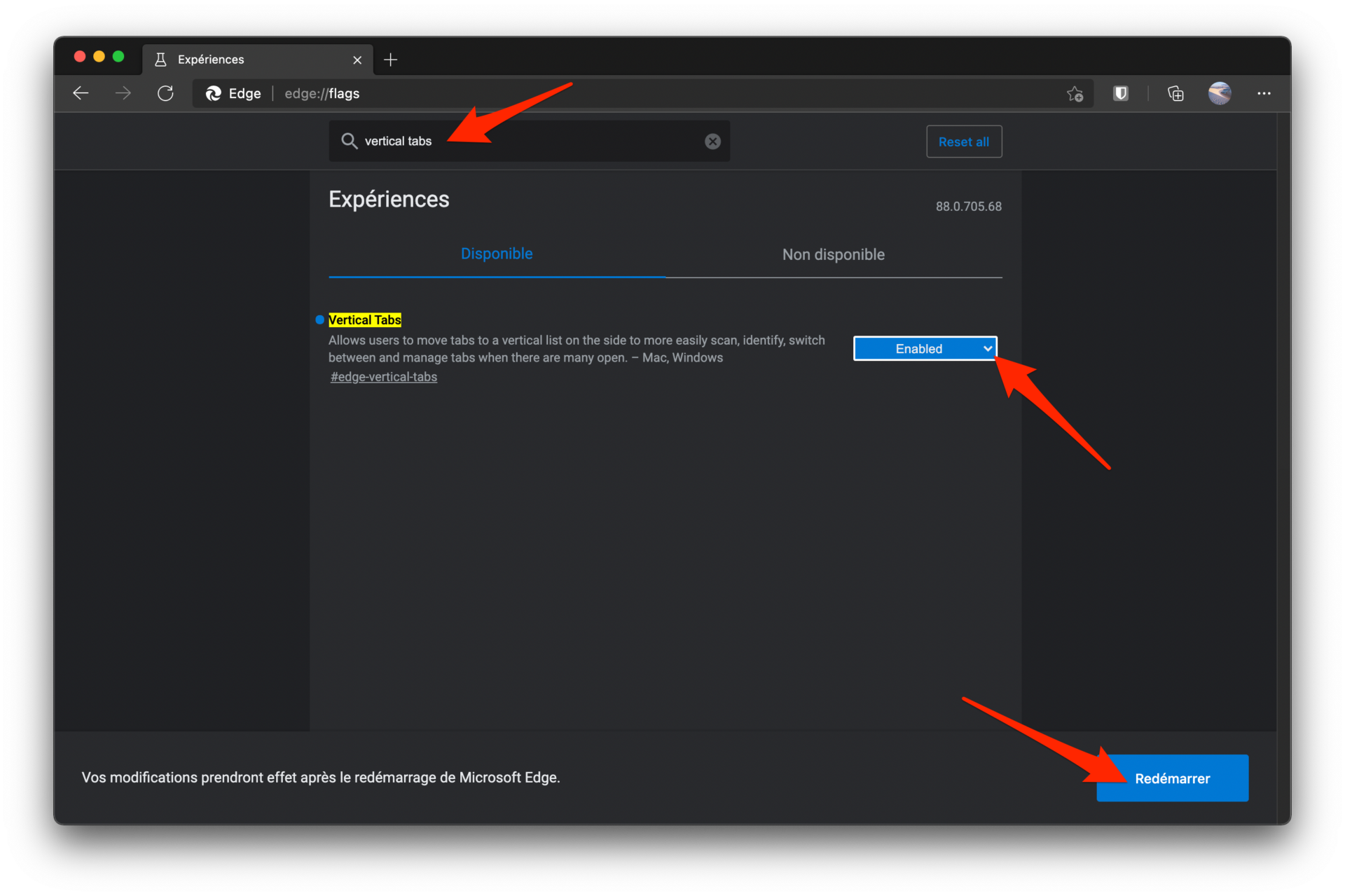
3. Use vertical tab display
Now open multiple tabs in the browser. To the far left of the first tab opened in Edge, a new button has appeared. Click it to switch to vertical tab display.

Microsoft Edge now displays your tabs within a column. This can be reduced simply by clicking on the small left arrow displayed above the first tab.
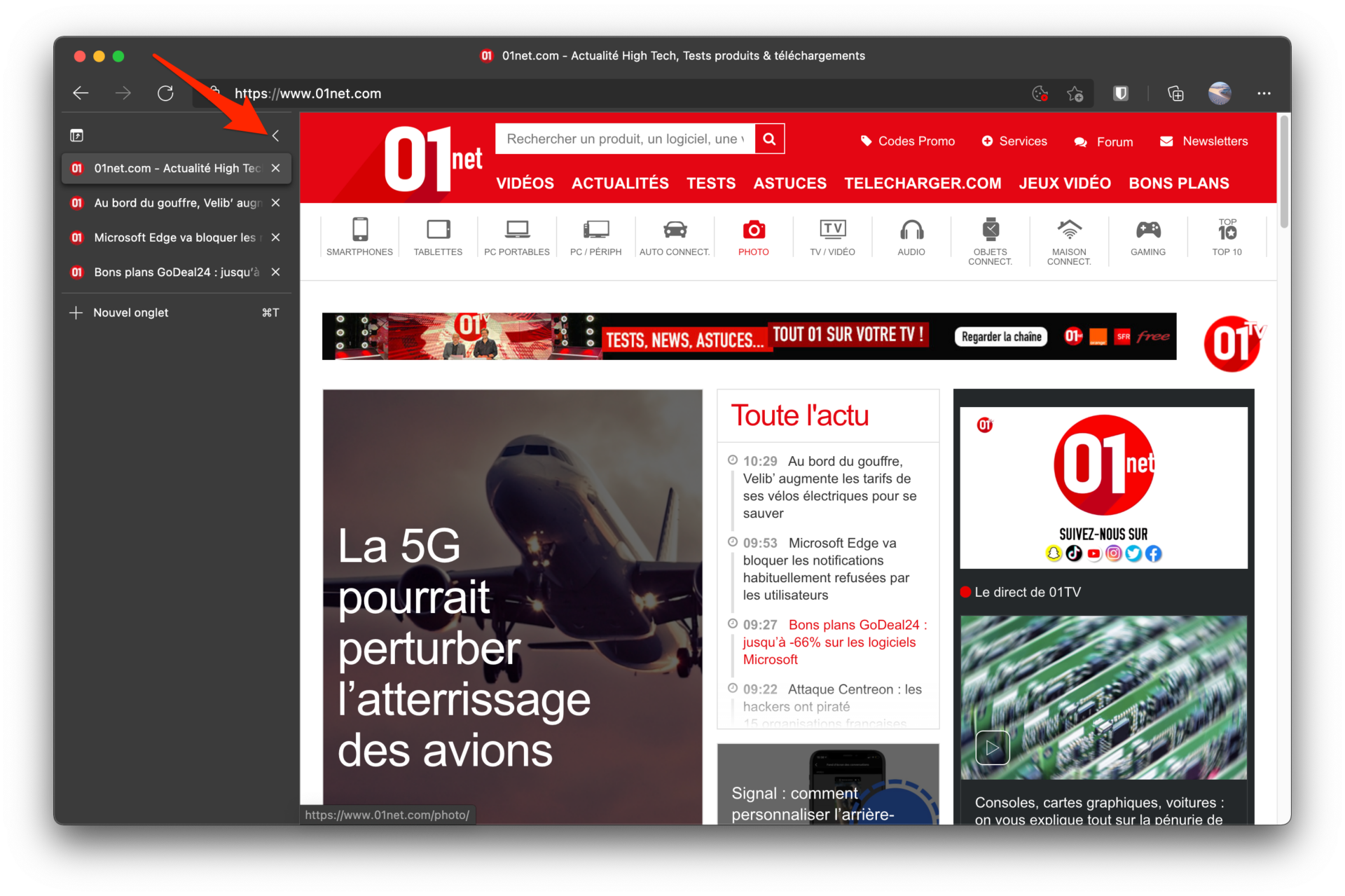
Your tabs will then only be visible through the favicon of the open page. You will only need to hover over each of them, however, to briefly display the column of tabs to identify the pages open in the browser.
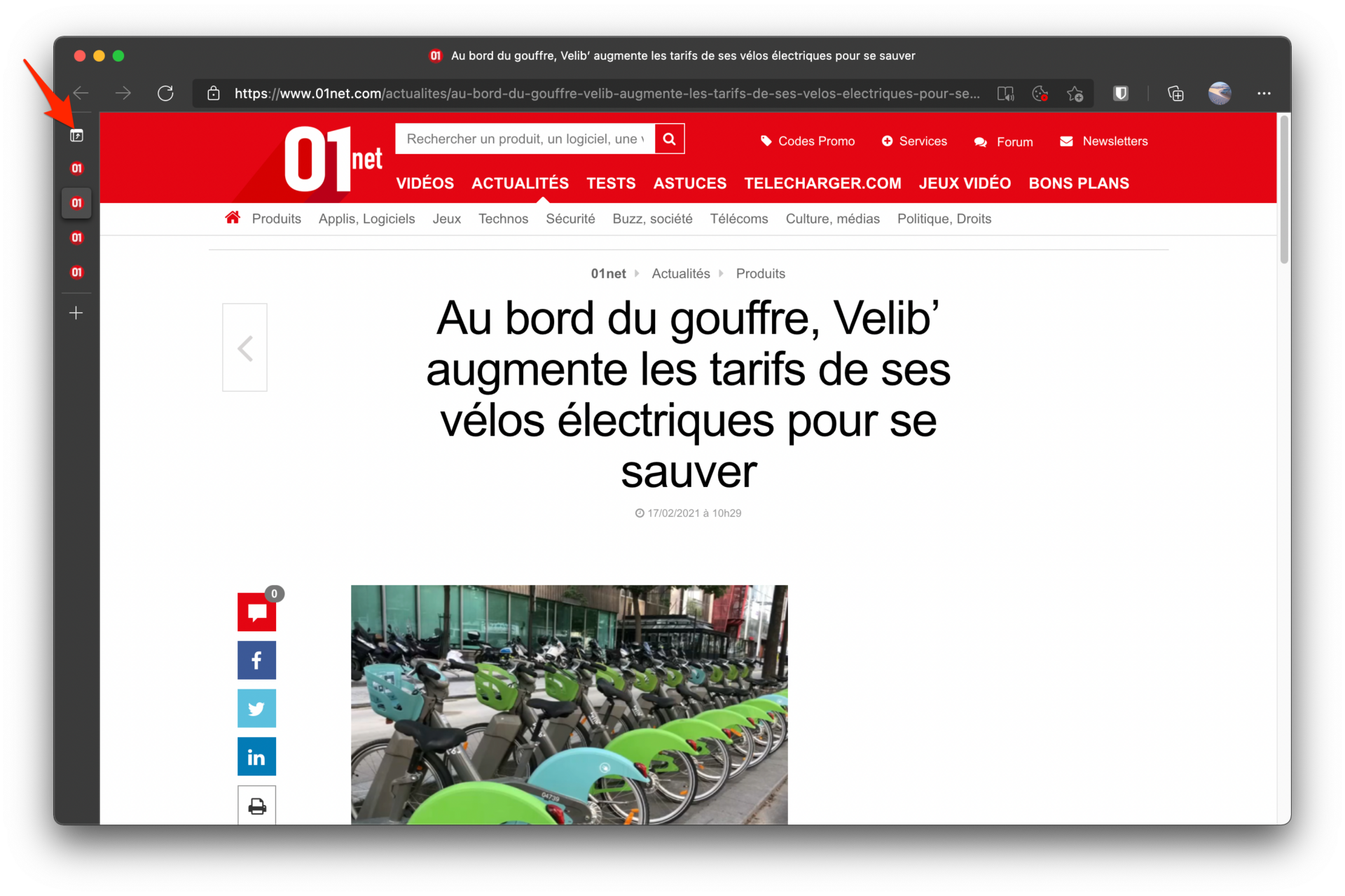
To find your tabs in the classic horizontal display, you just have to click on the dedicated button displayed at the top left of the column of tabs.