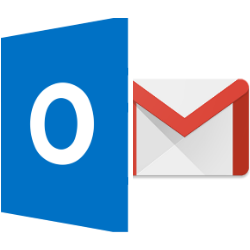
Add a Gmail address to Outlook.com and read all emails from your Gmail address in Outlook.com.
Multiple email addresses
Multiple email addresses? In Outlook.com, people can also use their Gmail address. Easily add a Gmail account to Outlook.com.
Add email address
Add a Gmail address in Outlook.com like this:
- Open the website www.outlook.com and log in.
- Click the gear button at the top right.
- click on View all Outlook settings.
- click on E-mail > Synchronize email.
- Under ‘Connected accounts’, select gmail.
- A menu will open on the right. Change your name if necessary.
- click on OK.
- The Gmail site opens. Log in with your details.
- A message that Microsoft wants to access your account appears. click on To allow.
- You are returned to the Outlook.com site. It says here that the accounts are connected.
From now on you will also receive the Gmail messages on Outlook.com.