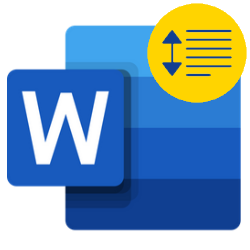 Is a text in Word cluttered or not spacious enough? Adjust the line spacing and the problem is solved.
Is a text in Word cluttered or not spacious enough? Adjust the line spacing and the problem is solved.Line spacing Word
There is a small white space between the lines of text in a Word file. This ensures that the rules are not stuck together. And so that a text is easy to read. This so-called line spacing is (usually) automatically set to 1.15. This reads fine in itself: it looks neat and you can fit a lot of text on a page. Is the page not spacious enough? Then increase the line spacing. Keep in mind: a larger line spacing means that (slightly) less text will fit on a page. It’s easy to ‘play’ a bit with the white space between the lines. Make it bigger or smaller to discover what you like.
Change Word spacing
We adjust the line spacing in a Word file that already contains text.
- Open the Word file.
- Select a piece of text. Click at the beginning of the text, hold down the mouse, and drag to the end of the text you want to select. Then let go. You will then see that the text is highlighted.
- Click on the line spacing icon at the top of the Ribbon at the ‘Paragraph’ section. First make sure that the tab Start is selected (it usually is automatically).

- Click on one of the options, for example 1.5. The line spacing now changes.
Tip: Do you want to convert the entire document to a different line spacing at once? Press CTRL + A on the keyboard. All text is then selected. Click on the line spacing icon to set a new line spacing.
Line spacing Word Online
Word Online also has the option to change the line spacing. We do this again with a file that already contains text.
- Go to https://www.office.com/
- Sign in with your Microsoft account.
- Open Word.
- Open a Word file.
- Select a piece of text. Click at the beginning of the text, hold down the mouse, and drag to the end of the text you want to select. Release. The text is highlighted.
- Click on the three horizontal dots at the options at the top of the document.

- click on Line spacing and choose one of the distances.
Tip: You can also convert the entire document to a different line spacing in Word Online in one go. Press CTRL + A on the keyboard. All text is selected. Adjust the line spacing via the three dots > Line spacing.