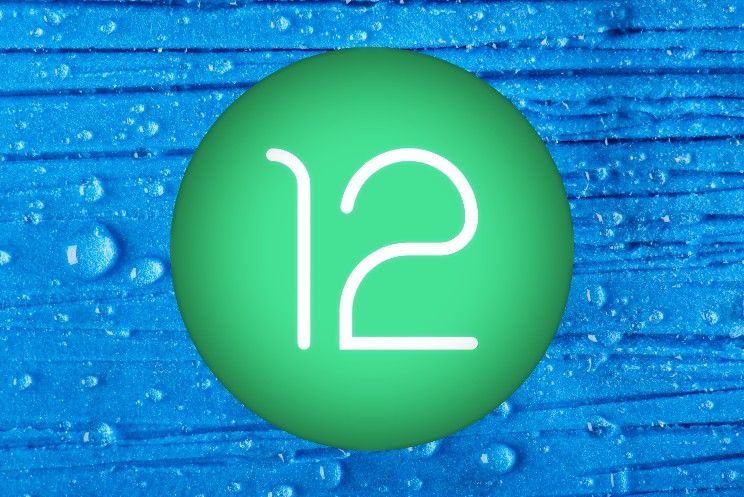
Android users have been asking for improved autorotation for years. In Android 12 comes an answer to that cry for improvement. Google has adjusted the rotation in Android 12 so that it uses your selfie camera to recognize whether your screen needs to be rotated. Want to use this better autorotation? Android world explains step-by-step how to enable it.
Autorotation gets smarter
If you lie in bed with your phone, you may not want the screen to rotate. After all, text in landscape mode is difficult to read when you lie horizontally in bed. Still, there are many situations imaginable in which rotating your screen can be useful. By default, rotation is often locked. This prevents apps from displaying content vertically, with the exception of apps like YouTube that bypass the rotation. If you still want to run an app, you must first unlock the rotation switch.
However, that experience is not optimal either. After all, it means that the content is running on your screen at times when this is not desired. Google partially solved this problem in Android 10 by displaying a rotate button on the edges of the screen when it detects vertical or horizontal movement. This way you could still rotate the screen if desired, without fully switching on rotation.
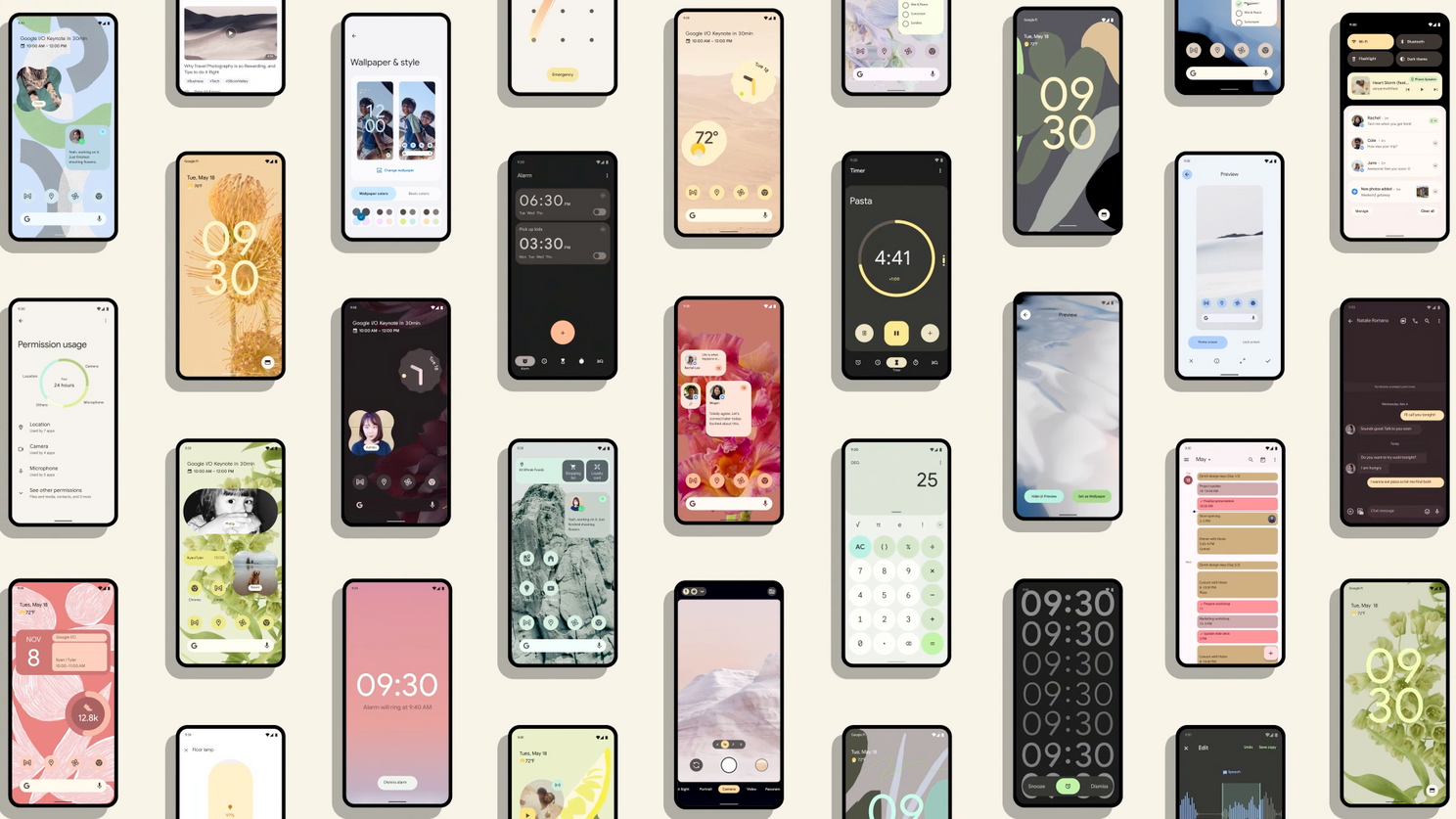
While it provided a solution to Android’s sub-optimal rotation settings for many, it’s also not the invention of the century at the same time. This button disappears from view relatively quickly. If the button has disappeared, you still have to manually enable rotation. In addition, the button – in my experience – gets in the way more often than it was actually handy to use. A new feature in Android 12 makes me hopeful. The Android version uses your selfie camera to recognize the position of your face. The screen is rotated or not based on that.
How to enable autorotation
If you lie in bed, Google will follow the ‘direction of your eyes’ and the screen will remain in horizontal (portrait) mode. The autorotation is then automatically switched off. If you sit upright, you can rotate the screen – Android 12 recognizes the positioning of your face and adjusts your autorotation accordingly.
To be clear, the steps below do not explain how to enable ‘default autorotation’. After all, it’s about Android 12’s improved auto-rotate feature. Are you ready for the future of auto-rotate in Android? Then you should definitely follow the steps below.
- open it settings menu from Android 12
- Navigate to the heading Screen
- Click on the setting Screen auto. to spin
- Switch there Auto rotate and Enable facial recognition in
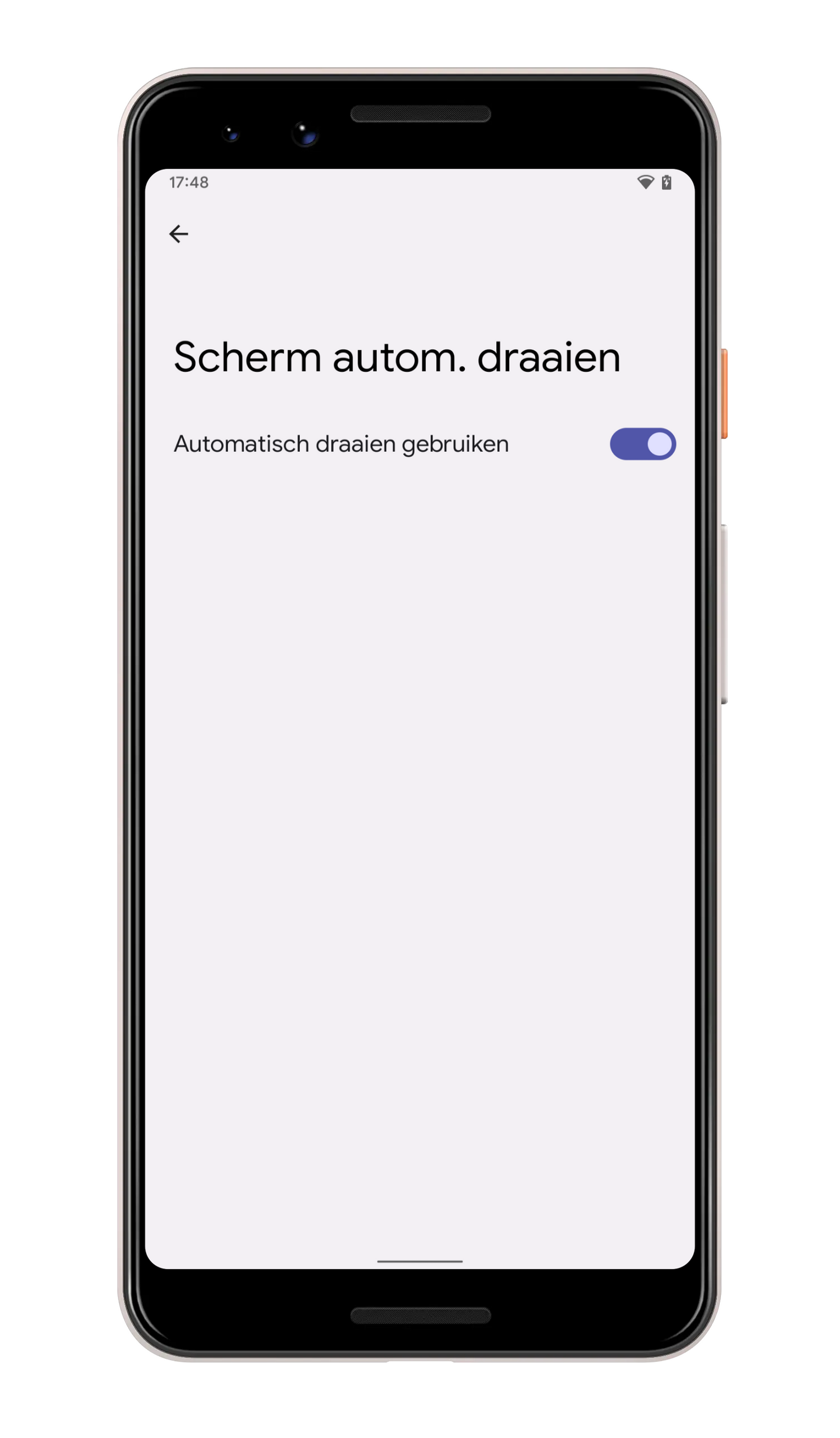
Then your phone will consult your selfie camera to operate the auto-rotate function. Google says you don’t have to worry about photos being taken for the feature. Photos taken for autorotation never leave your phone, according to the search giant. Android 12 processes the images locally, after which they are deleted from your phone.
Android 12 has many new features, but which features are really new to Android? Find out here. We also made an overview of all the new widgets in Android 12, and in this video Samsung gives us a look at One UI 4.0 which is based on Android 12. Curious when your phone will get Android 12? Find out here.
– Thanks for information from Androidworld. Source