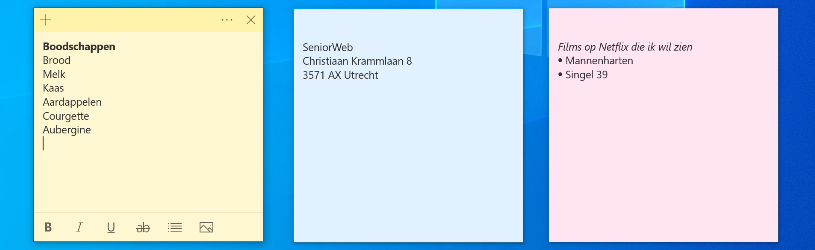 Do you remember something while using your computer? Use digital notes from the Windows Sticky Notes program.
Do you remember something while using your computer? Use digital notes from the Windows Sticky Notes program.
Post it on the PC
Found something online that you don’t want to forget? Think of the name of a nice movie, an address, a word whose meaning you want to look up or a tasty recipe. Write it down in the Windows Sticky Notes app. This program is the digital version of the well-known colored Post-it sticky notes. This way you keep small notes, which you can view again later.
Create new note
Open the program and use a notepad.
- In Windows 10, click the Start button. In Windows 11, click the Start button > All apps.
- click on Sticky Notes.
- A note will appear. Type the note.
The note is automatically saved in the notes list.
Open existing note
Is the note missing and are you sure you haven’t deleted it? Then it’s probably in the list of notes. Open the note like this:
- Right-click on the notepad icon in the Taskbar.
- click on List of notes.
- Here are all saved notes. Double click on a note to open it.
Create multiple notes
Make several notes if necessary. This can be done via an existing note sheet or the list of notes.
Open new notebook from existing notebook
- Click anywhere in an open note.
- Multiple editing options appear. Click the plus sign in the top left to open an additional notepad.
Open a new notebook from the list of saved notes
- Open the list of notes. To do this, click on the notepad icon in the Taskbar > List of notes.
- Click the plus sign in the top left to open a new notepad.
Change text format
Clarify something or need more structure? Change the format of the text or add bullets. This is how it works:
- Open the note.
- Click anywhere in the note and the editing options will appear.
- click on B to type bold text.
- Via the option I the text will be italicized.
- click on YOU for an underlined text.
- Click the icon that says “ab” to strike out the text.
- Click the bullet icon to list the text.
Ready to edit? Click the formatting tool again to turn it off again.
Insert picture
Seen a tasty recipe? Put a photo of the dish in the note. You can then see at once what the food looks like. Do this like this:
- Open the note where you want to put an image.
- Click on the note.
- Click on a painting icon
.png) .
. - Select the picture you want to insert.
- click on To open.
The image is in the note.
Enable Insights
Sticky Notes has the ability to automatically turn blue email addresses and phone numbers, for example. This function is turned on automatically. Here’s how to make sure Insights is turned on:
- Open the list of notes. To do this, click the three dots icon at the top right of the note or click the note sheet icon in the Taskbar.
- click on List of notes.
- Click the gear icon at the top right.
- Under ‘Turn on insights’, click the slider if it says ‘Off’.
The word ‘Off’ changes to ‘On’ and the function is on.
move note
Is a note in an annoying place or are several notes superimposed? Set the note aside.
- Click anywhere in the note.
- Click on the dark yellow bar at the top and hold down the mouse button.
- Drag the note to the correct place.
- Release the mouse button.
Change Note Size
Enlarge a note if it contains a lot of text or shrink it if it takes up too much space on the Desktop. To adjust the size of the note:
- Open the note.
- Move the mouse pointer to the corner of the note.
- The mouse pointer changes to an arrow. Click in the corner of the note with the mouse and hold down the mouse button.
- Drag the note in or out to make it smaller or larger.
Change note color
Lost the overview because many notes are open? Color the notes to help you distinguish them.
- Open the note you want to recolor. If necessary, click twice on the relevant note in the list of notes.
- Click anywhere in the note to open editing options.
- Click the three dots icon at the top of the note.
- Click on the desired color.
Enable dark mode
Some find it easier on the eyes when the notes are dark with white lettering. Set this up like this:
- Click the three dots icon at the top right of the note, or click a note sheet icon on the Taskbar.
- click on List of notes.
- Click the gear icon at the top right.
- Click under ‘Color’ on Dark.
Delete note
Don’t need the note anymore? Then remove it.
- Click anywhere in the note.
- Click the three dots icon at the top right.
- click on Delete note > remove.
The note has been deleted. If one note was open, the program closes immediately.