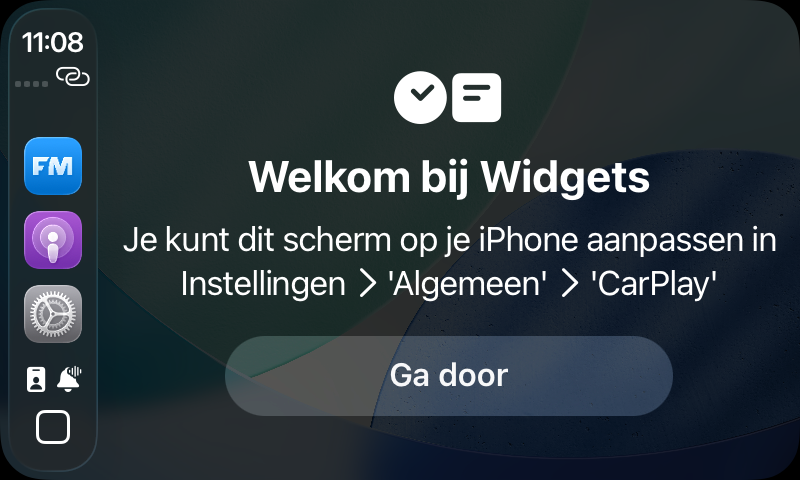Widgets with handy short information are no longer only available in a single expensive car with Apple CarPlay Ultra. In combination with iOS 26 (iPhone 11 and higher) you can see widgets in any car on an Apple CarPlay screen from September 2025.
Bert van Dijk, volunteer apple.hcc.nl
In recent weeks you have been able to read many articles about Apple on Pcactive.nl, such as about the iOS 26 file, iPados 26, MacOS 26 Tahoe and TVOS 26, the article below is about Apple CarPlay for which you no longer need an expensive car with Apple CarPlay Ultra.
After activation you will see the previously chosen widgets after one wipe to the right. If you have not done this, the following screen clearly explains where you can set this on your iPhone.
(Text continues under the image)
Depending on the screen size, you can then add widgets in the desired size and order to 1 to 3 ‘smart’ piles. Such a smart pile, for example, automatically shows when an appointment starts soon. You can also go to the next widget in the pile with a wipe movement. With the new option Smart Display Zoom these new possibilities fit better on different screen sizes.
For example, you can quickly consult the weather, still to be performed (memories) and your appointments. If you can operate things in your house remotely, you can also record it in a widget.
(Text continues under the image)
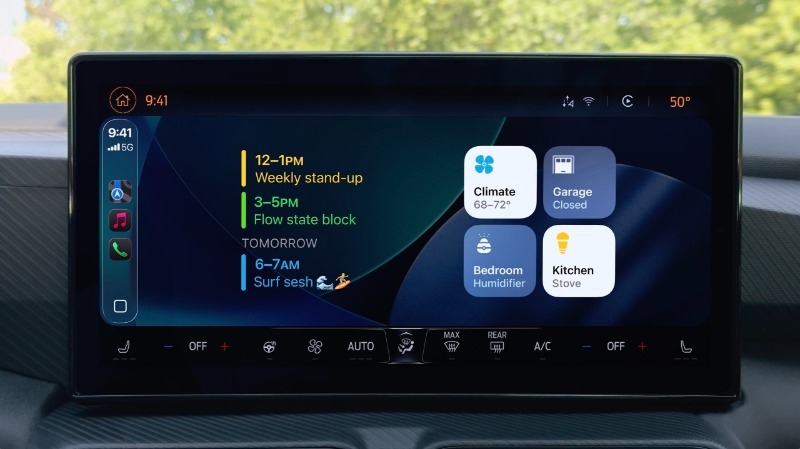
If your car does not have a built-in Apple CarPlay screen as standard, you can also use all the new options with one of the many affordable CarPlay screens that you can easily place on the dashboard or radios with Apple CarPlay that you can build in (or have it built) afterwards.
With pop-up reports, navigating continues to be better in sight
Apple CarPlay is very useful when navigating. With the latest version that will be coming, the entire navigation screen will no longer disappear during an incoming conversation (see image below). With outgoing conversations, that was still the case with the first beta versions. Hopefully navigating will also be visible if you call someone yourself.
(Text continues under the image)
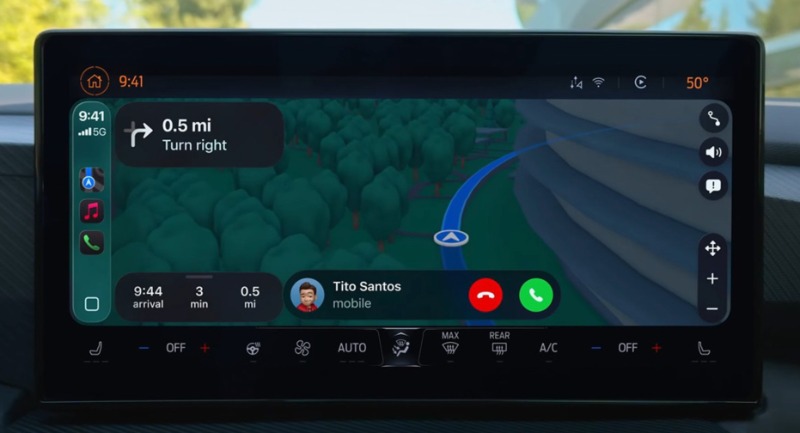
From now on you can also keep apps informed with a live activity in a pop-up screen about, for example, the position of a competition and the arrival time of an airplane (see image below), which is useful if you have to pick up someone from the airport. Car manufacturers can also pass on notifications via such a pop-up screen without their own app. To see live activities, you don’t have to do anything extra if they are already visible on your iPhone. If you wish, you can do this on the CarPlay screen Institutions Turn off.
(Text continues under the image)

It is also great that you now have a squeeze or opposite movement of your fingers in the CardApple app can zoom in and out. Here too, however, there is still something to be desired. In the first beta versions, that pinching movement did not work while navigating. Rather, zooming was only possible after a double tap on the screen followed by a sweeping movement.
Watch video on the CarPlay screen
If your car is stationary, you can now also watch moving video images via AirPlay, at least if your car manufacturer also cooperates in it. With a loose carPlay screen you can do this Video in the car-Possibly use earlier. Apps can also add this option yourself by participating in Apple’s Made for iPhone-program.
While charging an electric car or a long-term stationary file, watching a video on the larger CarPlay screen is more pleasant than on your iPhone. As soon as your car is going to drive, the video pauses but the audio will continue to hear. This is useful, for example, to follow a sports competition while driving and if it gets very exciting to park your car somewhere. Some electric cars already offer video streaming or gaming options. In a Tesla you can use a Theater mode For example, looking at Netflix, Hulu, YouTube and other services.
CarPlay also gets the Liquid Glass design
The most striking innovation from CarPlay is the glassy new design that Apple will also apply to the iPhone, iPad and Mac. After installation, the applications also automatically receive the new transparent appearance with rounded corners. Buttons and beams are slightly translucent and the appearance of the renewed icons can be adjusted on the CarPlay screen itself. Here you can also opt for dark or clear translucent icons in a similar way if on the iPhone in addition to the standard colored display. If you drive in a tunnel, the icons can automatically become less luminous with the dark mode (see image). In the left sidebar you can now choose from four apps (was three).
(Text continues under the image)
![]()
In the first beta versions of the renewed CarPlay it was not yet possible to set your own photo as a wallpaper
Message app with quick comments and fixed chats
If you fast your most used chats, they will soon be shown at the top in the CarPlay screen. This way you can quickly send a message to your most important contacts. It is also very useful that, after Siri has read an incoming message, you can respond quickly via a button with a following emojis: a heart, thumb, “haha”, exclamation mark or question mark (see image). In combination with a recent iPhone that is suitable for Apple Intelligence, You can also use Chatgpt via Apple CarPlay.
(Text continues under the image)
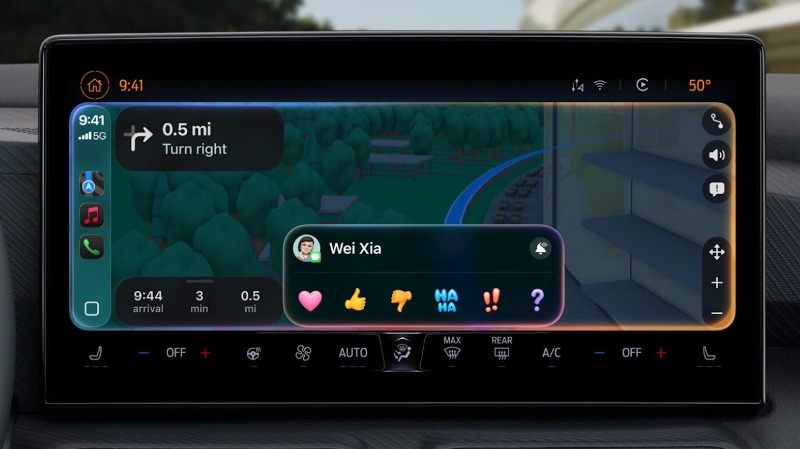
Improvements in listening and seeing
Earlier you could be warned about the sound of a siren or horn. In iOS 26 this is expanded with baby crying at CarPlay. This can be a useful addition for deaf or hearing -impaired people with young children. If you use Apple’s AirPod ears, you now also automatically hear the sound of Apple CarPlay when driving. It is also useful to choose larger texts in CarPlay that you can read better while driving. Earlier it was possible to display the texts fat or to make it clearer with a color filter. Furthermore, the Apple Music app will have many more playing opportunities that are more attractive. You can download music and you can also pin up favorite playlists at the top. And with Automot The music numbers merge nicely.
This is how you make a screenshot of the CarPlay screen
If you now make a screenshot on an iPhone, you will also automatically get an extra image of the CarPlay screen if it is connected to CarPlay. With effect from iOS 26, this is switched off as standard and you have to turn this on via Settings> General> screenshot> CarPlay screen images. Only then will you get in the Photos-App after simultaneously pressing two buttons on your iPhone also a screenshot of the CarPlay screen.