Are you switching to an iPhone? Then there is a good chance that you will come across all kinds of terms that you do not know yet. We help you out with this article. This is the great iPhone dictionary.
Read on after the ad.
Get to know your new iPhone with the dictionary
The iPhone is known for good user-friendliness. However, some terms can be tricky for new users. In this article we list these terms for you, so that you can quickly get started with your iPhone. The terms in this article are not in any particular order.
AirDrop
With AirDrop you can wirelessly share photos, videos or other files with another Apple product. The files are sent at lightning speed and retain their original quality. This ensures that the position is very popular in the professional field. For example, you can AirDrop a photo from your iPhone to your MacBook and then import it into Photoshop at full resolution.
AirDrop is also a nice feature to use with friends and family. You can send a whole gallery full of holiday photos in seconds. Everyone can then choose their favorite photos in peace.
Also read: Airdrop: the complete overview
FaceTime
FaceTime is Apple’s video calling service. You can make high-quality video calls with your friends and family via the FaceTime app. You can also FaceTime without an image. You need a stable Wi-Fi connection or be connected to the mobile network.
Have you installed iOS 15 on your iPhone? Then you can also FaceTime with people who don’t have an iPhone. That works a little differently. Learn how to start a FaceTime call with an Android user here.
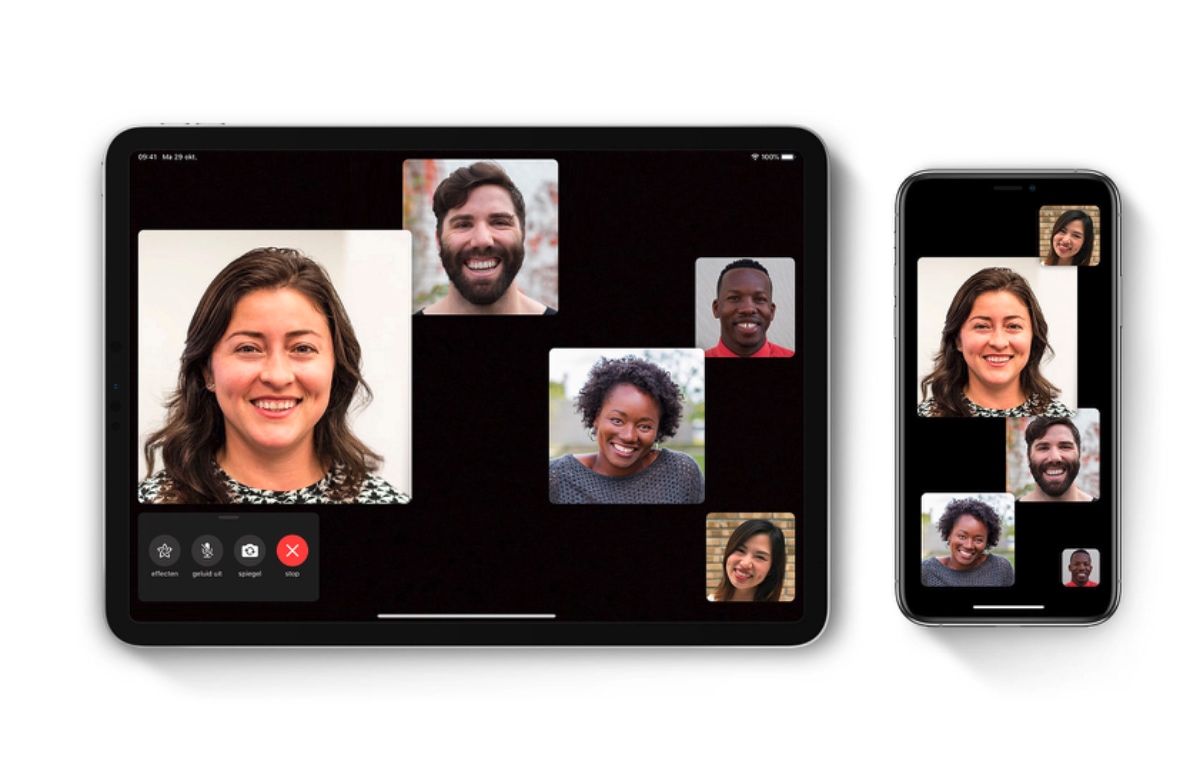
iMessage
iMessage is Apple’s answer to WhatsApp and Facebook Messenger. It works automatically through the messaging app on your iPhone. Two things are important for this:
- You have a stable WiFi connection or are connected to the mobile network.
- The person you’re texting also has an iPhone, iPad, or Mac.
Apple’s messaging app makes it possible to receive messages, photos and videos. You can also easily share your favorite apps, games and music. Apple has also built in all kinds of nice effects, to give your sent message more character. You can find this by long-pressing the send button.
Also read: iMessage for beginners: this is how Apple’s messaging app works
Face ID

Securing your iPhone biometrically has never been easier – provided you’re not wearing a face mask. Face ID scans your face and unlocks your iPhone. You also give permission with your face to download apps or make mobile payments via Apple Pay.
After setting up Face ID, you hardly notice that your iPhone is protected. Unfortunately, the corona crisis threw a spanner in the works thanks to wearing mouth caps. However, Apple Watch users can still use Face ID with a face mask.
Face ID not working for a while? Don’t worry, you can enter a code that you chose during setup. This is a four-digit or six-digit code. Write it down somewhere, because thanks to Face ID you don’t have to enter the code often. So more risk of forgetting it.
Touch ID
Touch ID is the predecessor of Face ID. It is a fingerprint scanner, which is incorporated in the home button. The idea of Touch ID is practically the same as with Face ID. You can add up to five fingerprints. For example, if your left hand is wet, you can use a finger from your right hand.
The latest iPhones no longer have Touch ID, with the exception of the 2020 iPhone SE.
Apple ID
You use an Apple ID to log in to iCloud, the App Store and other Apple services. It is a combination of your email address and a password you made up yourself. Without an Apple ID, your iPhone is useless. Have you forgotten the password? No worries! Here’s how to regain access to your account.
Animoji
Animoji are animated emoji. You need an iPhone X or later model for this feature. You create an Animoji within iMessage by clicking on the Animoji icon. This icon is located at the top of the keyboard.

Memoji
Memoji is an extension of Animoji that allows you to turn your own face into an animated emoji. Your hair color, piercings, AirPods: nothing is too crazy and practically every aspect is customizable. You can find Memoji under the same icon as Animoji.
Siri
“Hey Siri!” You’ve probably heard someone say it. Siri is a digital assistant that can solve all kinds of chores for you. For example, Siri easily sets reminders, is only too happy to set an alarm clock for you and lovingly explores the depths of the internet for you.

You summon Siri by saying “Hey Siri!” to say. However, you can also find it by long-pressing the power button – in case you have an iPhone with Face ID. Do you have an iPhone with Touch ID? Then press and hold the round home button below the screen for a few seconds.
Also read: Siri: the complete overview
Apple Pay
Paying with your smartphone, it hasn’t been for a long time science fiction Lake. Thanks to Apple Pay, you can easily add a debit card via the Wallet app – provided you are at ING, Rabobank, ABN Amro or Bunq.
You pay by pressing the power button twice quickly and unlocking your debit card via Face ID, Touch ID or your unlock code. Then hold your iPhone next to the ATM and the money will be debited. There is no payment limit – if you buy a house, go ahead.
App Store
The App Store is where you get all your apps. Apps bring a lot of extra functionality to your iPhone. Commonly used apps such as WhatsApp and Instagram can all be found in the App Store. You download this by entering your Apple ID password or agreeing via Face ID or Touch ID.
You will also find important app updates in the App Store. These are new versions of the apps you have installed on your iPhone. Developers make sure their apps run smoothly through updates. You also get access to new features by updating your apps.
iCloud Keychain
Passwords, they are important – but also frustrating. We all sometimes forget a password and then it takes an hour to log in anyway. Thanks to the iCloud Keychain, that is (usually) a thing of the past.
The iCloud Keychain remembers the passwords and usernames of all the websites you visit within Safari. This way you don’t have to remember much and it saves you a lot of thinking and filling in. However, it is still important to always write down your passwords somewhere. For you never know.
Also Read: Tested: These Are The Best Passwords Apps For Apple Users
Discover your iPhone together with iPhoned
The amount of features on your new iPhone can be quite overwhelming. It is also not surprising that you do not immediately understand all the terms. iPhoned helps you discover your new iPhone. Read more tips for your iPhone and your other Apple products below:
-
Notifications on an iPhone: this is how you manage notifications
-
Turn off your iPhone: this is how you do it
-
How to check if your iPhone is infected with Pegasus spyware
-
How do you use the Apple iPad Air 2020 as a laptop?
-
Tip: this is how you set a silent alarm on your Apple Watch
After reading this article, do you still come across terms that you do not understand? Leave them in the comments below this article and we’ll help you there!
Do you always want to be informed of the latest news? You can do that via the website and our free iPhoned app. You can also subscribe to our newsletter.
