Gmail offers an out-of-office auto-reply feature. If someone sends you an email during a predefined period, he or she will instantly receive a pre-written message to notify you of your absence. This tutorial details all the steps to easily plan your own absence message on Gmail and thus go on vacation serenely (letting your colleagues do the work for you :))
How to schedule an away message on Gmail before going on vacation?
1. Click the Settings button (the gear icon).
2. Click on the Settings menu.
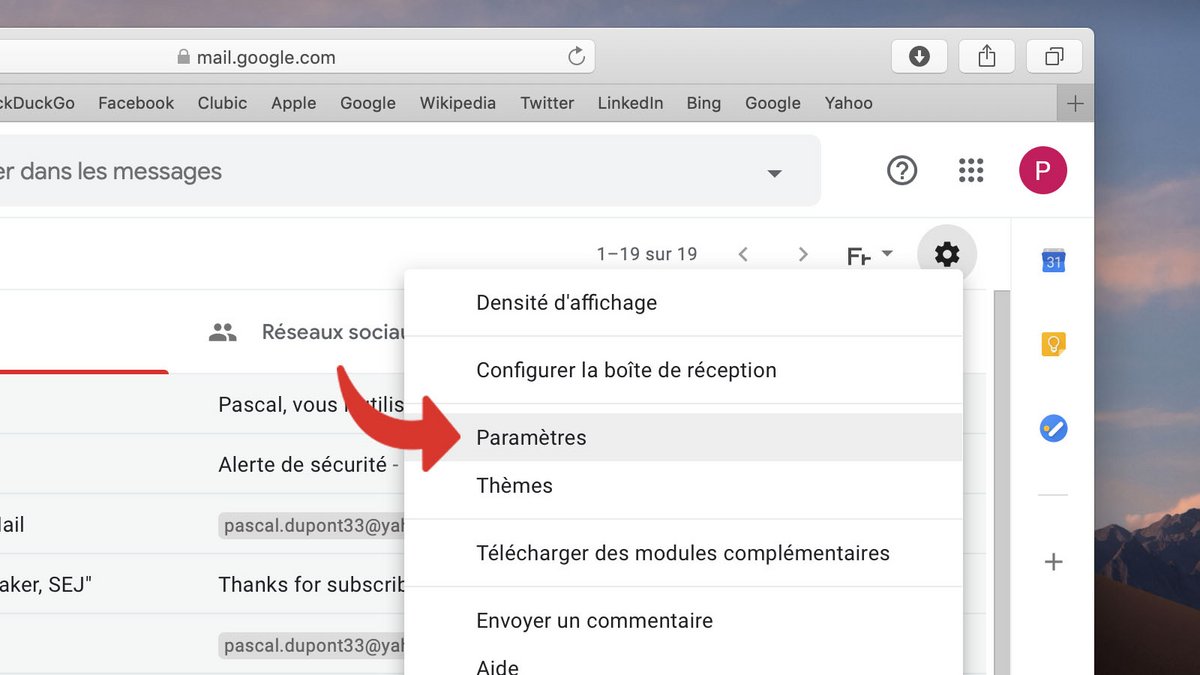
3. In the General tab, scroll down the page until you reach the Auto-Answer section.
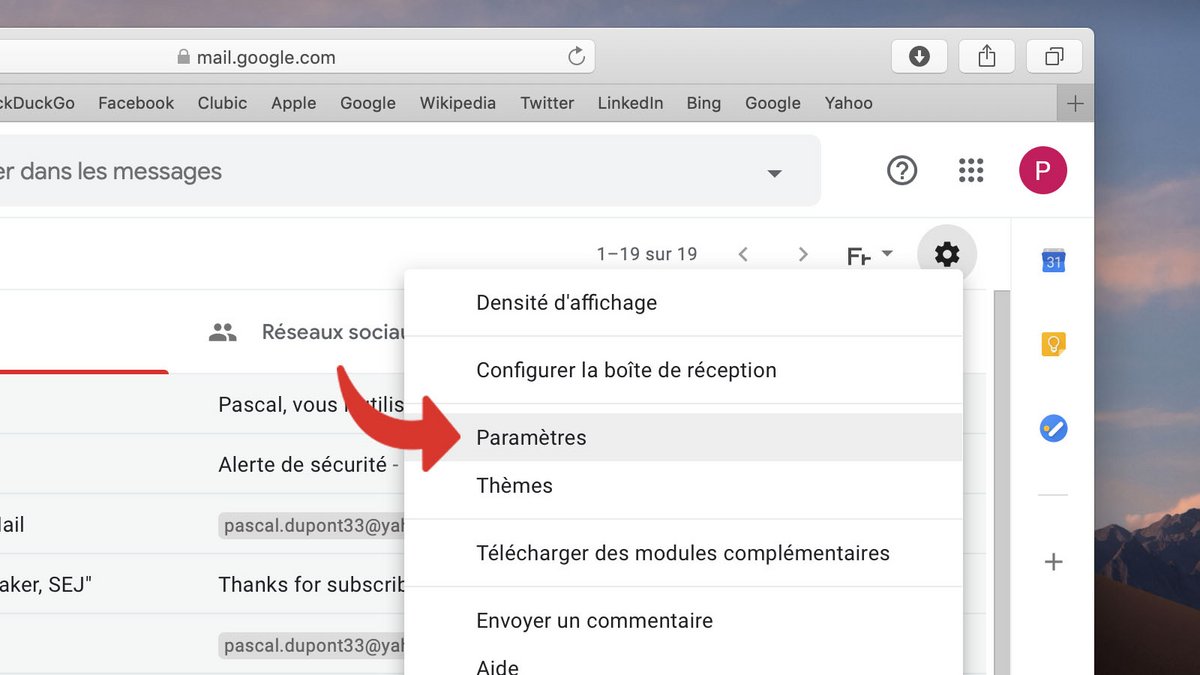
4. Check the Auto Answer On option.
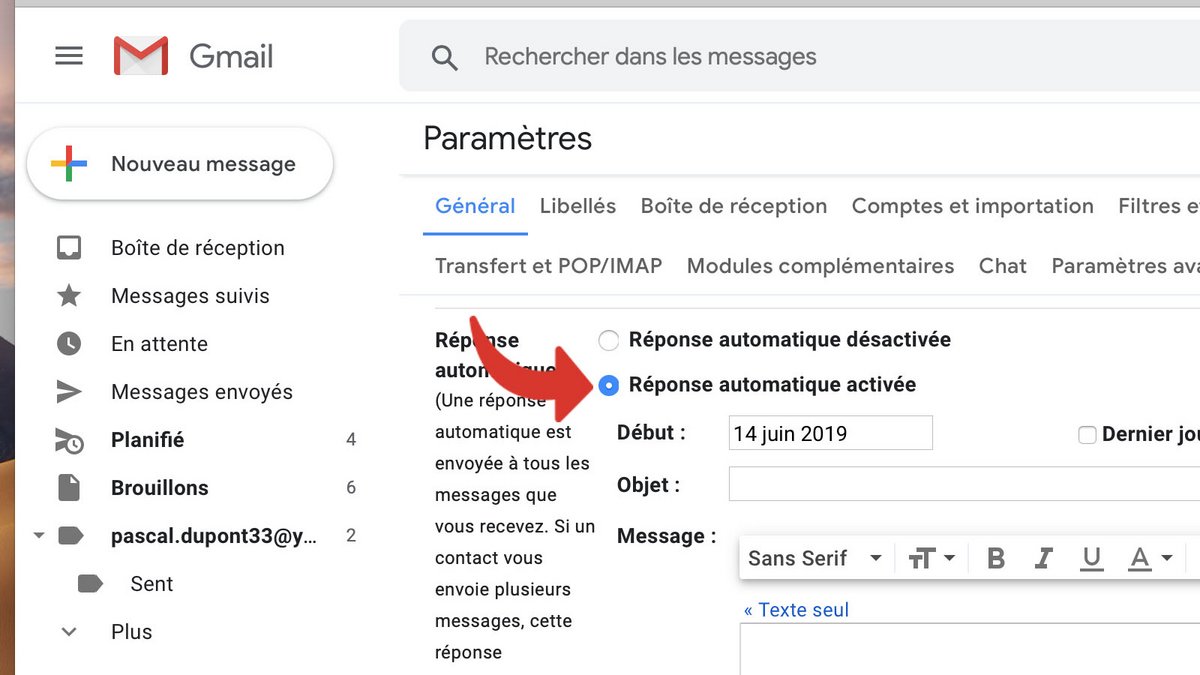
5. Set the start and end dates (optional) of the automatic response sending period.
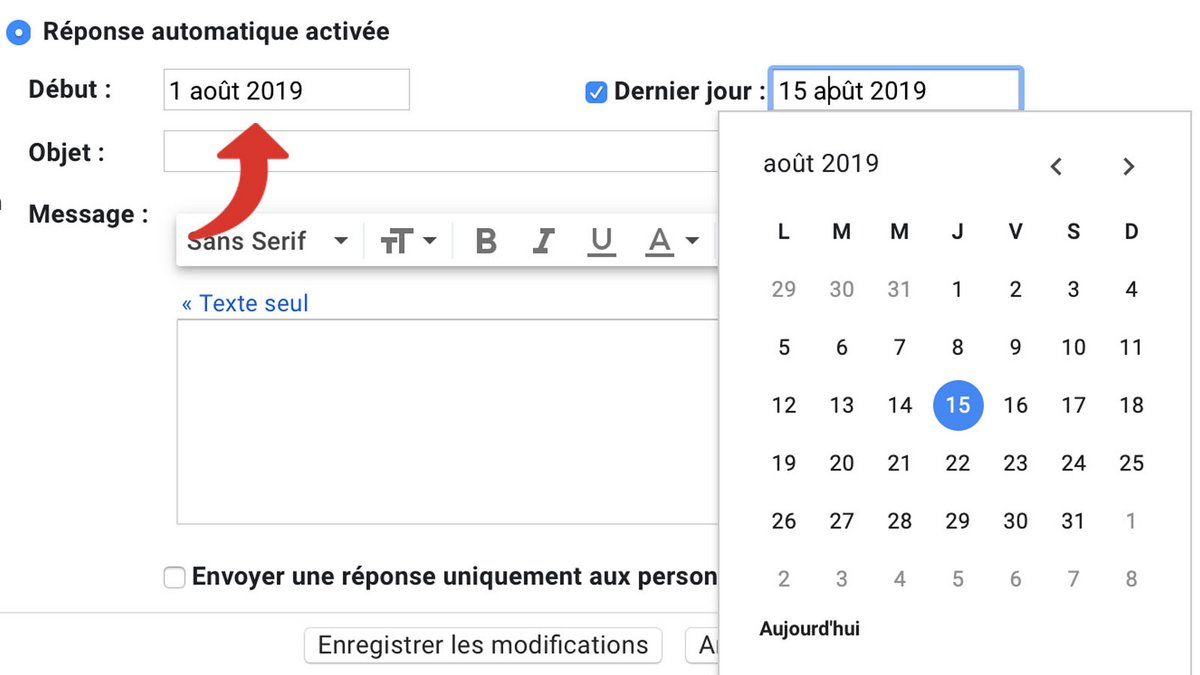
6. Enter the subject of your automatic reply.
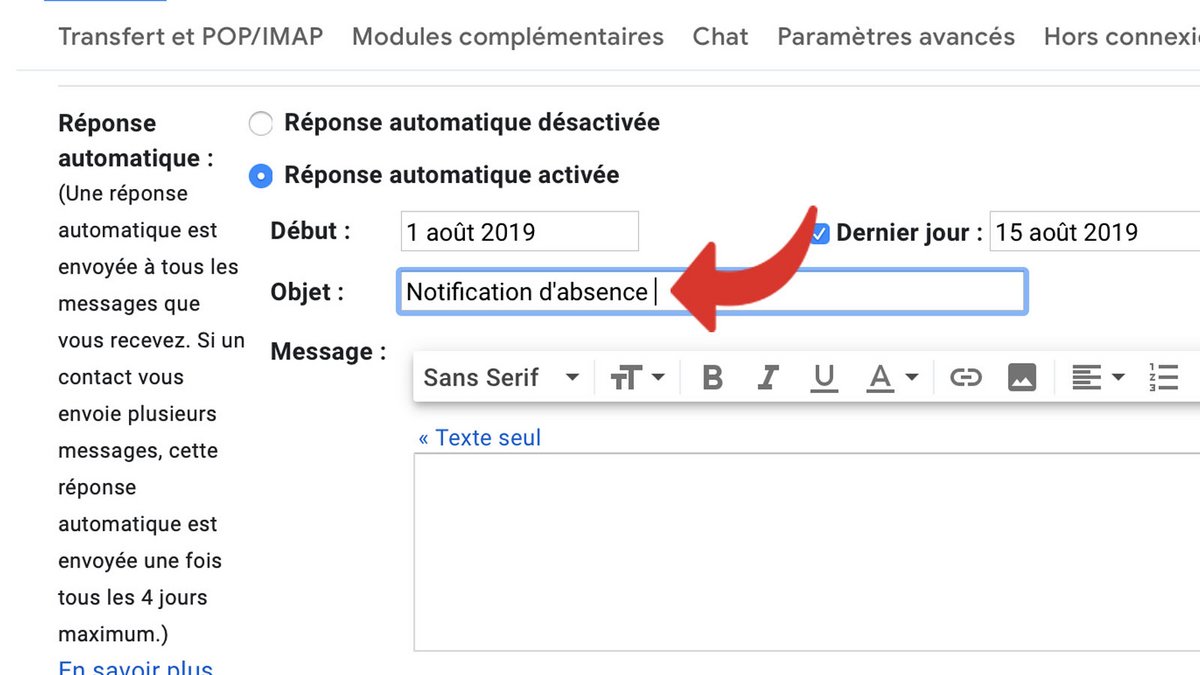
7. Type your auto-reply text. You can format it with the word processing buttons.
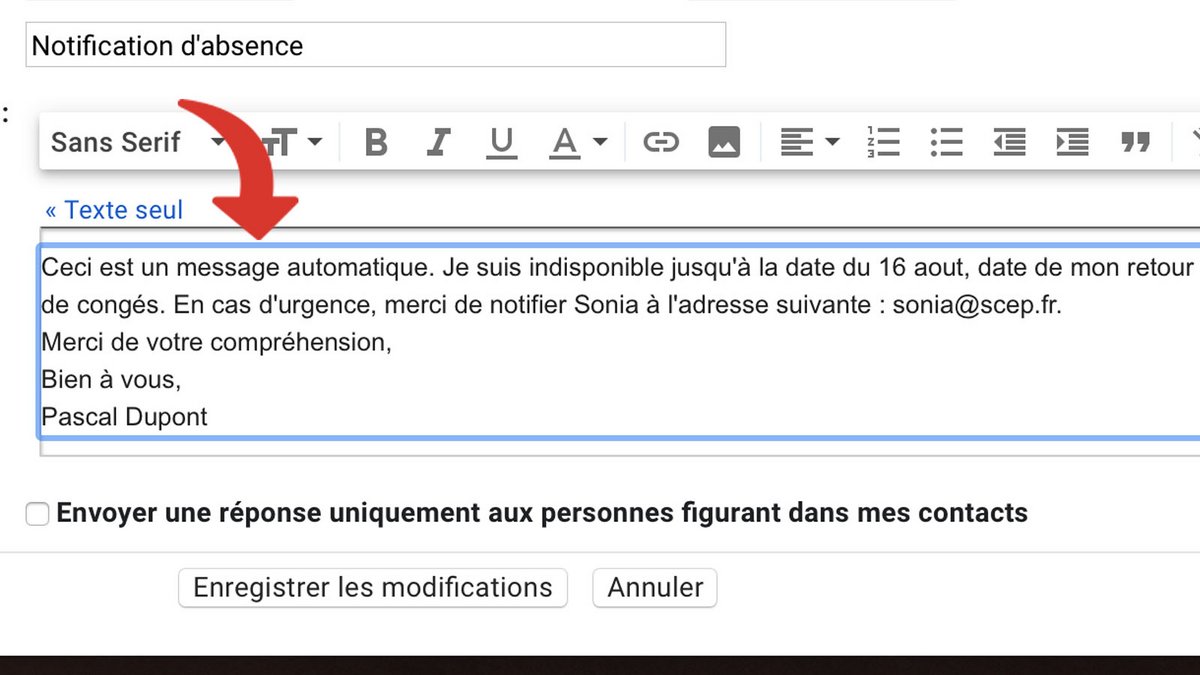
8. When finished, click Save Changes.
Not going on vacation? here are other tutorials to improve your use of the Google mailbox
- How to unsend an email on Gmail?
- How do I enable return receipt in Gmail?
- How to add an automatic signature at the end of your emails on Gmail?
- How do I send an attachment in an email on Gmail?
- How do I schedule an email to be sent on Gmail?