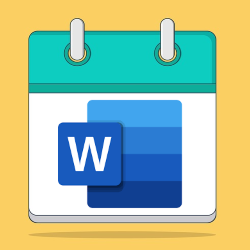
Word can automatically adjust a date when a document opens. Handy if you write a lot of letters and always want to have the most recent date in them.
What is an automatic date?
Word has all kinds of functions that make working with documents just that little bit better. So is the automatically updated date. You open a document, add a date to it, and save the file. The next time you open the document, Word will update the date automatically. Useful for templates for letters, minutes or reports, for example.
Insert date and/or time
- Launch Word.
- Open a blank document or one that should contain the automatic date.
- Place the cursor where you want the automatic date in the document.
- In the Ribbon, click on the tab Insert.
- In the ‘Text’ box, click Date and time. Small screens have a calendar icon with a clock.
- The Date & Time window offers several ways to display the date, time, or both. Click on the format you want in the file.
- Put a check in Auto update.
- click on OK.
The selected date and/or time format appears in the file. Continue working on the document and do not forget to save it.