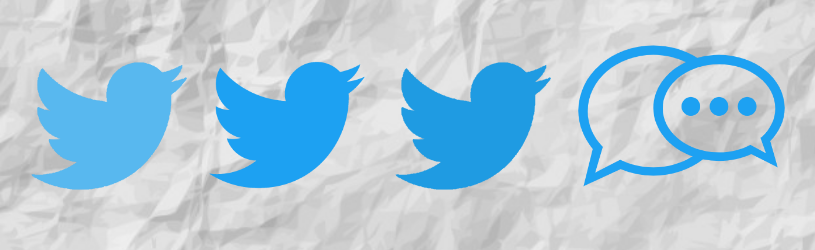
Anyone can post short messages about all kinds of events on the social medium Twitter. Would you also like to co-write or read? In this article we explain the basics of Twitter.
Twitter in a nutshell
The name Twitter is English and means ‘to twitter’, as birds do. The logo of the site is therefore a bird. SeniorWeb also has a Twitter account. Twitter is all about ‘following’. You follow accounts and people you find interesting and then see their posts.
Current affairs are often important on Twitter. The home page always shows the latest posts from people and pages you follow. This is called the Timeline. Recent posts and popular posts appear at the top. Posts of a week old will be less likely to be shown unless they are specifically searched for. The service is therefore often also used for on-site reporting or events.
Tweet, hashtag and at sign
A message on Twitter is called a Tweet (pronounced: tweet). Such a message often contains the character #. This is called a ‘hashtag’ (pronounced: hesh-tèk). It is used to indicate the subject of the Tweet. Think, for example, of #tourdefrance #NOSnieuws or #Amsterdam. The hashtags make it easy for Twitter users to find posts about a certain topic.
Do you want to address another user directly? Then use the @ sign (at sign). Suppose you want to ask a question or draw someone’s attention to a certain message, then use the at sign. If someone sends a Tweet with @yourname in it, that Tweet will reach you.
create an account
Does Twitter sound good? Then the first step is to create an account.
- Go to twitter.com
- Click on the top right Register.
- Think of a Twitter name. This can be your real name or a made-up name. This is useful if you want to remain a little more anonymous.
- Enter your phone number. Would you rather not have Twitter know your phone number? Then click on ‘Use email’ and enter an email address.
- Enter your date of birth.
- click on Next one.
Twitter asks if you want to enable different options: whether you want to receive mail from Twitter, whether you want to be found at your email address and whether you want personalized advertisements. You can also enable and disable these options later. We choose none of these options and click Next one.
- You will see the information you have entered. Is something wrong? Then you can still adjust that. Is everything right? Then click on Register.
- Twitter has now sent a verification code to your phone or email address. Grab your phone or open your email. You must enter the code you receive here on Twitter. Go back to Twitter in your web browser and enter the code. Then click Next one.
- Think of a password of at least eight characters and enter it.
- click on Next one.
- You can now add a profile picture. You can add it by clicking on the icon of a camera with a plus sign. You double click on the photo you want to use. Adjust the size if necessary and click on To apply. Then click Next one.
- You can now add a profile text. Here you can place a nice text that other users can see when they go to your profile page. That could be something about your hobby or your interests, for example. Fill this in and click Next one.
- Twitter now asks you to indicate some interests. Click on the topics you would like to see posts about. Then click Next one. Depending on your choice, Twitter now offers suggestions for accounts to follow. Click on one or more accounts on To follow and then on Next one.
- Would you like to receive notifications from Twitter? Then click on Allow notifications. Didn’t receive notifications? Then click on Skip now.
Send a Tweet
Now that you have a profile, you can do several things with Twitter. To get started, go to the Twitter home page: www.twitter.com/home. Have you already opened the website? Then you can also click in the menu on the left Homepage. At the very top of the page you will see your own profile picture with the text ‘What keeps you busy?’ Here you can post a Tweet yourself. It goes like this:
- Click on the text ‘What keeps you busy?’
- Type a message. Optionally add a hashtag. As soon as you type ‘#’ with a text immediately after it (without spaces), you will see suggestions for frequently used hashtags. Of course, you can also make your own, as a hashtag can be any word (or phrase) you want.
- There are several additional options. Click on the blue icons to try one out.
 Click to add an image. Choose a photo from your device and click ‘Open’. By clicking on ‘Edit’ you can adjust the crop. You can delete the photo with the cross.
Click to add an image. Choose a photo from your device and click ‘Open’. By clicking on ‘Edit’ you can adjust the crop. You can delete the photo with the cross. Click to add a GIF file. That’s a moving picture. Choose one of the categories or enter your own search term. Keep in mind that Gifs can mainly be found with English search terms. For example ‘happy’ (happy) or ‘sad’ (sad).
Click to add a GIF file. That’s a moving picture. Choose one of the categories or enter your own search term. Keep in mind that Gifs can mainly be found with English search terms. For example ‘happy’ (happy) or ‘sad’ (sad).  Want to ask your followers for their opinion? Click to add a poll. Add different options for answers. Other people can then vote.
Want to ask your followers for their opinion? Click to add a poll. Add different options for answers. Other people can then vote.  Click to add an emoji.
Click to add an emoji.  Click to choose a publishing time for your post. Choose a time and date and click ‘Confirm’. This is not mandatory. If you don’t set a time, then post the Tweet immediately.
Click to choose a publishing time for your post. Choose a time and date and click ‘Confirm’. This is not mandatory. If you don’t set a time, then post the Tweet immediately.
- Satisfied with your message? Then click on Tweet.

Reply to Tweets from others
Your timeline shows you what others have posted on Twitter. Only posts from people you follow are listed here. You can comment on what they post.
Responding is done via the four icons below the Tweet. Let’s use this Tweet from SeniorWeb as an example:

- Click on the speech bubble below the Tweet on the far left to respond. An additional screen opens. Write your comment here and click To answer.
- Click on the two arrows to “retweet” (pronounce: rie-twie-tun). You will then automatically copy the message to your own Twitter account. This can be done with or without your own comment. This way you can share someone else’s post with your own followers. In the case of the above Tweet, eight other people have already retweeted the message. You can tell by the number next to the two arrows.
- Click on the heart to like the message. You don’t post it on your own Twitter, but you show that you appreciate the message. In the case of the Tweet above, four others have already marked it as like. You will see this as the number next to the heart.
- Click the arrow pointing up to share the post in a different way. Send the Tweet to someone in a private message, save it as a bookmark, or copy the URL. With this last option you can, for example, easily forward the link to the Tweet to someone by email.
Search and trends
Has Twitter not made any interesting suggestions yet? Or do you want to follow an acquaintance on Twitter? Then Twitter’s search function comes in handy. Lets users search for people or topics. The search bar is located at the top right of the home page. Type a person’s name or hashtag here and press Enter.
You will automatically see the search results for the top Tweets on this topic. These are Tweets that have gotten a lot of responses. But you can also sort by latest Tweets, people, photos and videos.

Right below the search bar you can see the trends in the Netherlands. These are the topics that are currently being talked about a lot on Twitter. Click on one to see what people are writing about it.
Log in and out
Especially when you work on a different PC than your own, it is good to log out of Twitter before you leave the computer.
- Click on your Twitter name at the bottom left. click on @YourName Logout.
- Also click on the confirmation Log out.
Log in again next time?
- Visit twitter.com.
- Click Login at the top right.
- Enter your email address.
- Click Password and type the password.
- Finally, click Login.
Twitter on the go
Twitter always easily at hand? The medium also has an app for the tablet or smartphone.