More than an antivirus, the Bitdefender Total Security security suite includes a parental control system accessible via the Bitdefender Central online management platform. The latter makes it possible to manage children’s access to the Internet and digital devices according to their age. Find out how to configure it.
Compatible with all platforms (Windows, macOS, and Android), Bitdefender Parental Control is a complete parental control solution. Accessible via the Bitdefender Central online management platform, it allows you to supervise the safety of one or more children remotely. It is possible to very precisely manage the screen time authorized during the week and the weekend, to select the categories of content to block or authorize on the Internet, to authorize or prohibit the use of certain applications, to locate the child’s device on a geographic map, or even manage access to telephone contacts on mobile terminals (Android). A particularly simple and pleasant solution to use on a daily basis.
How to use Bitdefender Parental Control?
Go to the Bitdefender Total Security dashboard, and click on the “Privacy” tab. In the “Parental Controls” pane, select the “Configure” link. The service then opens “Bitdefender Central” directly in your Internet browser. You can also log in directly to the Bitdefender Central online management platform. All you have to do is click on “Parental Control” on the left menu to access the parental control settings. Click on the “Add a child profile” button then provide information about your child: name, date of birth, gender.
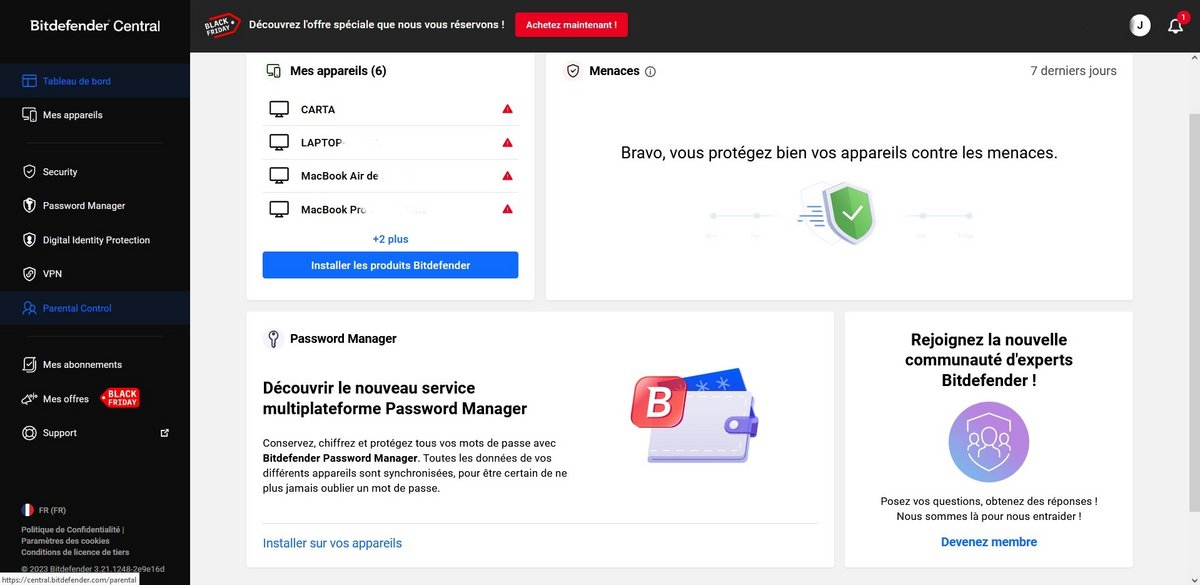
Note that you can add a photo by clicking on the small icon in the shape of your child’s camera at the top right of the small window. Save the child’s profile by clicking on the “Apply” button. Then select “Add new device” from the list of available devices that appears in the next window. Indicate the device to protect for the child and finally click on “Assign”. In the next “Install Parental Control” window, you also have the option to copy the link automatically generated by Bitdefender to be able to install it on any other device. Please note, the link is only valid for 24 hours.
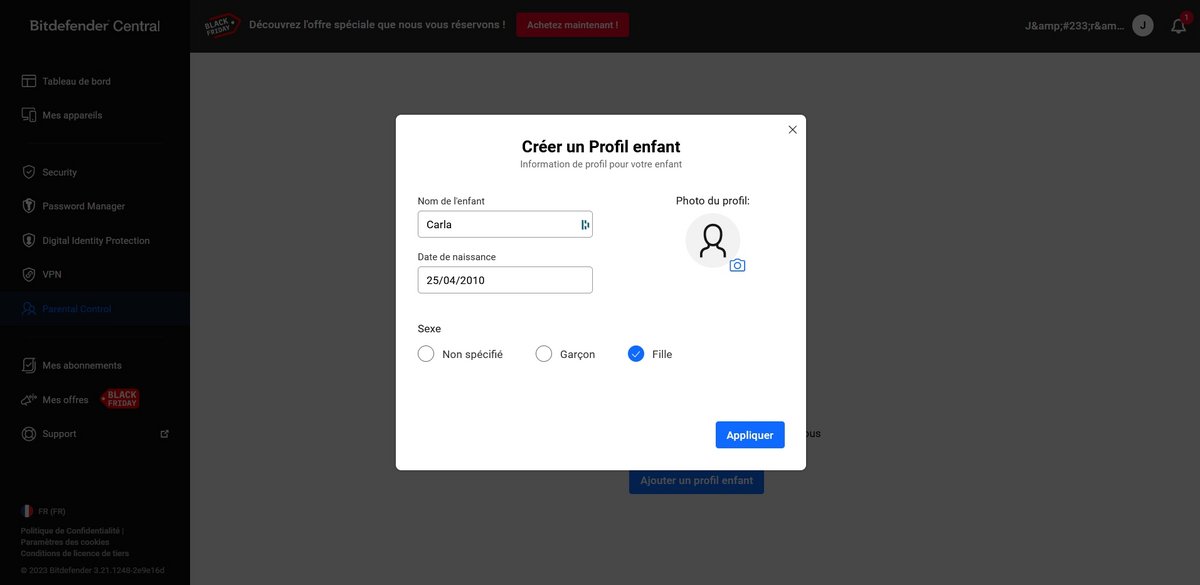
Configure main parental control options
To control what content your child can access through the Parental Controls dashboard, click the “Change Settings” link in the “Website Activities” menu, then click “Manage Categories” on the page that appears. poster. All you have to do is click in the boxes of the categories listed to block or authorize them. By clicking on “Return to Parental Control”, you can indicate the list of websites that you want to authorize or on the contrary prohibit for your child.
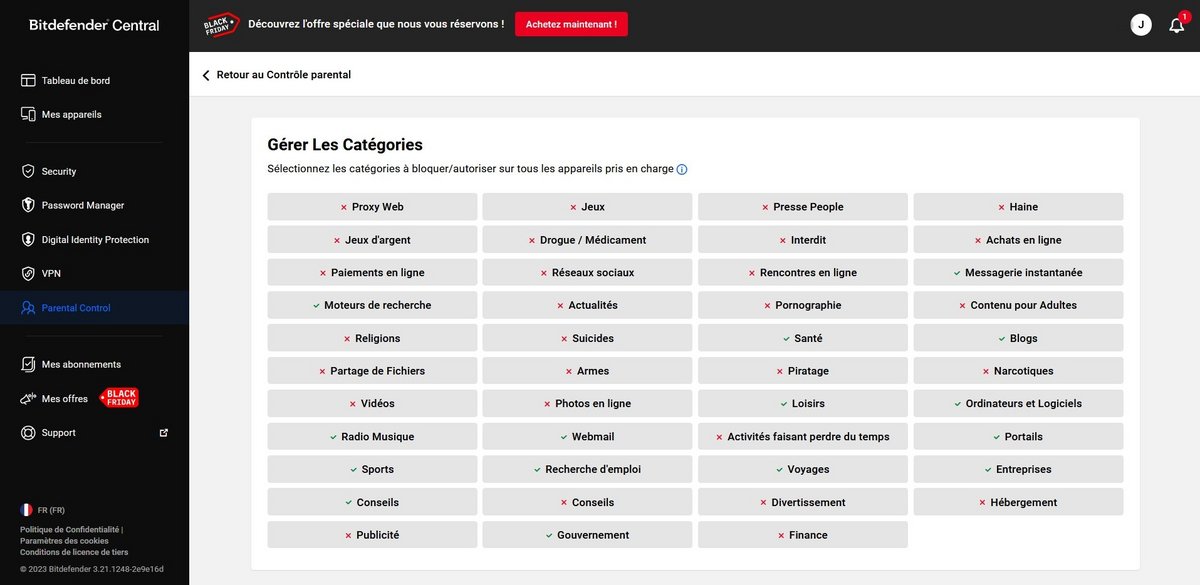
Click the “Add Exceptions” link, enter the site addresses, then select “Allow” or “Block” from the “Authorization” drop-down menu. On the parental control dashboard, you can also set up usage schedules by clicking on the “View screen time” link. Then click on the “Set time limits” link on the page that appears to be able to set times for each day of the week. Save by clicking on the “Save Changes” button.
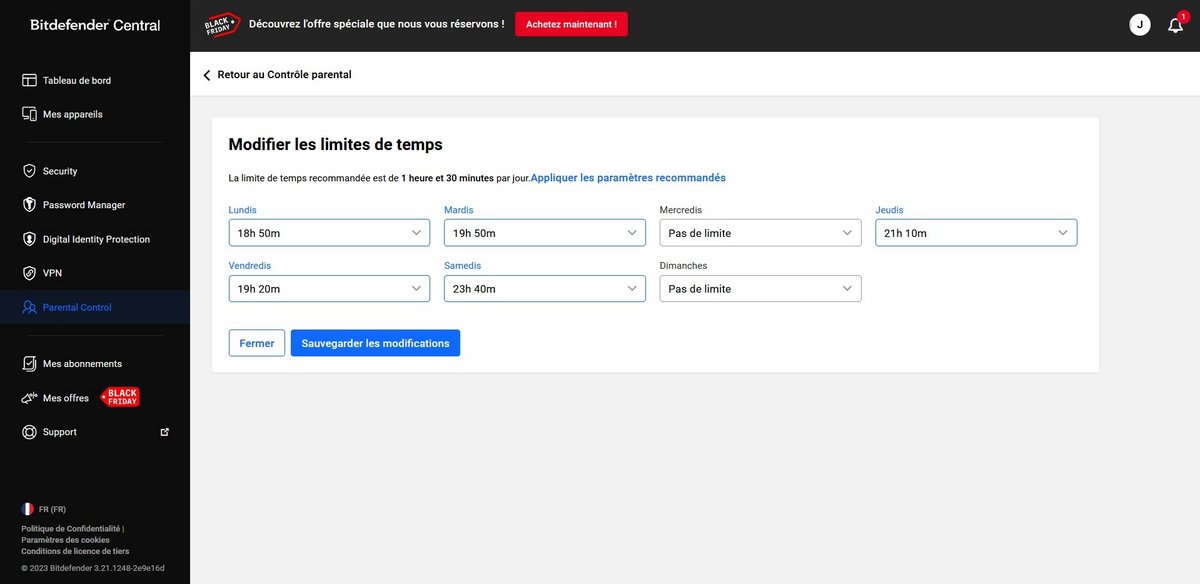

Bitdefender
-
mood
30 day trial
-
devices
3 to 10 devices
-
phishing
Anti-phishing included
-
local_atm
Anti-ransomware included
-
groups
Parental controls included
9.5
Bitdefender continues the momentum of previous versions with continued efficiency. To detect and block any type of threat coming from the Internet, the suite is flawless. There are no false positives to report, and it has no significant impact on Windows performance. The software protects your computer flawlessly, therefore. Compared to previous versions, we regret some interface choices which lean too much towards the general public, even if we always salute the didactic effort of the publisher. Bitdefender’s suite is undoubtedly one of the best security suites for Windows to protect your files, at an attractive price for purchasing the subscription. It is also available on Apple and Android systems.
Read the full review Try Bitdefender now!
- Excellent feature/subscription price ratio
- Flawless efficiency of the service
- Light impact on performance
- Very easy to administer from the web console
- An interface that’s a little too mainstream