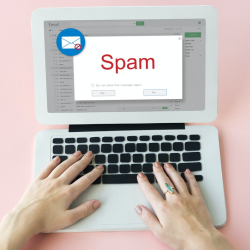 Block emails from senders who keep sending spam. This is very easy in Outlook and Outlook.com.
Block emails from senders who keep sending spam. This is very easy in Outlook and Outlook.com.Block spam
Some spam mailers never stop. Time and again, an annoying ad or weird request arrives in your inbox. Outlook has a solution for that. It is possible to block a sender. After that, you will never see emails from that sender in the mailbox again. Cleaned up neatly!
Block sender in Outlook
This is how it works in the Outlook PC program:
- Launch Outlook.
- In the overview of e-mails, right-click on an e-mail from the sender you want to block.
- click on Unwanted mail >Block sender.
- click on OK.
E-mails from this sender will now automatically end up in the ‘Junk e-mail’ inbox.
Block sender in Outlook.com
It works almost the same in Outlook on the web.
- Go to www.outlook.com and sign up.
- In the overview of mails, right-click on a mail from the sender you want to block
- click on To block.
- click on OK.
The mail will be deleted and new messages from this sender will no longer be sent to the mailbox.
Unblock Sender
Have you changed your mind? Unblock a sender in the Outlook program like this:
- Look in the Junk E-mail folder for an e-mail from the sender.
- Right click on the email.
- click on Unwanted mail > No junk e-mail.
In Outlook.com, follow these steps:
- Look in the Junk E-mail folder for an e-mail from the sender.
- Right click on the email.
- click on Mark as Not Junk.