If you have an iPhone or iPad that is also regularly used by your children, it can be useful to block certain websites. You can read how to do this in this tip article.
This way you can block websites in Safari
For some time now, it has been possible to set which websites can or cannot be visited with Safari on an iOS device. This is a useful option if you have small children and want to protect them from anything on the internet.
Also read: 5 tips to make your iPhone and iPad child-friendly
It is of course also possible that you simply do not want certain websites to be visited, for example because they are unsafe or contain explicit material. Blocking websites in Safari is quite simple, but you have to go through a few steps. Below we explain how it works.
- Open the Settings app on your iPhone or iPad and select ‘General’;
- Press ‘Restrictions’ and activate the option by entering your restriction code;
- Turn on the feature at the top and swipe down until you see ‘Websites’. Tap this;
- You will see a number of options under ‘Allowed websites’. To block specific websites, you must choose ‘Restrict Explicit Material’;
- After this, two bars will appear at the bottom of the screen. You use one to enter a permitted website, the other ensures that specific pages can never be visited. Enter a url and tap ‘Done’ to complete the process.
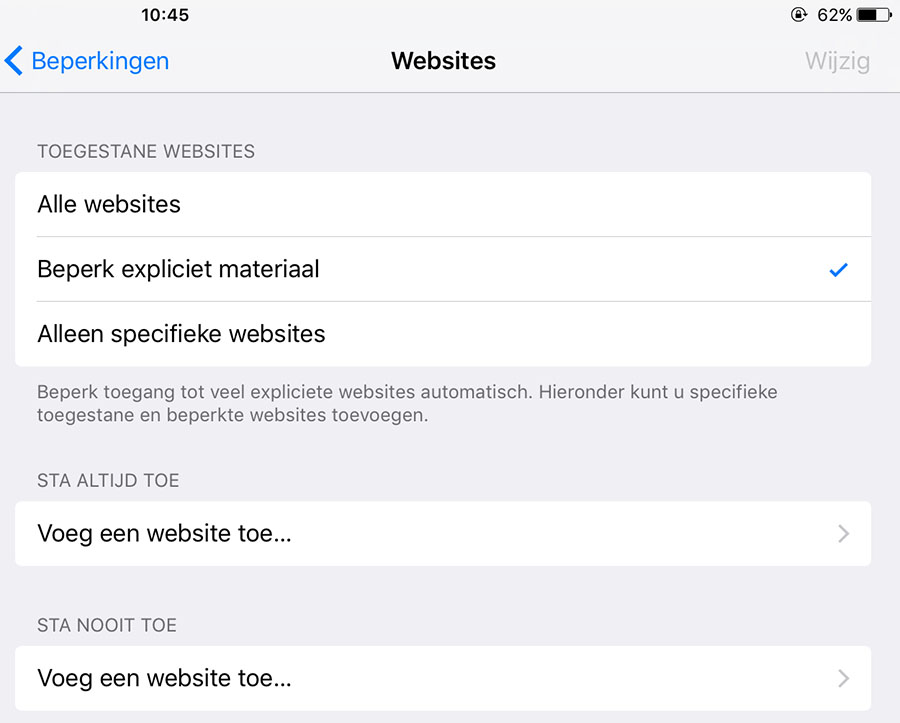
And that was it! When you visit blocked websites in Safari, you will see a “Site access restricted” message. From the browser you can allow a page again via the line ‘Allow website’.
It is also possible to block all websites and only allow a few specific pages. To do this, follow steps one to three again and choose ‘Only specific websites’ in the menu. Here you can choose a number of pre-programmed sites, or add some manually.
Further reading: 11 tips for more privacy and security on your iPhone