 Every recent Mac or MacBook has bluetooth. Use it to wirelessly connect peripherals, such as wireless headphones, to the Mac.
Every recent Mac or MacBook has bluetooth. Use it to wirelessly connect peripherals, such as wireless headphones, to the Mac.
Why bluetooth?
Bluetooth is a wireless connection method. Thanks to this technique, the Mac communicates with all kinds of peripheral accessories without using cables. The condition is that these devices also support Bluetooth. Handy when you want to listen to music with wireless headphones on the Mac, for example. Apple users can also connect a keyboard and mouse without a cable, if desired. Finally, you can exchange files wirelessly from the Mac, for example with a smartphone, tablet or laptop. According to Apple, the range of the bluetooth function on a Mac is nine meters.
Latest version macOS
On a Mac, preferably use the most recent version of the operating system.
Enable Bluetooth on device
A first requirement is that the device transmits a bluetooth signal. How this works exactly can be found in the manual of the device. Often there is a separate button or switch somewhere on the housing. This button is usually recognizable by the tooth-shaped bluetooth logo. For example, depending on the equipment used, press it twice or hold it down for a while. Usually a (flashing) light comes on afterwards. The device is now visible to the Mac.

Connect device to Mac
On the Mac, connect to the device wirelessly:
- Click the Apple logo in the top left of the menu bar > System Preferences > Bluetooth.
- Is bluetooth off? Then click on the button Turn on Bluetooth.
- A list of devices that the Mac can connect to appears. Click behind the desired device on Connect.
- If a connection request with numerical code appears, you can confirm this request.
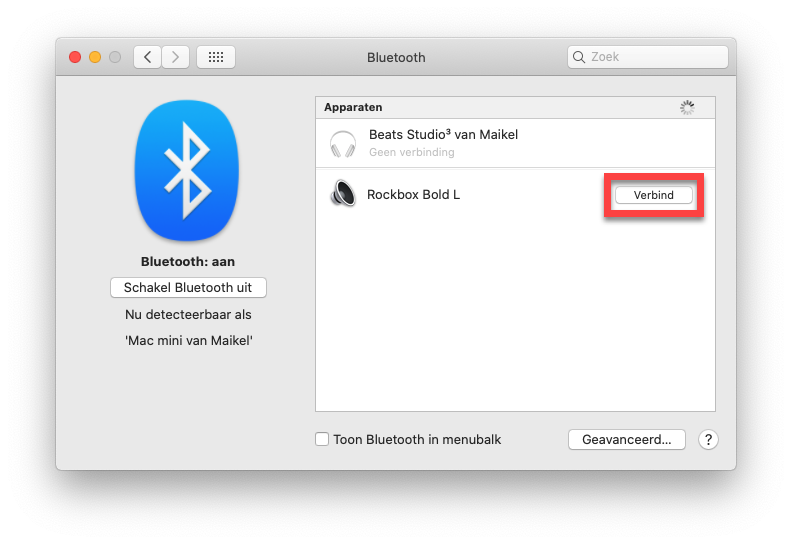
Once the bluetooth pairing is successful, most wireless headphones and speakers will emit a confirmation sound. The Mac remembers connected bluetooth accessories. The next time you turn on a device, your Mac will automatically connect via bluetooth.
Listening to music via bluetooth
Have you wirelessly connected a headset, headset, or speaker to your Mac? From now on, the Mac will forward all sound directly to this audio device. It does not matter whether you are playing a sound file, YouTube video or Spotify stream. You can change the volume level with control buttons on the device or from the Mac. In the latter case, use the volume buttons on the keyboard. The keyboard’s media buttons also allow you to pause music and skip tracks.
Keyboard and mouse
Apple develops wireless keyboards and mice. These peripherals communicate with the Mac via Bluetooth. Connecting these wireless devices is a piece of cake. Does the computer not detect a keyboard and mouse after starting up? In that case, the so-called bluetooth configuration assistant will automatically appear on the screen. You then connect these Bluetooth accessories in a few steps. This is only necessary the first time, for example when you have purchased a new keyboard, mouse or Mac.
Share files
You can also use Bluetooth to exchange files, for example between a Mac and a tablet. A warning is in order here. Not every smartphone, tablet or laptop allows you to share files via Bluetooth. So it is a matter of trying it out. It goes like this:
- First, see if the bluetooth status icon is at the top of the menu bar. If not, click on the Apple logo > System Preferences > Bluetooth.
- Check the item Show Bluetooth in menu bar.
- Connect the device to the Mac via bluetooth, as described earlier in this article. You can also organize the bluetooth pairing from a smartphone, tablet or laptop. In that case, open the bluetooth settings on the device. Often a connection request with a numerical code appears on both devices. You can confirm this request.
- Click on the bluetooth status icon in the menu bar.
- Move the mouse pointer over the name of the smartphone, tablet or laptop.
- The options shown depend on the bluetooth permissions of the device. If possible, choose between ‘Browse files on device’ and ‘Send file to device’.
- Indicate which file you want to receive or send. In the latter case, locate the file and click Send.
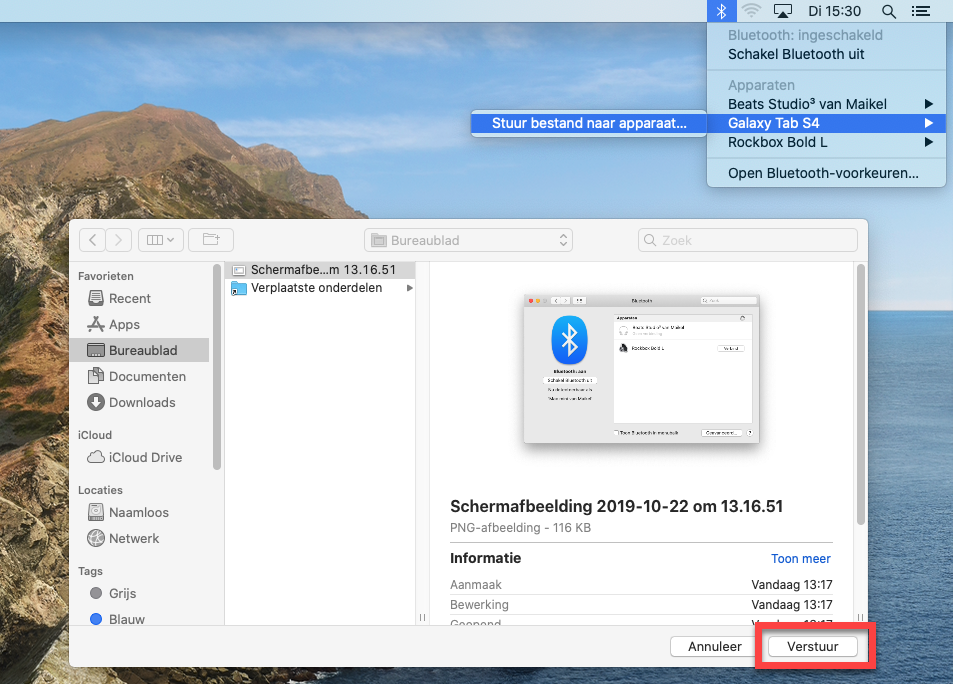
Can’t share
Can’t share files via bluetooth? Then the bluetooth sharing function on the Mac may be turned off.
- Click the Apple logo in the top left of the menu bar > System Preferences > To share.
- Select “Bluetooth Sharing” on the left.
AirDrop
For sharing files between Apple devices, it is best to use AirDrop. This function uses Bluetooth and WiFi for file transfer. AirDrop works on a Mac, iPhone, iPad and iPod Touch. Knowing more? Then read ‘Share files via AirDrop on iPhone, iPad or Mac’.