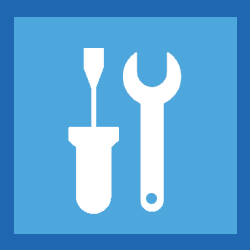
Can’t get a virus or other malicious software removed? You may be able to do this in Windows 11 safe mode.
Boot in safe mode
Safe mode starts a stripped-down version of Windows. Only the essentials for the operating system to work start up. The use of that? In this state, for example, remove software that prevents this in regular mode. Think of malware (malicious software) that keeps itself active. Any attempt to delete it will give you an error because the file is still being used.
Use the following method if the settings are still accessible.
- Click on the Start > Institutions (cogwheel icon).
- Scroll down a bit and click System recovery.
- Click behind ‘Advanced Boot Options’ on Restart now.
- Click again Restart now.
- After the PC boots up, a blue screen will appear. Successively click on Resolving problems > Advanced options > Startup Settings > Restart.
- The computer boots up again. After a while, a blue screen will appear with several options. Press the F4 key (option 4) to start the computer in safe mode.
- Enter the correct PIN or password.
Do you want to use the regular version of Windows 11 again? Then click on the Start button and restart the computer at the bottom right using the power button.