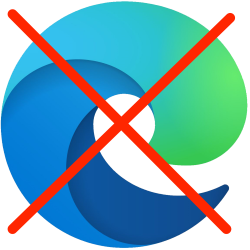
Edge is the browser of Windows. Although Microsoft does recommend the Internet program, you are under no obligation to use it.
Shortcut to other browser
Edge is a great program on its own. It looks simple and is user-friendly. If you prefer a different browser, there are plenty of alternatives. Good browsers are for example Firefox and Chrome. Is there another browser on the computer? Then pin a shortcut of this program to the Taskbar. That’s how it works:
- Click the magnifying glass icon in the Taskbar.
- Type the name of the browser, for example “Firefox” or “Chrome”.
- In this example, the search results list shows “Firefox” or “Google Chrome.” Right click on it.
- click on Pin to taskbar.
A shortcut to the browser is added to the Taskbar. From now on, click on this icon to start the program.
Other browser as default
Do you now want to open all links you click with a browser other than Edge? Then change the settings for the default browser. Here’s how it works on a Windows 10 computer:
- Click the magnifying glass icon in the Taskbar.
- Type ‘default’.
- At the top of the search results list is “Default apps.” Click on this.
- Under ‘Web browser’, click Microsoft Edge.
- A drop-down window opens containing the other browsers on the computer. Click on the Internet program that you want to set as the default browser.
On a Windows 11 computer, you can also set a different default browser. That’s how it works:
- Click the Start button in the Taskbar.
- click on Institutions. That’s the gear icon.
- click on apps.
- click on Default apps.
- Click on the browser you want to set as default, for example Firefox or Google Chrome.
- An overview appears with file formats that you can link to a browser. Under each file format, click the drop-down menu and select the desired browser.
- click on OK.
From now on, the computer will open all links in the set browser.