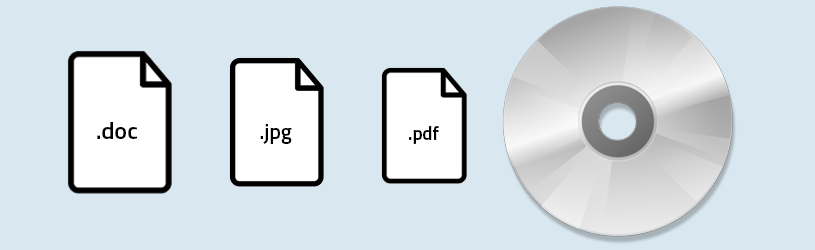
Putting photos, documents and other files on a CD or DVD is easy. This can be done on a Windows PC from the Explorer.
Preparation
In this article, we’ll discuss how to put documents on a CD or DVD. We call that ‘burning’. To burn a CD or DVD you will need:
- A CD and/or DVD burner in the computer. It will then say ‘recorder’ or ‘rewritable’ on the CD tray in the computer case. There are also individual burners for sale that can be connected to the PC via a USB cable.
- A blank writable CD or DVD.
CD or DVD burner?
You can find out in the Explorer whether you have a CD or DVD burner:
- Open the Explorer. To do this, click on a folder icon in the Taskbar.
- Click on the left This PC.
Under ‘Devices and drives’ you can see if you have a CD or DVD-RW drive. If it shows only CD/DVD-ROM, you can view the information on a disc, but you can’t burn anything to CDs or DVDs. If you have a DVD burner, you can also burn CDs, but not the other way around.
Using CD or DVD?
You can use both for transferring computer files. You can store more files on a DVD than on a CD. Only opt for a DVD if you also have a DVD burner. The File Explorer shows the size of the files you want to put on a disk. See the section ‘Display options’ in the article ‘The Explorer’ for this.
Recordable or rewritable CD/DVD
If you know the purpose for which you put files on a disc, you know what kind of disc you need. If you want to be able to replace files on a disc with something else, you need a rewritable (English for ‘rewritable’) CD/DVD required. Its abbreviation is CD-RW or DVD-RW. If you want to write a CD or DVD once, take a recordable (English for ‘recordable’) CD/DVD. The abbreviation is CD-R or DVD-R.
If you use the CD/DVD as a kind of USB stick for Windows computers, a CD-R will suffice. After all, once the CD/DVD has been made suitable to work as a USB stick, you can always set up and delete files here. Set this the first time you use the disc. Below we describe how this works.
With DVDs, there is also the DVD+R and DVD+RW variant (so with a plus instead of a dash). This technique cannot be played on older DVD players.
Burn the disc
- Insert a writable CD/DVD into the tray.
- Open File Explorer and navigate to the files and/or folders you want to burn.
- Right-click on a file (or folder) you want to burn.
- Choose Copy to > DVD-RW drive or CD-RW drive.
- If you haven’t put a writable DVD/CD in the tray yet, you can now.
- The first time, a window will appear asking how you want to use the drive. The text behind ‘Disk name’ is selected. Now type in a different name if necessary.
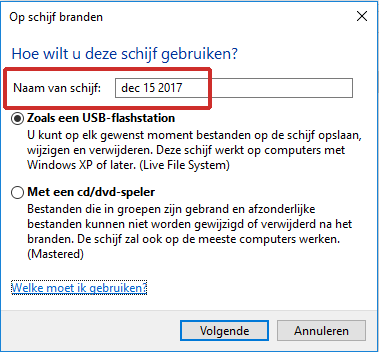
- If you only want to use the disc on a Windows computer, and if you have an RW CD or DVD, choose the option Like a USB flash drive. Would you also like to be able to play the disc in your CD or DVD player? Then choose the option With a CD/DVD player.
- Then click Next one.
The CD/DVD may be formatted. This will delete all files on it. This may take a while depending on the amount of files. After that, the computer will automatically start copying the files. The next time you use the CD/DVD following the steps above, files will be copied directly to the CD/DVD after you click Copy to > DVD-RW drive.
When the computer has finished burning, you will notice that the progress window disappears. You can now remove the drive from the computer.