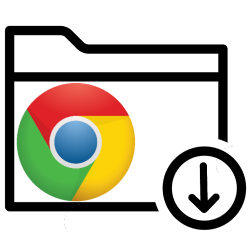
Chrome automatically saves downloaded files in the Downloads folder. If you prefer to use a different folder, you can change the storage location.
Downloads in other folder
All kinds of files can be downloaded via the internet. Think of programs, but also photos and music. Those who use Chrome will automatically find those files in the Downloads folder. It is possible to change that folder if you prefer to store the downloads elsewhere on the computer. To change the default download folder setting:
- Launch Chrome.
- Click on the button with the three dots at the top right.
- Click in the menu on Institutions.
- Scroll all the way to the bottom.
- click on Advanced.
- Scroll to the “Downloads” section.
- click on Modify.
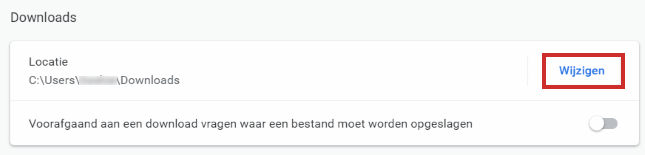
- A new window opens. Select the desired storage folder, for example Desktop.
- click on Select folder.
- Close the ‘Settings’ tab. Click on the cross to do so.
The change takes effect immediately. From now on, Chrome will save files in your chosen folder. You can view the contents of that folder with, for example, the Explorer.
Find Chrome Downloads
Would you rather keep the Downloads folder for downloaded files, but find it bad? You can always find your downloads by clicking the three-dot icon in Chrome and then Downloads to click. Or use the keyboard shortcut Ctrl+J to open Chrome’s downloads folder.