.png)
Make the Mac more personal with a nice photo with the user account. Choose a default photo or use a photo from your own photo collection in the Photos program.
User account Mac
Anyone who works with a Mac needs a user account. This will allow people to log in to the Mac. There is always an image to see.
Change this image on a Mac on macOS 10.14 Mojave or later like this:
- Click the Apple logo in the top left of the menu bar.
- click on System Preferences.
- click on Users and groups.
- Make sure the correct account is selected on the left.
- In the right part of the window, click on the image for the username.
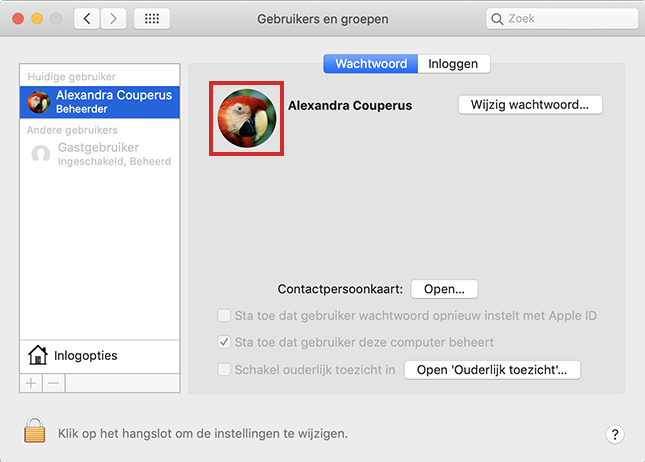
- Find the desired image via the menu on the left. click on photos to use a custom photo from the Photos program.
- Click on the picture.
- Click on some photos first Next one and then on Keep. A standard photo? Then click directly at the bottom of the window Keep.
- Click on the red circle at the top left to close the window.
The image has been modified.