
Empty your iPhone completely if you are giving it away, selling it, or throwing it away. The memory contains all kinds of private data, such as personal messages and contacts.
get rid of iPhone?
If you give your iPhone (from iOS 12) a second life by selling or giving it away, it is important that you delete your data from the device. This prevents the next owner from having access to all kinds of private information.
Backup
If you empty the iPhone, make sure to back up the phone first. You can later transfer this backup to a new phone so that it has the data from your current device. Read here how to make a backup.
Disable accounts
Before emptying the smartphone, you have to turn off some functions of the iPhone.
Find my iPhone
- Tap on Institutions.
- Tap your name at the top.
- Tap on Find my. On iOS 12 or earlier, tap iCloud > Find my iPhone.
- With iOS 13 or later, first tap Find my iPhone.
- Tap the slide behind ‘Find my iPhone’ if the bar is green.
- Enter your Apple ID password and tap Turn off.
Keychain
- Tap on Institutions.
- Tap your name at the top.
- Tap on iCloud > Keychain.
- Tap the slider behind “Keychain” if it’s green.
- Optionally tap Delete from iPhone or Continue.
- Optionally enter your Apple ID password and tap Login.
iCloud
- Tap on Institutions.
- Tap your name at the top.
- Scroll down and tap Log out.
- In iOS 15, tap Log out > Log out.
- From iOS 12 onward, tap Delete from iPhone.
- Enter your Apple ID password and tap Turn off.
iMessage
Disconnect iMessage if you are going to use a different brand phone after this.
- Tap on Institutions > Messages.
- With iOS 12, first tap iMessage.
- Tap the slider behind ‘iMessage’ if the slider is green.
Clear content and settings
If you have disabled the above options, it is time to erase the contents of the device. This is the most important part when emptying the phone. Only do this when you really no longer want to use the device. Emptying works like this:
- Tap on Institutions > General.
- Scroll down and tap in iOS 15 Transfer or reset iPhone. From iOS 12, tap Reset.
- Tap on Clear all content and settings.
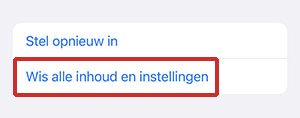
- In iOS 15, tap Continue. From iOS 12, tap Delete now.
- Enter your passcode if you have set it up.
- Tap on Erase iPhone.
The iPhone will reboot. You don’t need to reset the iPhone. The next owner can do that. Do you want to do it anyway to check whether your data has been removed? In that case, do not enter any personal information, such as your iCloud account, during setup.
Remove SIM card
Finally, remove the SIM card. This is the card that you received from the provider and that makes it possible to make calls, among other things. It’s in a slot on the side of the iPhone. You can remove the SIM card from the slot using the pin provided.