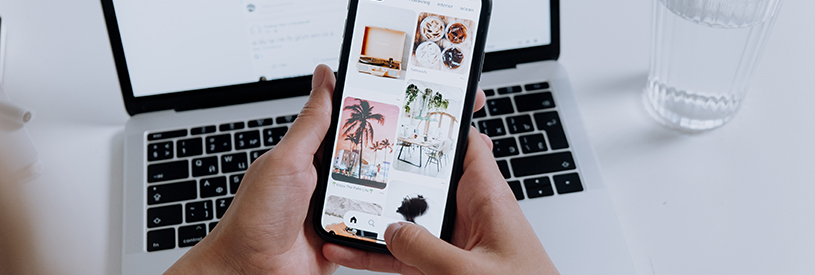 Exchange text, photos and videos between different Apple devices with Universal Clipboard. Just by copying and pasting.
Exchange text, photos and videos between different Apple devices with Universal Clipboard. Just by copying and pasting.
Universal Clipboard
Do you have a website open on the Mac and want to open it on an iPhone? Or is there a piece of text or beautiful photo on the iPad, but do you want to save it on the Mac? No problem. Exchange text, links, images, photos and videos between different Apple devices via Universal Clipboard. This can be done simply by means of copying and pasting as you are used to on the device.
Suitable devices
To use Universal Clipboard, the devices must be suitable. In addition, a Mac must be running macOS 10.12 Sierra or later. An iPhone or iPad requires at least iOS 10.
Suitable devices:
- iPhone 5 or later
- iPad Pro (all models)
- iPad (4e generation) or newer
- iPad Air or newer
- iPad mini 2 or newer
- MacBook from 2015 or later
- MacBook Pro from 2012 or later
- MacBook Air from 2012 or later
- 2012 or later Mac mini
- 2012 or later iMac
- iMac Pro (all models)
- 2013 or later Mac Pro
Institutions
Regardless of the version, the devices must meet a number of conditions. Otherwise it will not be possible to exchange information.
- The devices must be close to each other. Preferably against each other.
- All devices must be signed in with the same Apple ID.
- The WiFi, Bluetooth and Handoff functions must be turned on. Below we discuss how to do this.
Turn on WiFi on iPhone/iPad
Check if Wi-Fi is on on an iPhone or iPad:
- Tap on Institutions.
- Tap on Wi-Fi.
- Check whether the slider behind ‘Wifi’ is green. Isn’t that the case? Tap the slider.
Turn on Bluetooth on iPhone/iPad
Check if bluetooth is turned on on an iPhone or iPad.
- Tap on Institutions.
- Tap on Bluetooth.
- Check whether the slider behind ‘Bluetooth’ is green. Isn’t that the case? Tap the slider.
Enable Handoff on iPhone/iPad
Make sure Handoff is turned on on an iPhone or iPad.
- Tap on Institutions.
- Tap on General.
- Tap on AirPlay and Handoff or hand off.
- Check whether the slider behind ‘Handoff’ is green. Isn’t that the case? Tap the slider.
Turn on Wi-Fi on Mac
Make sure Wi-Fi is turned on on a Mac.
- At the top right of the menu bar, click the dashes icon
 or the slice of pie
or the slice of pie  .
. - If Wi-Fi is turned off, click Turn on Wi-Fi or on the slider behind Wifi.
Turn on Bluetooth Mac
Make sure bluetooth is turned on on a Mac.
- Click the Apple logo in the top left.
- click on System Preferences.
- click on Bluetooth.
- Make sure it says ‘Bluetooth: On’ under the bluetooth logo. Isn’t that the case? click on Turn on Bluetooth.
Enable Handoff on Mac
Make sure Handoff is turned on on a Mac.
- Click the Apple logo in the top left.
- click on System Preferences.
- click on General.
- Check if there is a checkmark in front of Allow Handoff between this Mac and your iCloud devices. Isn’t that the case? Click on the box before the sentence.
Using clipboard
Checking that all settings are correct is a bit of work, but using the clipboard is then simple. Hold the devices you are copying and pasting together and:
- On one device, select and copy the part you want to exchange in the usual way.
- The item is automatically on the invisible clipboard for a short time. Paste it on the other device in the usual way.
Not sure exactly how copy and paste works? In the article ‘Copying, cutting and pasting texts’ we explain how to do this on a Mac, iPhone and iPad.