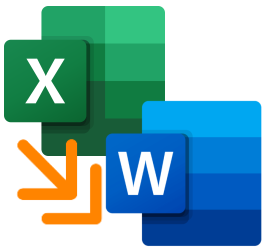
Sometimes it is useful to create a table in Excel and then insert it into a Word file. For example, if calculations have to be performed in the table. Copying a table from Excel is done in no time. While inserting in Word, you have several options.
Paste Excel table into Word
If you copy the formatted table in the normal way, you (or someone else) can edit the data later. If you convert the table to an image, it can no longer be edited.
Copy table in Excel
- Select your table. To do this, click on the cell at the top left. Hold down the mouse button and move to the bottom rightmost cell.
- If necessary, click on the tab Start and in the ‘Clipboard’ group, click To copy.Or use the keyboard shortcuts Ctrl+C to copy.
Paste as table in Word
- Place the mouse pointer where you want in your document.
- If necessary, click on the tab Start.
- In the ‘Clipboard’ group, click the black triangle under the ‘Paste’ option.
- A window opens with about six different options (images). If you move your mouse over the images, you will immediately see the result in the document. click on Keep source formatting to paste the table. You can also edit the table in Word.
Paste as picture in Word
- Place the mouse pointer where you want in your document.
- If necessary, click on the tab Start.
- In the ‘Clipboard’ group, click the black triangle under the ‘Paste’ option.
- A window opens with about six different options (images). If you move your mouse over the images, you will immediately see the result in the document. click on Image to insert the table as an image. You can no longer edit the table. You can, however, format the table in the ‘Image format’ tab.