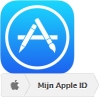
iPad, iPhone or Mac users need an Apple ID to install apps. They can also use the iCloud storage service with it.
Apple ID
An Apple ID is an account that Apple users use to download apps from the App Store and log into iCloud. When preparing an Apple device for use for the first time, you will be asked to fill in or create an Apple ID. Skipped the step then? Read here how you can still create an Apple ID.
Create Apple ID (iPad/iPhone with iOS 13 and above)
- Tap on Institutions.
- Tap on Log in to your iPad or Sign in on your iPhone.
- Tap on Don’t have an Apple ID yet or have you forgotten it?
- Tap on Create Apple ID.
- Type your first name.
- Tap in the field after ‘Last name’ and enter your last name.
- Tap the date behind “Date of Birth” and select your date of birth. You do this by moving your finger up or down over the day, month and year.
- Tap on Further.
- Enter your email address, tap the slider behind “Apple news and announcements” if you don’t want to receive email, then tap again Further.
- You may now be notified that a verification code has been sent to your email address. Go to your email for the verification code, enter it on the iPad and tap Further.
- Create a password now. Enter the password twice. Behind ‘Password’ and behind ‘Confirm’. Make sure this is a secure and memorable password with at least 8 characters, a number, a capital letter and a small letter.
- Tap on Further.
- Tap on phone number and type your phone number.
- Tap for “Text” or “Voice Call” depending on how you want to receive a code in the future.
- Tap on Further.
- You will receive a code on your phone.
- View the code and enter it on the iPad/iPhone.
- Tap on Agree to accept the terms.
- Tap again Agree.
- Enter the passcode of the iPad/iPhone if necessary.
Verification
The Apple ID has been created and you are logged in. You still need to verify the email address.
- Tap on Verify Email Address.
- Apple will send an email to your email address. Open Apple’s email.
- There is a code in the email. Enter this code.
The Apple ID has been created and set up.
Create Apple ID (Mac)
- Click the Apple logo at the top left of the screen.
- click on System Preferences.
- click on iCloud.
- click on Create Apple ID.
- Enter your date of birth via the drop-down menus and click on Further.
- Enter your name, email address and password.
- Uncheck the box for Apple news and announcements if you don’t want to receive emails from Apple.
- click on Further.
- Enter your (preferably mobile) phone number to verify your identity and click Further.
- You will receive a code on your phone. Copy this code to the computer.
- Put a tick in front of I have read and agree to the software license agreement for macOS, and the terms and conditions for iCloud and Game Center.
- click on Agree.
- Enter the password of the Mac if necessary and click OK.
- Decide whether you want to use iCloud for your documents and data and whether you want to set up Find My Mac. If so, you don’t need to do anything, otherwise uncheck the options. Then click Next one.
- click on Allow.
Verification
The iCloud account has been created and you are now logged in. Only the e-mail address still needs to be verified.
- Tap next to ‘Verify your email address’ Continue.
- click on Verify Email Address.
- Apple will now send an email to your email address. Open Apple’s email.
- There is a code in the email. Enter this code on the Mac.
The Apple ID has been created and set up.