
Facebook is a social platform with many possibilities. Share what’s on your mind, make new friends and keep in touch with acquaintances around the world.
Why Facebook?
The social media platform Facebook is extremely popular with more than two billion members worldwide. Use this social network to keep in touch with people you know, but also to find people and play games. Creating Facebook doesn’t have to be difficult. Create a personal page and invite people to become Facebook friends. Facebook is for different devices and can look different per device. In this article we start from the Facebook website for the computer. For more background information, read the article ‘Facebook an introduction’.
Note: Facebook is not very privacy-friendly. More about that at the bottom of this article.
Create new Facebook account
You can create your own page on Facebook as follows:
- Go to www.facebook.com.
- click on Create new account.
- A form appears. Enter your first name, last name, email address or mobile phone number, date of birth and gender. Also think of a password. You need this to access your profile page. Also read the tip ‘Create and remember a secure password’.
- Click the green button Register.
- A code will be sent to the entered email address. Open your e-mail program and copy the code into the Facebook window.
- click on Get on.
You are now a member of Facebook. You may be taken to a page where you can take a tour and upload a profile picture, among other things. Because this is not the case for everyone, we will not go into this further.
Upload a profile picture
Everyone who joins Facebook gets their own profile. This allows you to show who you are, for example by means of a profile picture. This way you are easily recognizable to other Facebook users (including friends, family and acquaintances).
- Click on your name at the top.

- Click on the circle at the top of the page.
- click on Update profile picture.
- click on Upload photo and browse to the photo you want to use as your profile picture.
- Select the photo and click To open.
- The photo appears in a round frame. Anything outside this box will not be shown. Place the mouse in the frame and click. Hold down and move the photo until the desired one falls within the frame.
- click on Save.
Your Facebook profile now has a photo.
Complete profile
Now it is convenient to start filling out your profile. There is not much to read about you on your own page. In this way you can change the personal information at any time:
- Click on your name in the top bar (with the profile picture next to it).
- click on Info.
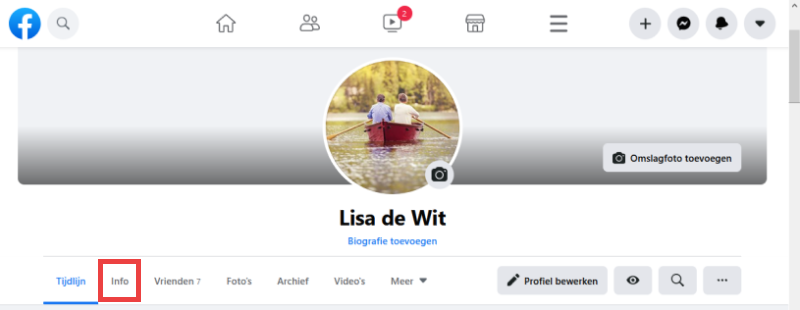
- The overview with your personal information opens.
- Click on an option you want to fill in, for example Add an employer. You do not have to fill in everything. Only enter the information you want to share with other Facebook users.
- Click on the left on the different categories to share more information.
.png)
Add friends on Facebook
- Click on the tab at the top of the page friends.

- Under “People You May Know” is a list of Facebook members that Facebook thinks you might know. Click behind the person you want to add on Tadd. The button disappears and the ‘Delete’ button changes to the message ‘Cancel request’.
- Do you know anyone from the suggestions (anymore)? Then look for a specific person. You can read how to do this in the tip ‘Friend request in Facebook’.
Follow people or organizations
Many companies and associations have their own Facebook page. You can follow these organizations. This means that you will see the messages and photos of that organization in your overview. Also SeniorWeb is active on Facebook. For example, on our page you will find computer and tablet tips, photos and videos. We also give you a look behind the scenes of SeniorWeb on our Facebook page.
- Click in the search bar at the top of the screen.
- Type the name of an organization or public person, for example SeniorWeb or Ronald Koeman. Suggestions appear on the screen as you enter the letters.
- Click on the correct name. If necessary, click again on the correct name.
- You land on the page of the organization, in this case on the page of SeniorWeb.
- click on I like this. You are now following SeniorWeb on Facebook. This means that you will see the messages that SeniorWeb posts in your news overview.
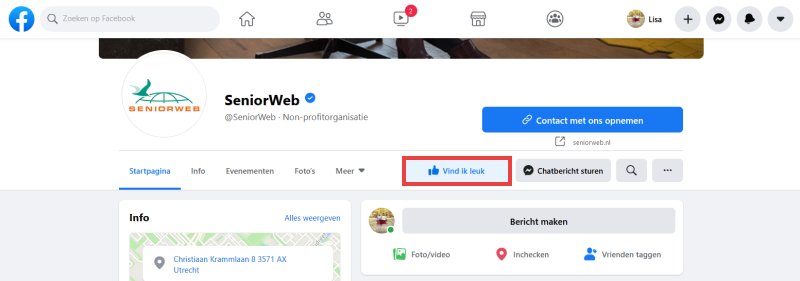
The most important buttons in Facebook
We have now covered some parts of Facebook. But the user environment still requires some getting used to. These are the most important buttons to fall back on:
- Click on the tab Homepage or on the Facebook logo to return to the ‘beginning’. Here you will see the news feed with status updates, photos and other posts from your Facebook friends and the organizations you follow.
.png)
- You can also find a lot of information via the search bar. Read in the tip ‘Search on Facebook’ how to find what you are looking for.
- Click on your name and profile picture in the top bar to return to your own Facebook profile. On this page you will find everything you have put on Facebook and what reactions have been received.
- At the top right is a bell icon. Here you will receive notifications. For example, if someone has commented on your photo, or if it is a birthday of one of your Facebook friends. A red dot will then appear.
.png)
- Click the speech bubble icon to find your private conversations.

Continue with Facebook
Facebook still has many possibilities. Read how to put your own photos, videos or other things on Facebook in the article ‘Facebook: Set up timeline’. Learn more about the different messages you see and receive in the “Messages on Facebook” article.
Privacy and security
Facebook is known as a very privacy-unfriendly platform. The company collects and sells all kinds of information about its users. Consider carefully in advance whether you want to hand over the data that Facebook collects. Read more about this in the article ‘Facebook and privacy’. The article ‘Facebook’s new privacy settings’ explains how you can adjust what information Facebook is allowed to keep about you.
Also keep in mind that others can see what you do on Facebook. This information can be misused, for example for phishing purposes. In the article ‘Facebook: privacy and security’ we explain how you can set which information other Facebook users can see from you.