.png)
Control which applications receive notifications in Notification Center on your Mac.
Notifications on Mac
On the Mac, notifications appear regularly in the top right corner of the screen. These are messages from the various programs on the computer. They enter the so-called message center.
View notifications
The messages are only briefly displayed. Open them to get a good look.
- Click on the icon with the three dashes
.png) .
. - click on Notification.
- Click on the notification.
Set Up Notifications
Notifications in the notification center are not useful for every app. Decide for yourself whether and how an app sends notifications.
- Click the Apple logo in the top left menu.
- click on System Preferences.
- click on Notification.
- The left column lists all programs that provide notifications in the Message Center. Click on an app.
- The possible settings are shown in the right column. This differs per program, but a number of things can be set for all programs. Under ‘XXX notification style’, determine how a notification is displayed. click on strips for a short message, click on notifications for notification that you need to close manually and click No if you don’t want a notification.
- Check or uncheck for each program whether the notification is also shown when the lock screen is open, whether the notification should be shown in the message center and whether you hear a sound when the notification arrives.
- Done with the settings for all programs? Close the window via the circle with a cross at the top left of the window. The settings have been saved.
Do not disturb
Not receiving notifications at certain times? Which can. By default, there are no notifications when the computer is in sleep mode. But it is also possible to indicate certain times at which no notifications should be received.
- Click the Apple logo in the top left menu.
- click on System Preferences.
- click on Notification.
- Click in the left column on Do not disturb.
- Put a tick in front of From 22:00 to 07:00.
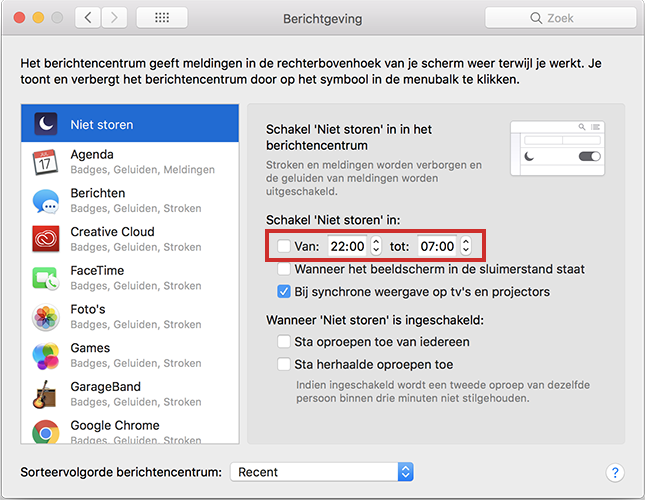
- Click on the times and type the desired time.
- Close the window via the circle with a cross at the top left of the window. The setting is saved.