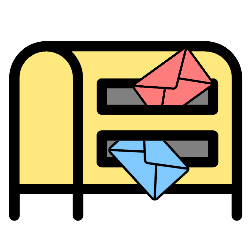
Gmail divides incoming mails into tabs. Clumsy? Disable the tabs.
Tabs in Gmail
In Gmail’s Inbox, there are several tabs at the top (below the search bar) by which messages are sorted: “Primary”, “Social” and “Advertising”. Notifications from Facebook and other social networks, for example, appear under the “Social” tab. The important mails are on the ‘Primary’ tab. Prefer all emails on the same tab? Then turn off the different inbox categories. That saves searching.
Disable Tabs
Here’s how to disable tabs in Gmail:
- Go to www.gmail.com and log in.
- Click on the gear at the top right.
- click on View all settings.
- click on inbox.
- Get the check marks Social and Advertisement away by clicking on the checked boxes.
- Click at the bottom Saving Changes.
The received e-mails are now listed below each other in the Inbox. Regret? Re-enable the tabs via the Settings by checking the options Social and Advertisement.