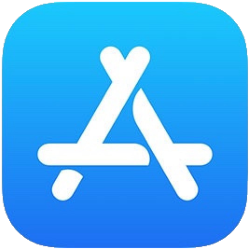
By default, the iPhone and iPad have a number of useful apps. But of course there are many more fun apps and games. Paid or free.
Install apps on iPad/iPhone
Download a free or paid app easily on your iPad and iPhone. You do need an Apple ID for this.
Free app download
- Tap on App Store.
- Tap the tab Search or To search and then in the search bar. If ‘Search’ is not there, tap directly in the search bar at the top.
- Enter a search term.
- Tap the blue button on the keyboard.
- The search results appear on the screen. Tap the app to read the description.
- Tap the button Download or a cloud icon with an arrow
 .
. - Whoever uses Touch ID puts his or her finger on the Home button. With Face ID, you put your face in front of the device. If you don’t use these options, tap Install. Enter your Apple ID password if prompted and tap Login or OK.
- The app will be downloaded and installed. Tap the button Open to open the app.
The app can always be found on the Home screen. You may have to scroll to the next page to find it. See also in our video how downloading free apps works (from iOS 11).
Download Paid App
- Tap on App Store.
- Tap the tab Search or To search and then in the search bar. If ‘Search’ is not there, tap directly in the search bar at the top.
- Enter a search term.
- On the keyboard, tap Search.
- The search results appear on the screen. Tap the app to read the description.
- In the description of the app, tap the price and optionally Buy.
- Use your fingerprint, facial recognition, or type your Apple ID password.
- Tap on Login or OK.
- If you have not yet linked payment details to your Apple ID, you will now receive a notification. At the notification, tap Continue. Choose a payment method, fill in all your details and tap Ready.
The app can be found on the Home screen. You may have to scroll to the next page to find it.