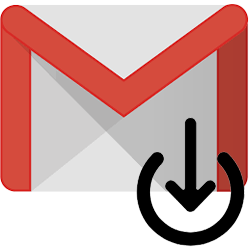
Keep an archive of your emails on your own computer.
Do you want to save emails?
Gmail keeps all the mails you don’t throw away. Still, some people like to keep a mail archive on their own computer. Which can! To do this, download the data and save it easily. It is also possible to print emails.
Saving emails on the PC
Create a mail archive on the PC with all important mails from your Gmail account.
- surf to www.gmail.com and log in if you are not already logged in.
- Click on your initials or profile picture at the top right.
- click on je gomanage ogle account.
- Click on the left Data and Personalization.
- Under ‘Download, delete or plan your data’, click Download your data.
- click on Deselect all items.
- Put a check behind E-mail if it isn’t already there.
- Click at the bottom Next step.
- If necessary, under ‘Delivery method’, select Send download link via email.
- click on Create export. You will receive an email with a download link when the archive is ready.
View mail archive
This way you can view the mails that you have stored on the PC.
- Open the email stating that the archive is ready.
- click on Download your files. Sometimes there are multiple download links. This is because there are too many files to download at once. In that case, for example, click download 1 of 2 and download 2 of 2.
- If necessary, log in again with your Google account.
- click on To download. In Chrome, the file will be downloaded immediately.
- Open File Explorer and navigate to the folder where your downloads come in. This is often the “Downloads” folder.
- The zip file containing your mail archive is called ‘Takeout’. Right click on the folder > Unpack everything > unpacking to extract the zip file.
- Then double click on the folder with the same name to view the archive.