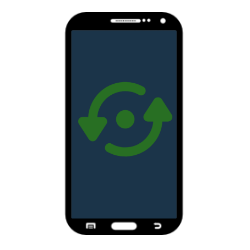 Do you want to sell, give away or throw away your Android smartphone? Restore factory settings to remove all personal data from the device.
Do you want to sell, give away or throw away your Android smartphone? Restore factory settings to remove all personal data from the device.reset android phone
Are you giving an Android phone a second life by selling or giving it away? Then remove your data from the device. This prevents the next owner from having access to all kinds of private information. Even with many problems with a device, factory reset can be a last resort. Then see it as a fresh start for the smartphone.
Backup
Make a backup before resetting the phone. This way, all photos and files are kept online. If necessary, transfer the backup to a new phone later.
Read how to back up the data on the smartphone in the article “Backing up on Android devices”.
Remove SD and SIM card
To remove all personal information from the phone, it is necessary to take out the SIM card. This is the card you got from the provider. Sometimes there is also an SD card in the phone. This is a memory card that provides extra storage space.
Switch off the device and remove the SIM card (and possibly the SD card). How this is done differs per device. With some smartphones, the housing can be opened at the back. On other models, a small drawer has to be pushed on the side with a pin. Check your phone’s manual to learn how.
Factory reset
Now restore the factory settings. These steps were tested on a Samsung device with Android 10. Other brands of phones and older versions of Android may have slightly different names.
- Open the Settings app.
- Tap on General management.
- Tap on Reset.
- Tap on Restore factory data.
- An overview shows exactly what will be deleted. Tap on Reset.
The phone will reboot automatically. Are you giving the phone away or selling it? In that case, do not reset the smartphone. The next owner can do that.