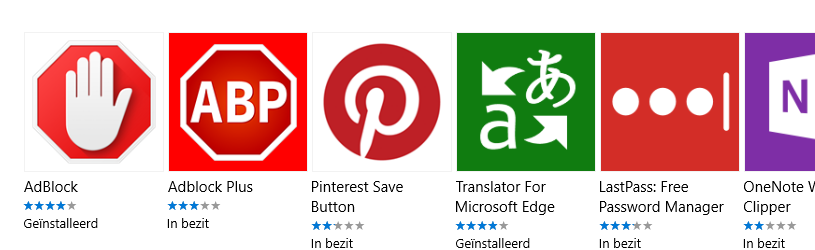
You can install extensions for most browsers. The internet program then acquires additional functions. How do you install extensions in the browser?
Extensions
An extension is an extension for the browser. This gives you access to an additional function. For example, block ads on the Internet or download a YouTube video. An extension is also called a plugin or addon. But how do you find extensions and how does the installation work? We explain it for Edge, Internet Explorer, Firefox, Chrome and Safari.
Microsoft Edge
Follow the steps below to install an extension:
- Open Microsoft Edge.
- Click on the three dots at the top right.
- click on Extensions.
- Scroll down a bit and click Get extensions for Microsoft Edge.
- The Microsoft Store opens. View an overview of available extensions. Click on the extension you want to install, for example AdBlock Plus.
- click on To download.
- click on Add extension.
- An explanation page sometimes appears after installation. Close this one.
- The function is now active.
Google Chrome
Follow the steps below to install an extension in Google Chrome:
- Open Chrome.
- surf to the Chrome Web Store.
- An overview of available extensions appears.
- It is also possible to search for an extension. Via the search box at the top left.
- Click on the extension you want to install, for example AdBlock – the best ad blocker.
- Click on the blue button add on Chrome.
- click on Add extension.
- After installation, an info page will appear. Click this away.
- The feature is now active in Google Chrome.
Do you want to remove an extension again? Then go to the article ‘Extensions in Chrome’ and read the heading ‘Remove extension’.
Mozilla Firefox
Follow the steps below to install an extension in Firefox:
- Open Firefox.
- Go to the website for Firefox Add-ons.
- View an overview of all available extensions. If you are looking for a specific extension, type its name in the top right of the search field and press the Enter key.
- Click on the extension you want to install, for example AdBlock Plus.
- Press the button Add to Firefox.
- click on Add.
- After installation, an info page will appear. Click this away.
- The new extension is now active in Firefox.
Safari
Safari is a browser for the Mac. Follow the steps below to install an extension:
- Open Safari on the Mac.
- Click in the menu bar on Safari.
- click on Safari extensions.
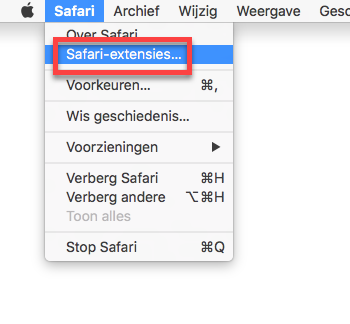
- View an overview of all available extensions. If you are looking for a specific extension, type its name in the top left of the search field and press the Enter key.
- Click on an extension you want to install, for example AdBlock.
- click on Download.
- click on Install.
The feature is now active in Safari.
Internet Explorer
There are very few extensions for Internet Explorer. Are you also curious about the offer? Then follow the steps below to install an extension in Internet Explorer:
- Open Internet Explorer.
- Go to this website.
- View an overview of all available extensions. Click behind the extension you want to install on Add to Internet Explorer.
- click on Add.
The new feature is now active in Internet Explorer.
Pay attention:
Internet Explorer is no longer supported by the maker Microsoft. The browser still works, but is susceptible to viruses and spyware. It is therefore better to switch to another browser. Read more about other browsers in the article ‘The most popular browsers for PC’. You can read how to download a new browser (and therefore a new program) in the article ‘Download program’.