iOS 17.2 brings a brand new app to your iPhone called Journal. This software allows you to write down all your activities, your current thoughts and much more. We explain to you what it will be used for on a daily basis, and how to use it.
The Journal application was presented last June, during Apple’s keynote dedicated to iOS 17, but the development of the software was a little delayed and will not arrive until December 2023, with the release updated iOS 17.2 system, and after almost six months of beta testing.
Journal is your digital diary. Apple offers you with this software to write down all your emotions and your best moments in order to externalize your feelings, and subsequently immerse yourself in your most important memories.
Let’s find out together what this Journal application looks like, but also how to create your new posts and use all the options of this new app.
Newspaper, what is it for?
As we said in the introduction, Journal is an application that can replace your diary. It is useful to remember that Apple is not inventing anything with Journal, but rather drawing inspiration from other applications available on the App Store and which have already proven themselves. We can cite in particular the very popular ones like Day One.
Journal is Apple’s new initiative to take care of your mental health. The subject is at the heart of the news, particularly since the confinements linked to the Covid-19 pandemic, and Apple is offering numerous initiatives in this direction with iOS. Experts believe that writing a diary allows you to externalize your emotions and better control them over the weeks.
Rather than filling the pages of a paper notebook, Journal allows you to take quick notes on the iPhone, and to enhance your text with multimedia content. This is the strength of the application: its integration with iOS. Journal can in fact draw on other system applications to offer content suggestions to add to your post. Music from Apple Music, photo albums or even the last exercise recorded from the Apple Watch can thus enhance your publications, to give context to each of the added events.
How to use Journal?
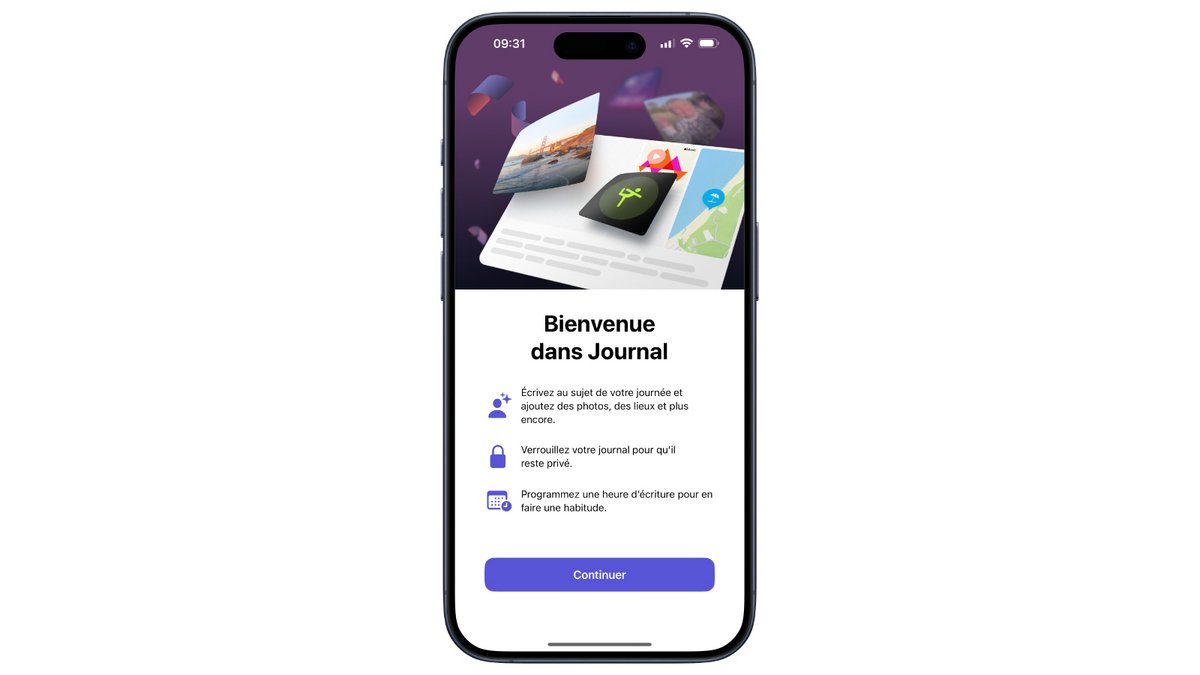
Journal therefore comes in the form of an application installed by default since the iOS 17.2 update. The application is only available on iPhone, and no version adapted for iPad or Mac seems to be planned at the moment.
When first opened, and after a presentation screen, Journal presents its most minimalist interface. The screen is of course blank and a big “+” button at the bottom allows you to start your first post.
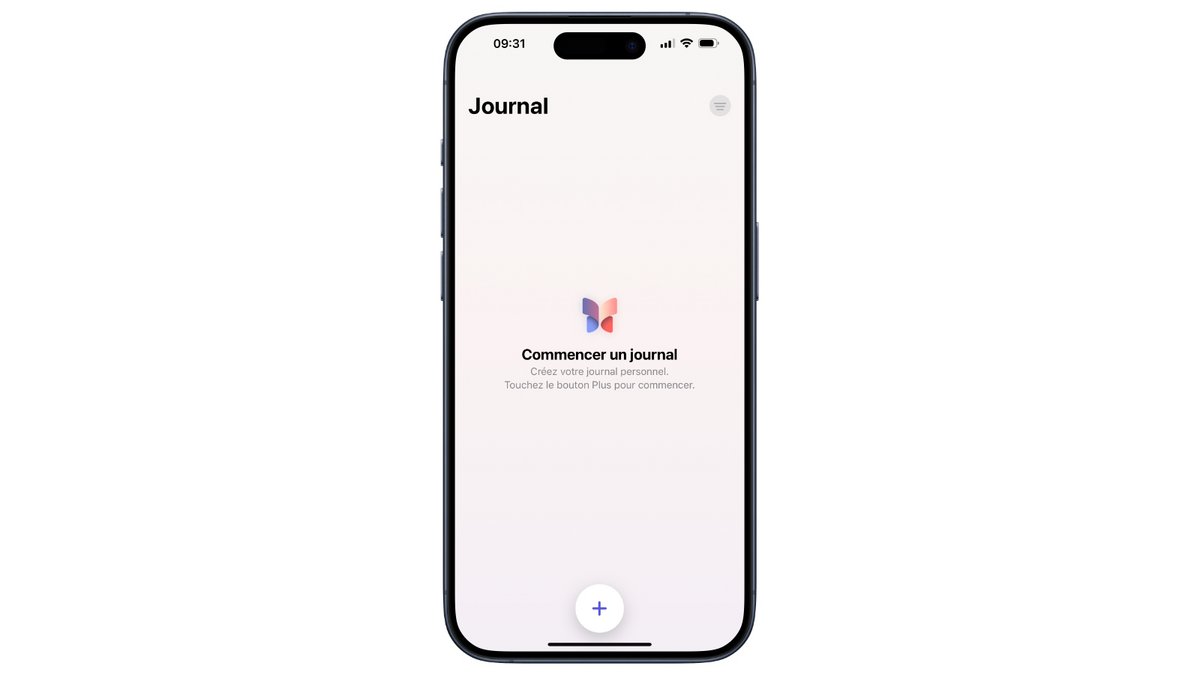
The application asks you, once after clicking on the button, for some permissions to access the contents of your iPhone, in particular your music library on Apple Music, your photo library in Photos, or even your contacts and your visited places recent. This allows Journal to present suggestions for you to include in your entries. These different features are customizable; you can choose to hide some of your information in the software settings at any time.
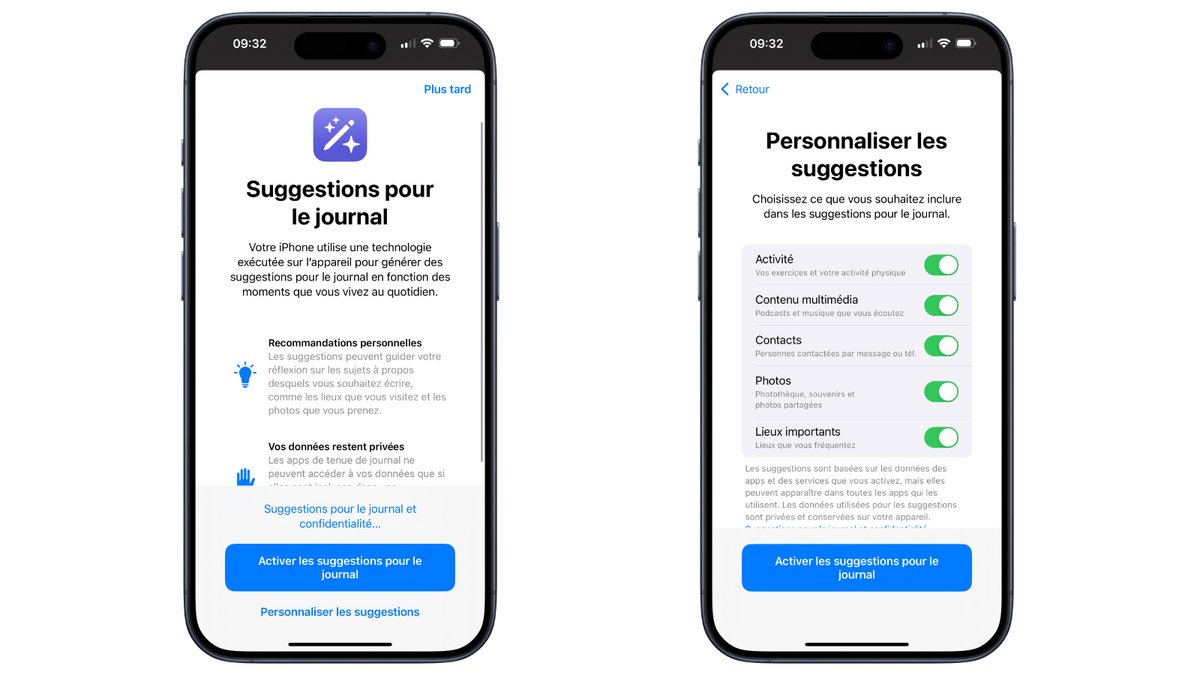
At the first launch, there will not be many suggestions. Journal should take a few minutes (or even hours) to index all the information it has access to from other applications before creating suggestions for times to journal. If the list doesn’t seem very interesting at first glance, rest assured, the work is well done in the background.
If you ever run out of inspiration, Journal also offers more general suggestions, for writing about someone close to you, an action you recently took or your current state of mind.
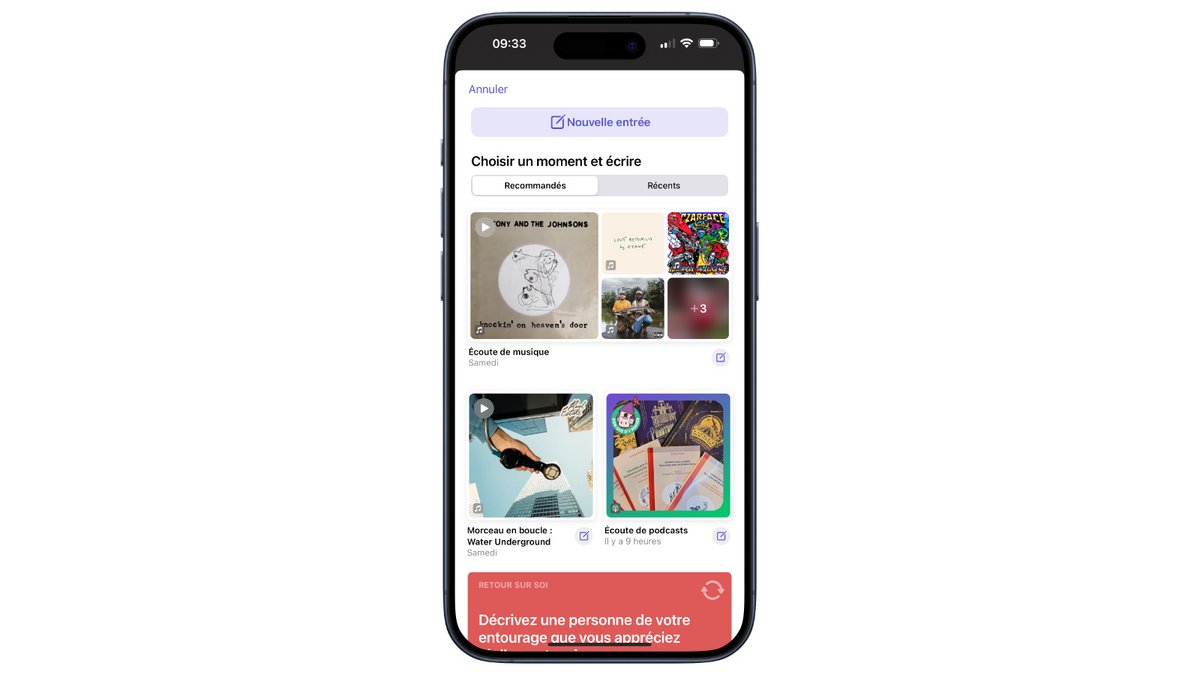
Once you have clicked on the “+” button, you can write the first of your entries. Several options are available to you. Start from scratch with a text message, or use content recommendations presented in list form. A “Recents” button also allows you to find the latest activities recorded by the iPhone to find the ideal time of day to go to bed in the application.
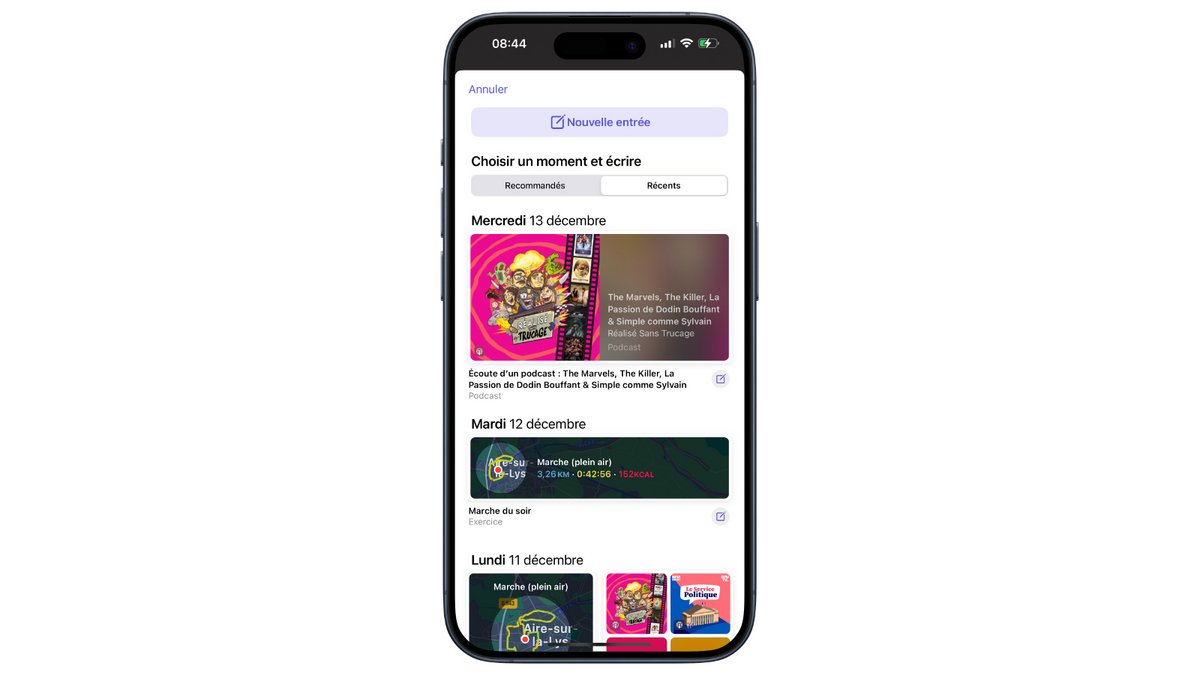
In addition to the iPhone keyboard which you will use to type your text, you will find several buttons allowing you to draw content from your iPhone. This could be a recently listened to playlist, a walk recorded from your iPhone or the last place visited to name just a few examples. The first button, representing a magic wand, presents these different suggestions to you. You can also choose an image from your photo library, take a photo with your iPhone camera, record a voice message or even add a location.
For the moment, the suggestions offered by Journal only concern Apple applications. The American company indicated during its presentation last June that developers will also be able to link their applications to Journal and integrate the content of their software into the suggestions if they wish.
At the top of the entry creation window, you can also, with the “…” button, change the date of the post, or mark it as an important entry with the “bookmarks” button.
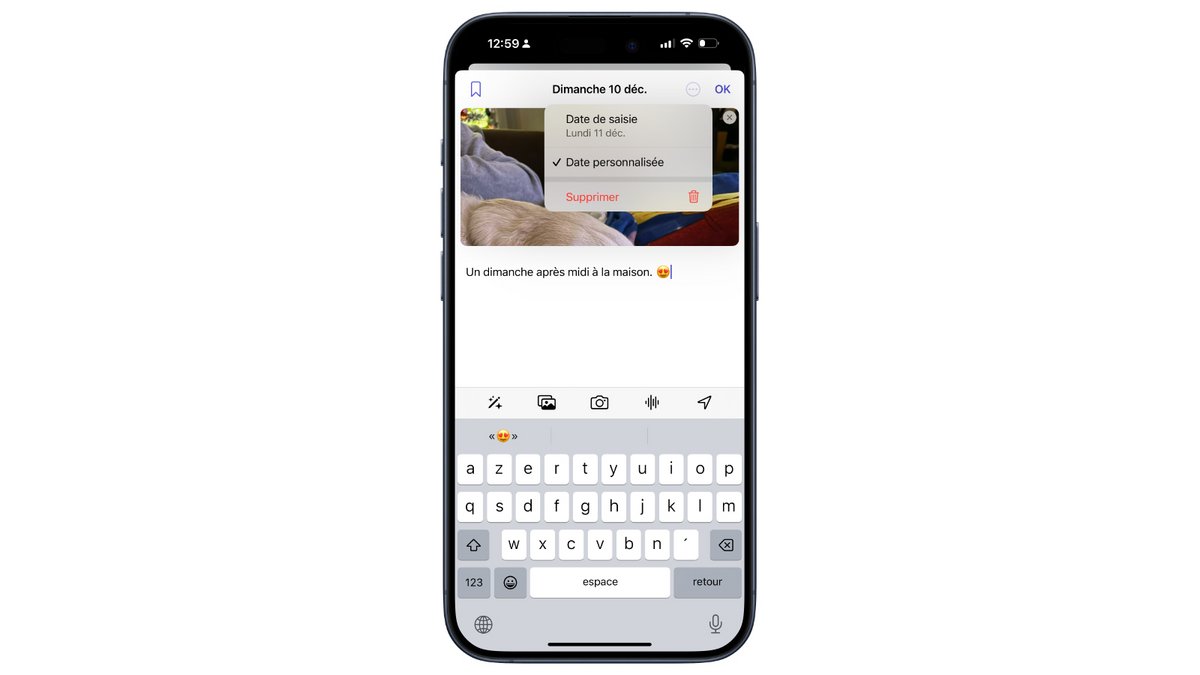
Once the post is written and completed with your content, it is added to your diary. You will notice a button at the top right of the screen, which you use to filter the different entries to immerse yourself in your memories. You can therefore only display entries marked with a bookmark, or containing, among other things, photos, videos or music tracks.
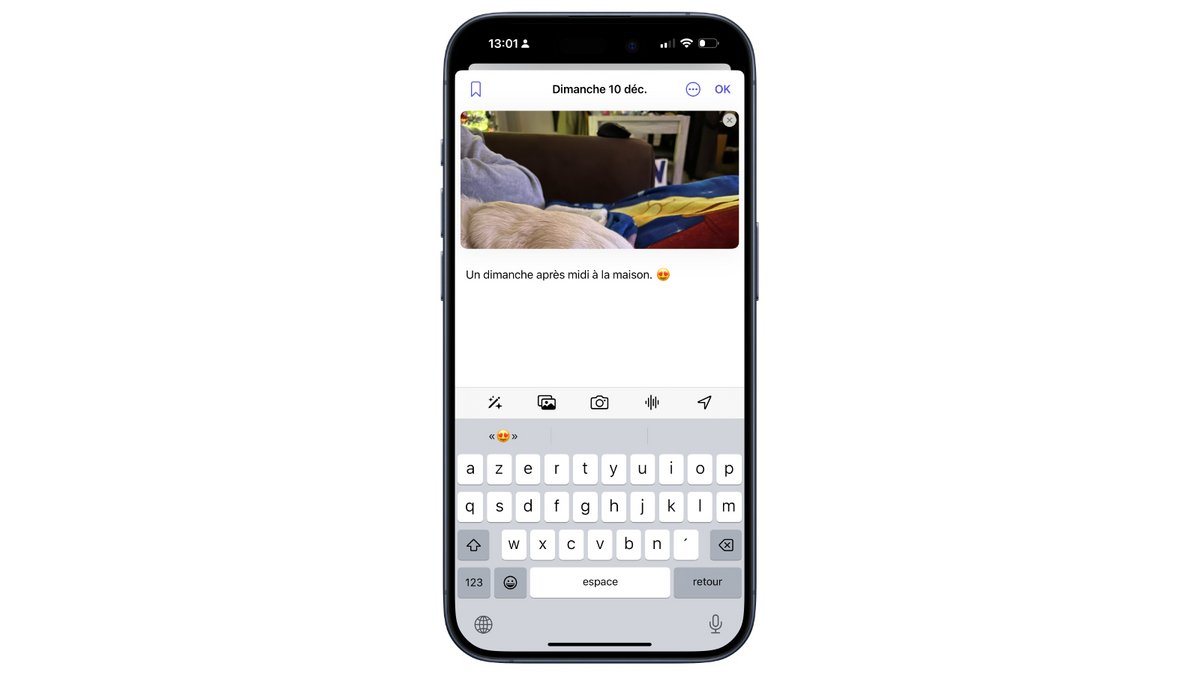
Each post can finally be edited at any time, by clicking on the pencil icon. Each piece of information, place of interest or media can be replaced at any time.
To help you remember to record the most important moments of your day, you can schedule daily or weekly reminders. Journal will send you notifications to invite you to write a new memory.
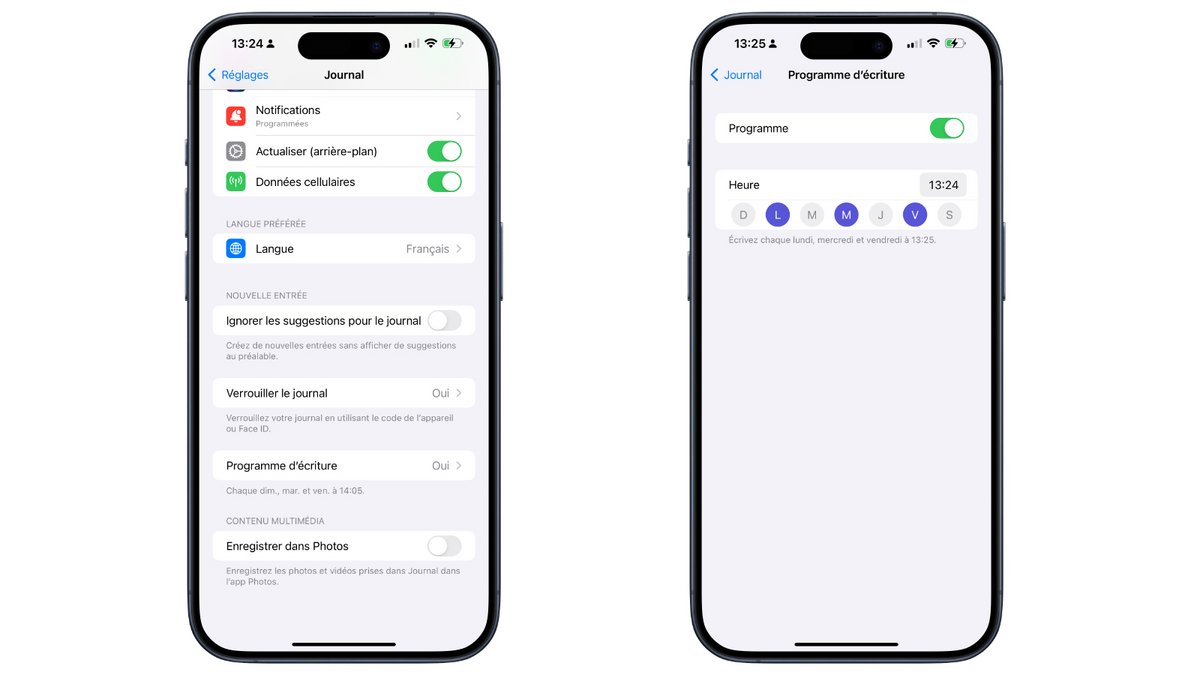
Journal therefore offers few features, and focuses more on simplicity to allow its software to be used by as many people as possible.
How to protect access to Journal?
A diary can contain very sensitive information about you, your friends, your feelings or even your tastes. To prevent users with access to your iPhone from accessing its confidential data, Journal offers different systems to protect your privacy.
First of all, Journal is only available on iPhone. Apple does not have any versions available for the iPad or Mac at this time. We can assume that the manufacturer did not wish to develop versions on devices, such as tablets or computers, which can be operated by several users. The iPhone remains a personal device, used by a single person.
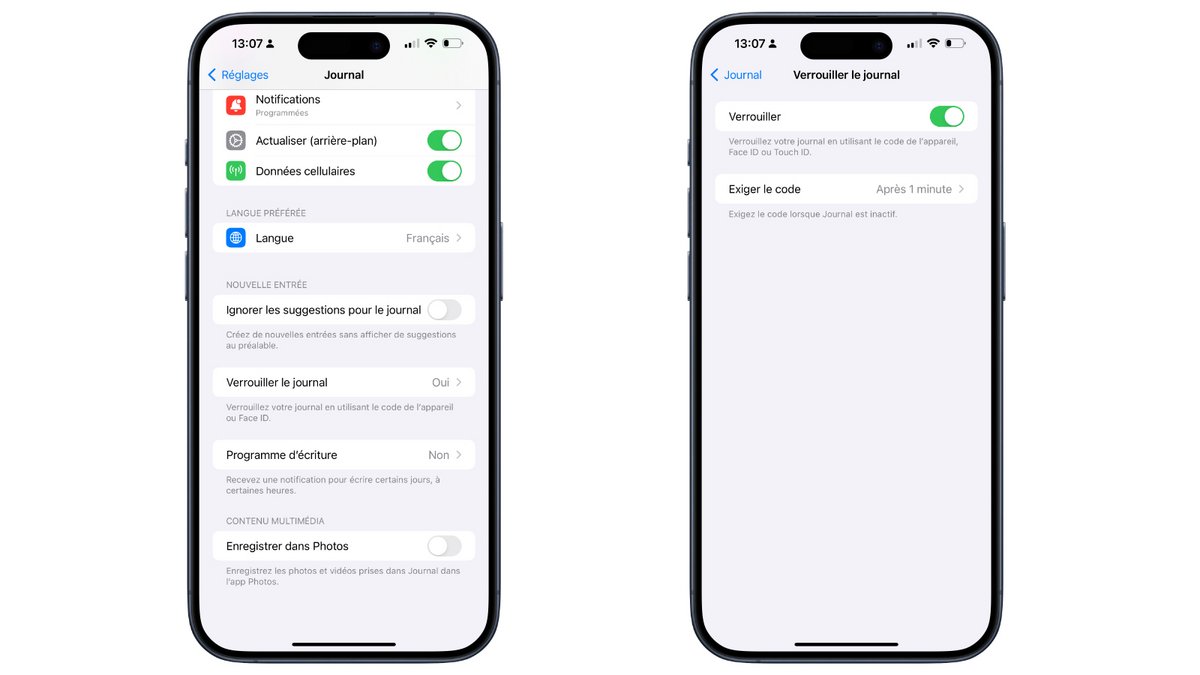
Journal can also be protected by Face ID, or Touch ID on iPhone SE. In the application options, found in the iOS 17 “Settings” application, you can lock access to the logging app by requiring a scan of your face each time you log in, or after several minutes. or your fingerprint.
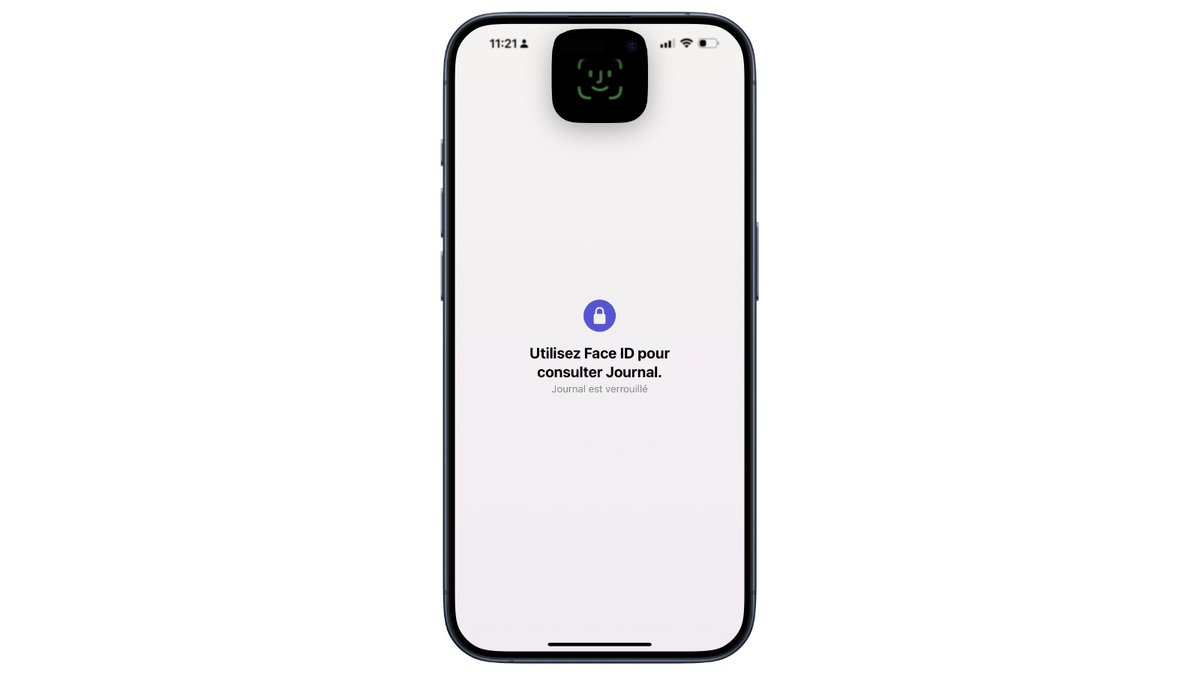
Content suggestions are generated locally, directly on your iPhone. iOS does not send any data to Apple’s servers, and the company cannot have access to your various notes.
We still regret that the health data is not linked to the events added in Journal. Since the release of iOS 17, users can note their emotions at a given moment or their mood of the day. The system allows you to add the different reasons why the user is happy or sad, and offers real monitoring of mental health on a day-to-day basis.
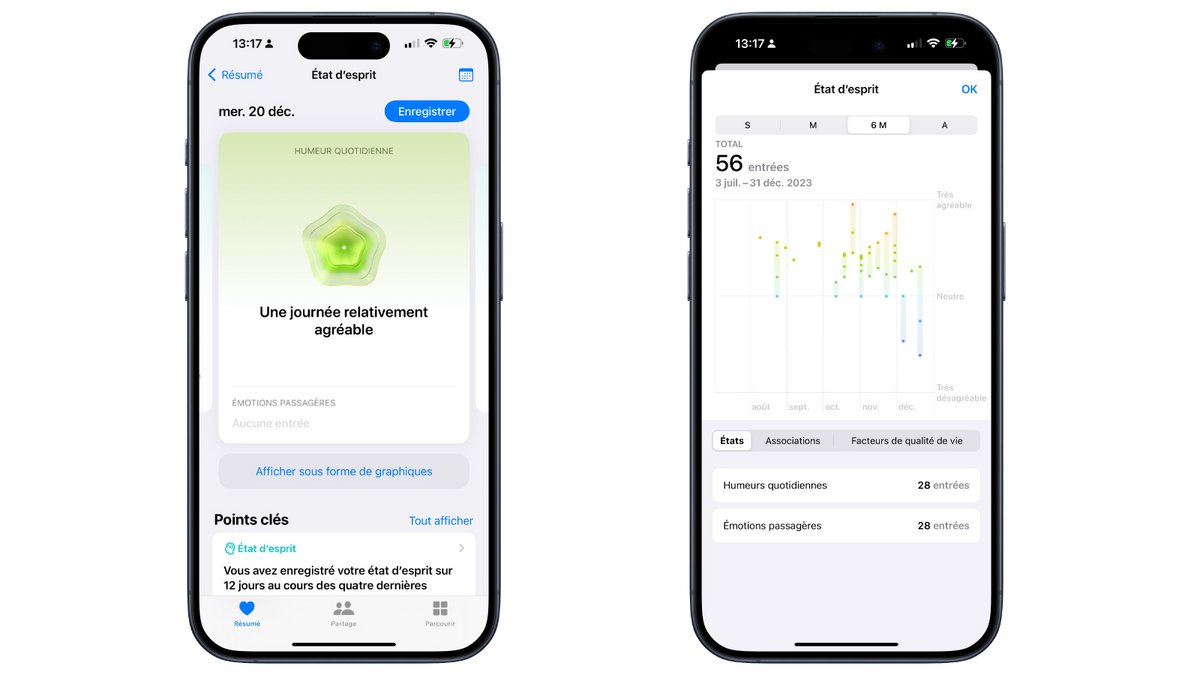
This data could easily have been combined with the data entered in Journal, but Apple does not seem to want to create a bridge between the two applications. It is likely that the manufacturer is locking the Health application for confidentiality and privacy reasons. It would have been just as good to give the user the choice to use their data, especially since Journal can be locked by Face ID. Maybe in a future update.