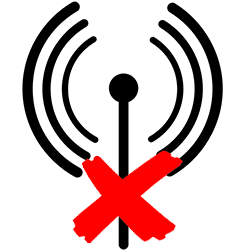
Does the tablet, phone or computer keep connecting to a WiFi network that you don’t want to use? Make the device forget the network; the device will no longer connect automatically.
Forgot network
Mobile devices usually connect by themselves to Wi-Fi networks to which you have already logged in. For example, the network at home, with your children or friends, but also in the supermarket. It won’t hurt at home, but in public places it’s better not to automatically connect the device to WiFi. Because malicious parties can break into connected devices with public Wi-Fi. So let the device forget about public Wi-Fi connections. The device will then no longer automatically connect to the network. You can of course connect manually.
Forgot WiFi network on Android device (Samsung)
Forget about a WiFi network like this:
- Swipe the Quick menu down (at the top of the screen).
- Long tap the Wi-Fi icon.
- From Android 8, tap the three dots at the top right.
- Tap on Advanced.
- Tap on Manage networks.
- Tap the Wi-Fi network you want to remove.
- Tap on Forget.
Forgot WiFi network on iPad/iPhone
Forget about a WiFi network like this:
- Tap on Institutions.
- Tap Wi-Fi.
- Under ‘My networks’, tap the circle with an i next to the network you want to remove.
- Tap on Forget this network.
- Tap . to confirm Forgets.
Forgot WiFi network on Windows computer
Forget about a Wi-Fi network in Windows 10 like this:
- Click the Start button > Institutions > Network and Internet.
- click on WiFi.
- click on Manage Known Networks.
- A list of preferred networks appears. Click on the Wi-Fi network you want to forget.
- click on Forget.
Forget about a Wi-Fi network in Windows 11 like this:
- Click the Start button > Institutions > Network and Internet.
- Click on the small arrow behind the ‘Wi-Fi’ section.
- click on Manage Known Networks.
- A list of preferred networks appears. Click behind the WiFi network you want to forget about Do not remember.
Forgot Wi-Fi network on Mac
Forget about a WiFi network like this:
- Click the apple icon in the top left.
- click on System Preferences > Network.
- Click on the list on the left Wi-Fi.
- click on Advanced.
- A list of preferred networks appears. Click on the Wi-Fi network you want to forget.
- Click the minus sign (–) below the list.
- click on OK.
- click on Apply.