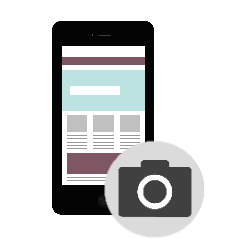
With a Samsung device, take a screenshot of a whole page instead of the small part you see on the screen.
Photo display
You probably read or see something on the internet that you want to share with others or save. It is then useful to make a screenshot of this. Such a screenshot is, as it were, a photo of what can be seen on the phone or tablet screen. But what if, for example, an article is so long that it is not fully visible on the screen? That’s not a problem on Samsung devices; you can take a screenshot of an entire page.
Take screenshot
Take a screenshot of an entire page like this:
- Open the page you want to take a screenshot of, such as an article from SeniorWeb.
- Press and hold the Home button and the device’s power button at the same time for one second. You take a screenshot of part of the page.
- Immediately after taking the screenshot, tap at the bottom left Scroll through image, Capture more or the down arrow icon.
- Something scrolls down. Keep tapping Scroll through image, Capture more or the down arrow until everything is captured.
The printout will save automatically and the image will be in the ‘Gallery’ app.