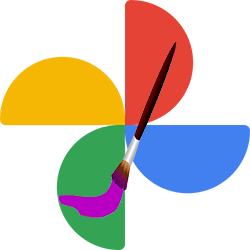
Let Google Photos give your best memories a new look with creations in the form of moving photos, collages or with special colors.
Creative
Google Photos is Google’s photo service. There is a PC program and a smartphone app of it. The latter makes it easy to search, edit and back up images. Google Photos also likes to be creative with photos. Be surprised by a video of your photos or view a collage of a day or moment. This often produces nice images that you can save for later viewing or sharing with others.
Activate
Before Google Photos can get started with the photos, you’ll need to decide which creations you want to see in the Memories carousel at the top of the app.
- Open the Google Photos app on an Android phone or tablet.
- Log in to your account if necessary.
- Tap your account profile picture or initials in the top right.
- Tap on Settings for Photos.
- Tap on Memories.
- Tap on Advanced.
- Tap the slider behind any kind of creation you want to see in Memories: animations, cinematic photos, collages, bright colors, and stylized photos. The slider turns blue.
- Tap the left arrow three times to go back to the photo gallery.
- Creations will now appear at the top of the Reminders carousel.
save
Movies, collages or other creations are easy to store.
- Open the Google Photos app on an Android phone or tablet.
- Tap at the bottom photos.
- Look at the top for new creations and tap them.
- Select Save.
Is the option ‘Save’ not there? Click on the star at the bottom right to mark the creation as a favorite. The asterisk turns white.
make it yourself
You can also make your own creations:
- Open the Google Photos app on an Android phone or tablet.
- Tap at the bottom Library > Tools.
- Choose Animation, Collage or Movie. Swipe down a bit if you want to see these options.
- Select some photos.
- Tap on To make.
To look at
View all created creations as follows:
- Open the Google Photos app.
- Tap at the bottom To search.
- Scroll down to “Creations” and tap the type of creation you want to view, or tap Saved Creations.