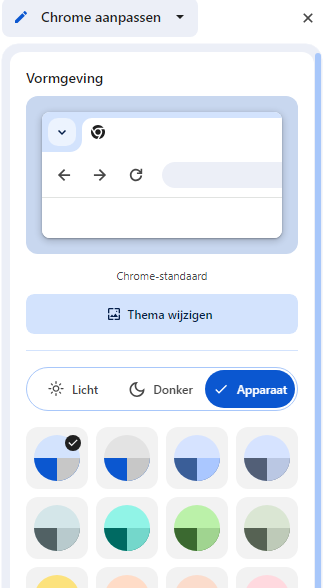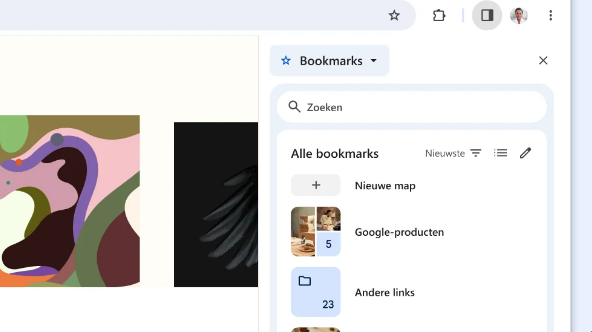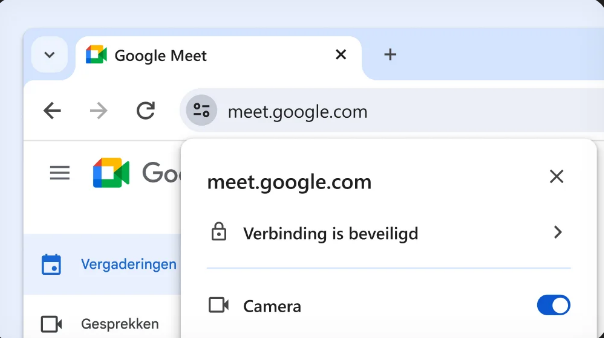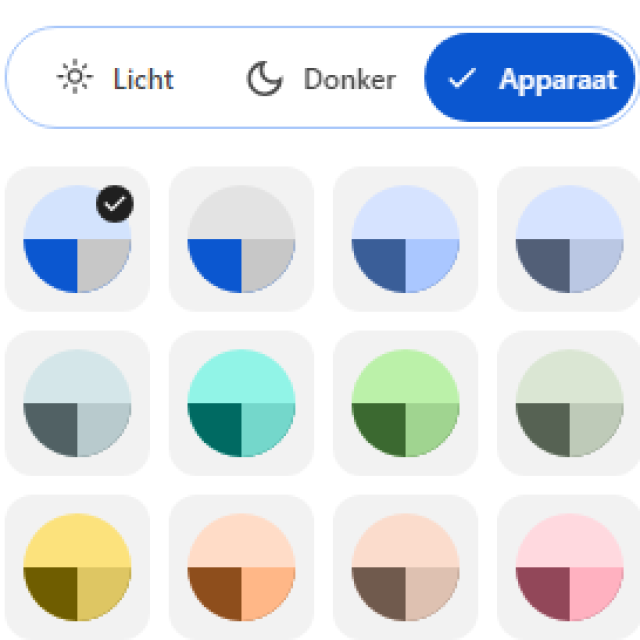
Google Chrome is by far the most used browser in the world and has been given a new look and new options. Now you can customize everything to your own taste, such as light or dark mode, new colors and themes. Read here what they are and how to use them.
Chrome is the most popular web browser and developed by Google. It was first released in 2008 and is known for its speed, user-friendly interface and extensive functionalities. Chrome supports various operating systems, including Windows, macOS, Linux, Android, and iOS, and provides users with a good browsing experience with features such as tab management and data sync between devices. With a focus on speed, security and customizability, Chrome is the most used browser worldwide with a 63% market share.
1. Chrome has a new look and new options in the menu Customize Chrome. Try new expressive colors and themes, and choose between light and dark mode.
(article continues below the image)
1. Open a new tab by clicking the plus sign: +.
2. Click at the bottom right of the page Customize Chrome: .
3. Check what new options you have below Design. For example, you can choose the light or dark mode.
2. Bookmarks just got better
Find what you need faster with new search, sorting, and editing tools for bookmarks in the side window. You can also save your bookmarks thanks to new ones thumbnailimages much easier to tell apart.
(article continues below the image)
1. Open the side window via 
2. Select Bookmarks in the side window menu.
3. Try a new tool.
Get the most out of Chrome with the new menu
The new menu includes all your favorite tools and features, plus a bunch of new ones. The simple, smart design makes it easy to find what you need, when you need it.
1. Open the Chrome menu via 
2. Get started with the new layout and features.
A new icon for site settings
Via the icon To coordinate you can easily manage which rights a site has. Manage things here such as access to the camera, microphone or your location and check privacy and security settings such as cookies and site data.
(article continues below image)
1. Open a new tab + and go to a site.
2. Click in the address bar To coordinate:
3. If you have already given permissions, check your choices and change them where necessary.
4. Click Site settings to grant rights for the first time.