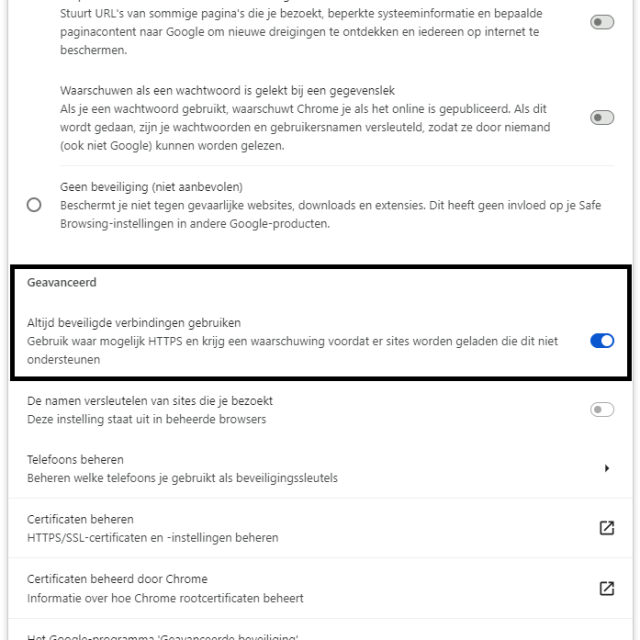
We have two new tips for Google Chrome. The Chrome Web Store has been updated and you can now use the internet more safely via a secure connection. Read here, among other things, how to always enable secure connections.
Bram Veldt
Google has added two new features to its Chrome web browser with the updated Chrome Web Store and the security of your online connection. In the Chrome Web Store you can now explore new categories and personalized recommendations. This makes searching for browser themes or extensions to customize your browser a little easier. Secondly, you have the secure connection. This allows Chrome to warn you before you visit a site over a non-secure connection. This makes you more secure online, especially if you use a public network such as in coffee bars or at the airport.
(article continues below the image)
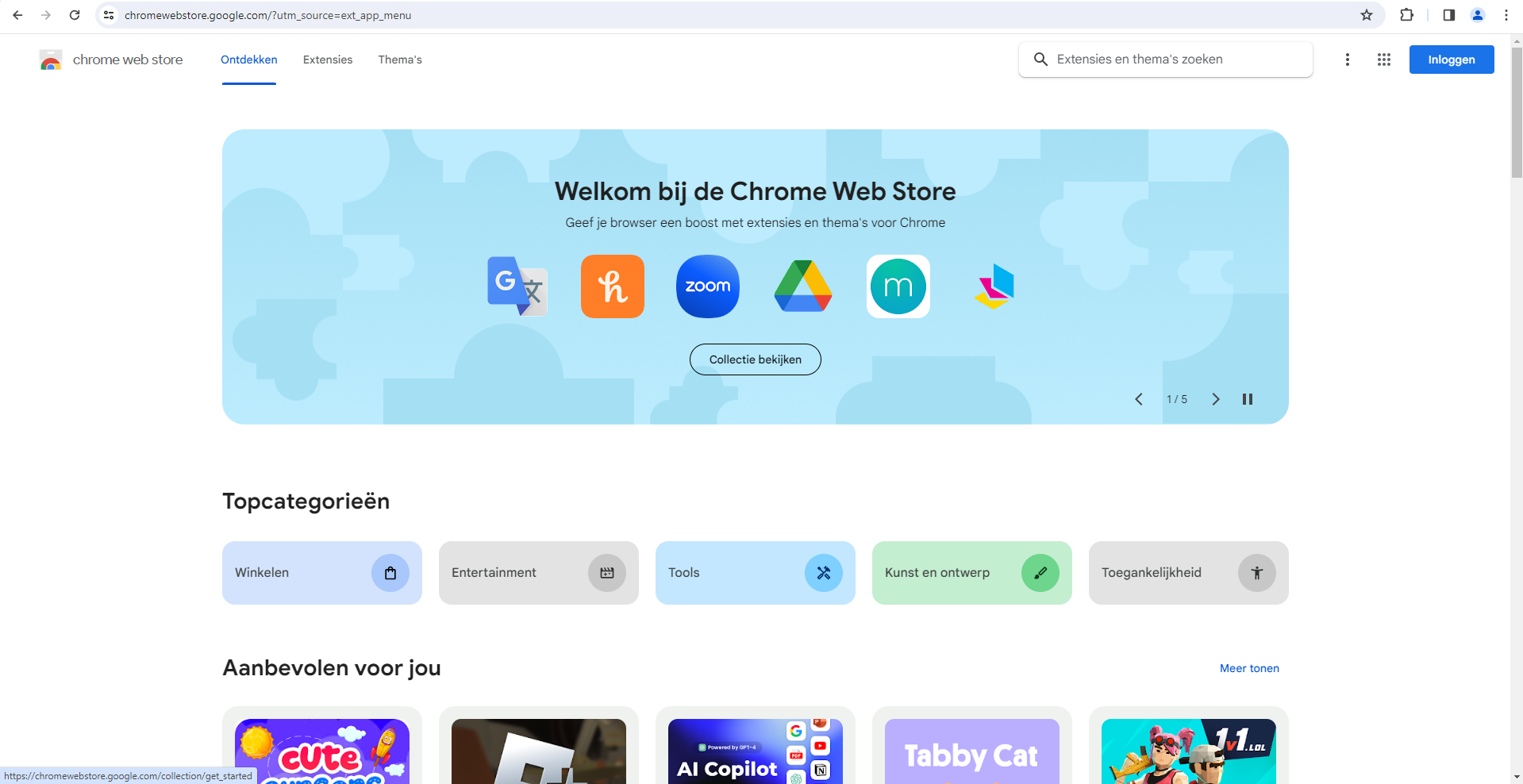
Renewed Chrome Web Store
How do you get to the updated Chrome Web Store? Easy.
1. Open the Chrome menu. You do this by clicking on the three vertical dots at the top right.
2. Select Extensions and after that Visit Chrome Web Store.
3. Explore extensions and themes to fully personalize Chrome.
(article continues below the image)
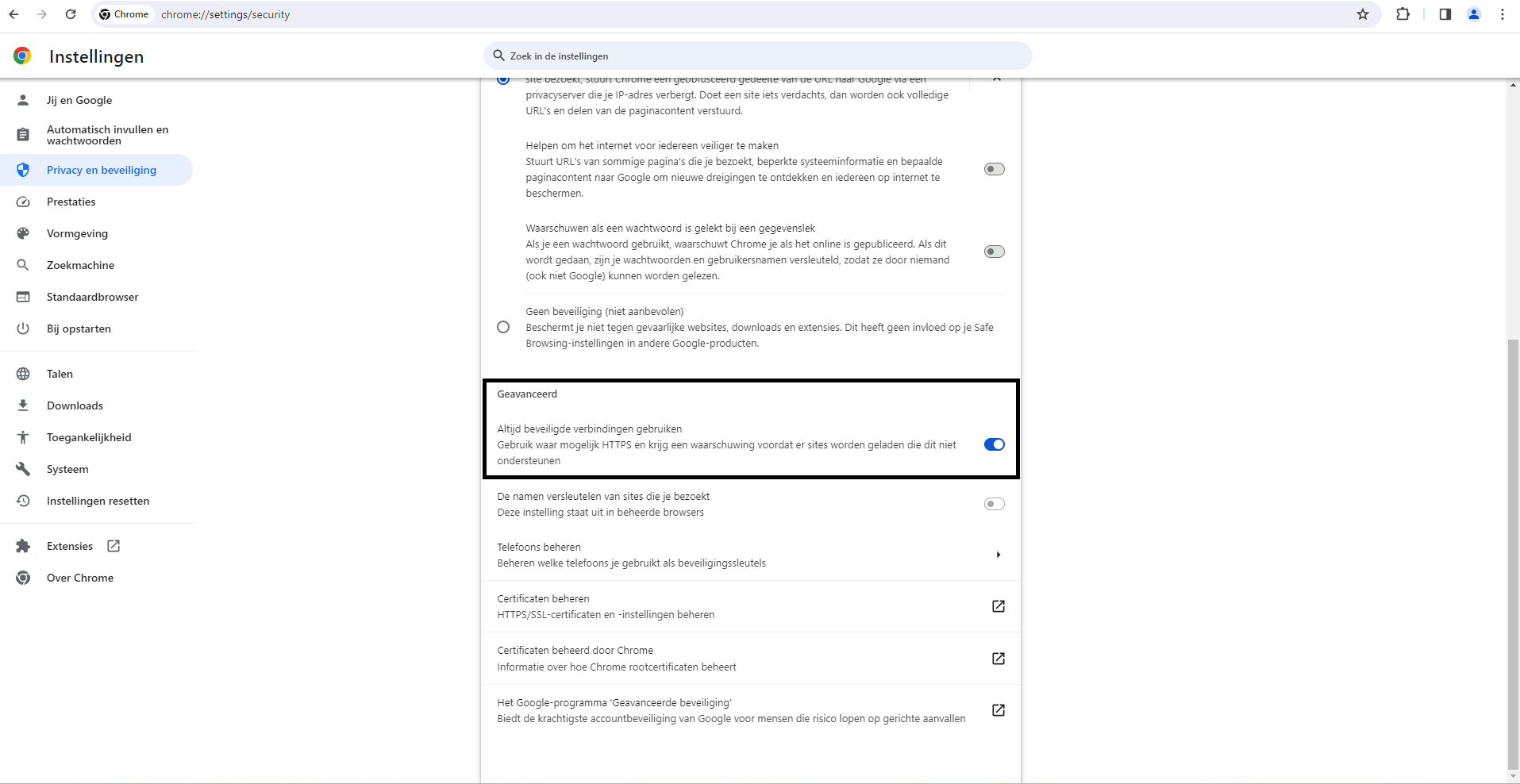
Always enable secure connections
If you follow the steps below, you can use the function Always use secure connections to turn on.
1. Open the Chrome menu and select Institutions.
2. Click Privacy and security and select Security.
3. Put in the section Advanced the option Always use secure connections On.