
You can safely store and use your cards, tickets, passes, keys and digital IDs in Google Wallet. You can read how to do that in this article.
Download Google Wallet
The Google Pay app is now the Google Wallet app. If you already have the Google Pay app on your phone, you don’t need to download a new app. You will be prompted to update the app in the Play Store the next time you open the Google Pay app. After the update, the app will appear as Google Wallet.
Don’t have Google Pay or Google Wallet on your Android phone yet? Then you can use the app here in the play store to download.
1. What do you need for Google Wallet?
To use Wallet, you need a number of things. You will find it below:
- A valid Google account is required to use Google Wallet and you must be at least 16 years old in the Netherlands for such an account. Specific age limits may apply to some features in Google Wallet.
- An Android phone that supports Android 5.0 Lollipop or higher and NFC. This is how you check the Android version of your phone.
- The latest versions of Google Play services and the Google Wallet app.
Want to see if you have the latest versions of Google Play Services on your phone? Then follow the steps below:
- Open the app Settings on your Android phone or tablet
- Tap on Apps and notifications -> View all apps
- Scroll down and tap Google Play Services
- Scroll down and tap App details
- Tap on To update or to install
2. Add a card to Google Wallet
You are now ready to start using Wallet. If you’re using Google Wallet for the first time, you’ll be prompted to add a card when you first open the app. You do that as follows:
- Open the Google Wallet app on your Android
- Tap the button Add to Wallet bottom right
- Then choose one of the options: payment card, public transport card, customer card or gift card
- Follow the steps
- You may be asked to set up screen lock
If you’ve added debit cards, tickets, or cards to your Google Pay account in the past, they should already be in Google Wallet.
3. Add a debit or credit card to Google Wallet
- Open the Google Wallet app on your Android
- Tap the button Add to Wallet bottom right
- Tap Payment card. You’ll see all the maps you’ve saved to your Google account here.
- Tap on New credit card or debit cards. To add a card, use your camera or tap Enter data manually.
- Tap at the bottom Save.
- Read the Card Issuer Terms and tap Accept.
- You may be asked to set up screen lock
- When prompted to verify your payment method, choose an option from the list. You can choose between a text message or telephone contact with your bank.
Once you have added the payment card, you can use Wallet for contactless payments in stores, online or in apps where Google Pay is accepted. You cannot add cards without a card number directly to Google Wallet. You can use your mobile banking app for this.
4. Contactless payment with your phone
You can pay with Google Wallet wherever you see the contactless payment symbol or Google Pay.
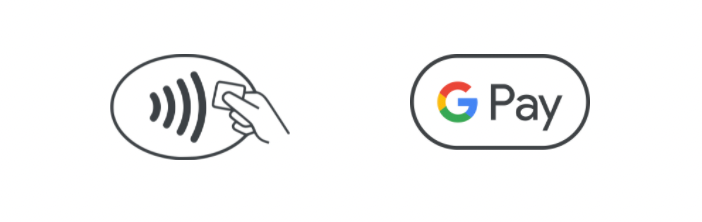
It is wise to check the settings for this in advance. You do that as follows:
- Open the Google Wallet app on your Android
- Tap your profile picture at the top right -> Set up contactless payment.
- Check here whether all steps have been completed correctly so that you can make contactless payments.
- NFC (Near Field Communication) are enabled
- To use a card in Google Wallet to make contactless payments, Google Pay must be set as your default payment app
- Your phone must have screen lock enabled
- Your phone must meet the security requirements. See also point 1.
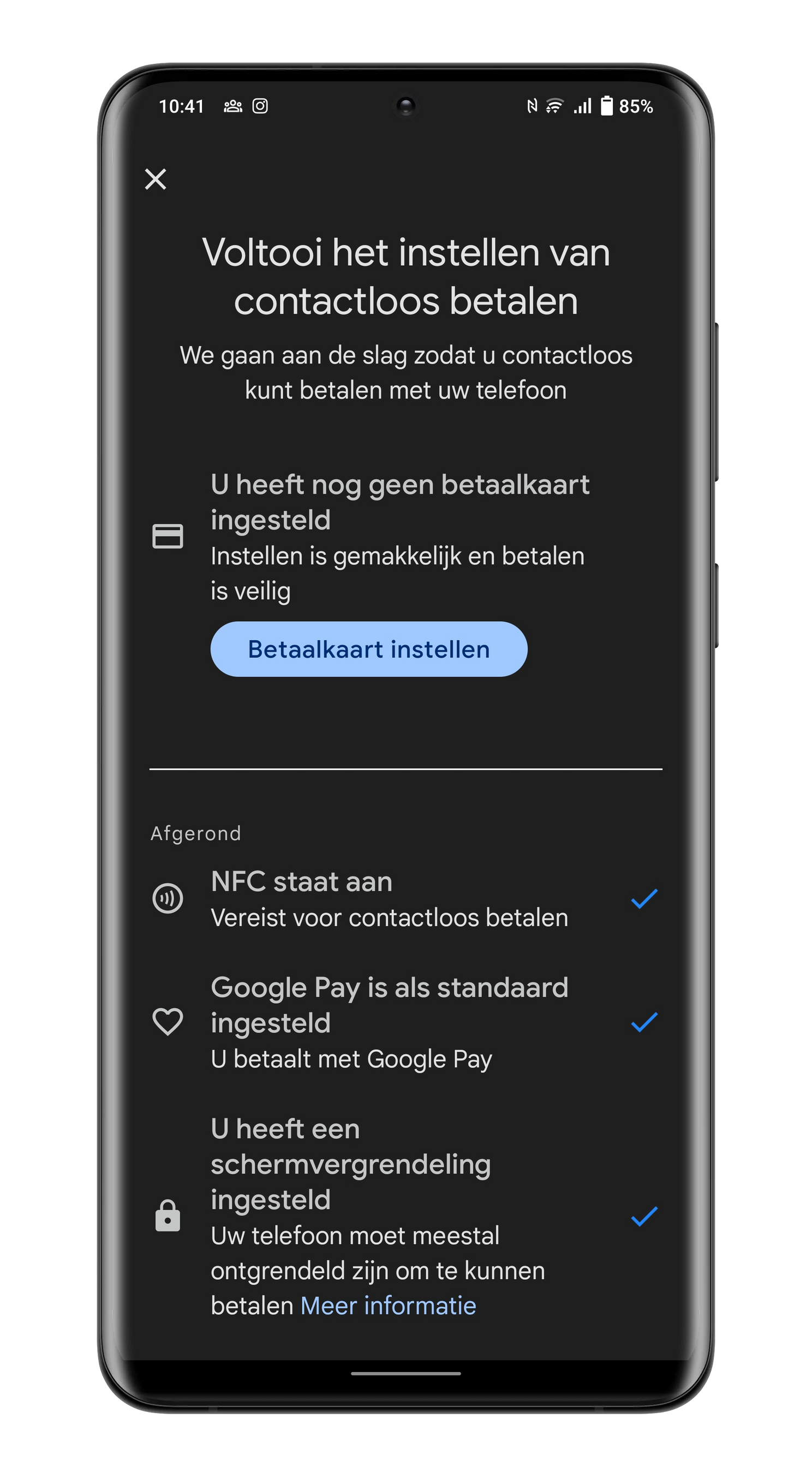
The Wallet app also supports corona passes, digital IDs, concert tickets, digital car keys and train tickets and more. You may also be able to add these to the app in due course. Instructions for some of these can be found in the app.
Are you going to get started with Wallet on your smartphone? Let us know in the comments!
– Thanks for information from Androidworld.