Your image presents an object, such as a t-shirt or an element to be clipped and in Photoshop you want to change its color quickly and in a few clicks?
This is what we will see in this tutorial that you can also see in the video below.
How do I change the color of an object in Photoshop?
1. Open the document on which you want to change the color.
Go to this tutorial for more information
2. Select the element you want to modify, here it will be the red t-shirt.
Different ways are possible with Photoshop to make a selection.
For this example we will use the quick selection tool.
To learn more about quick selection, see this tutorial.
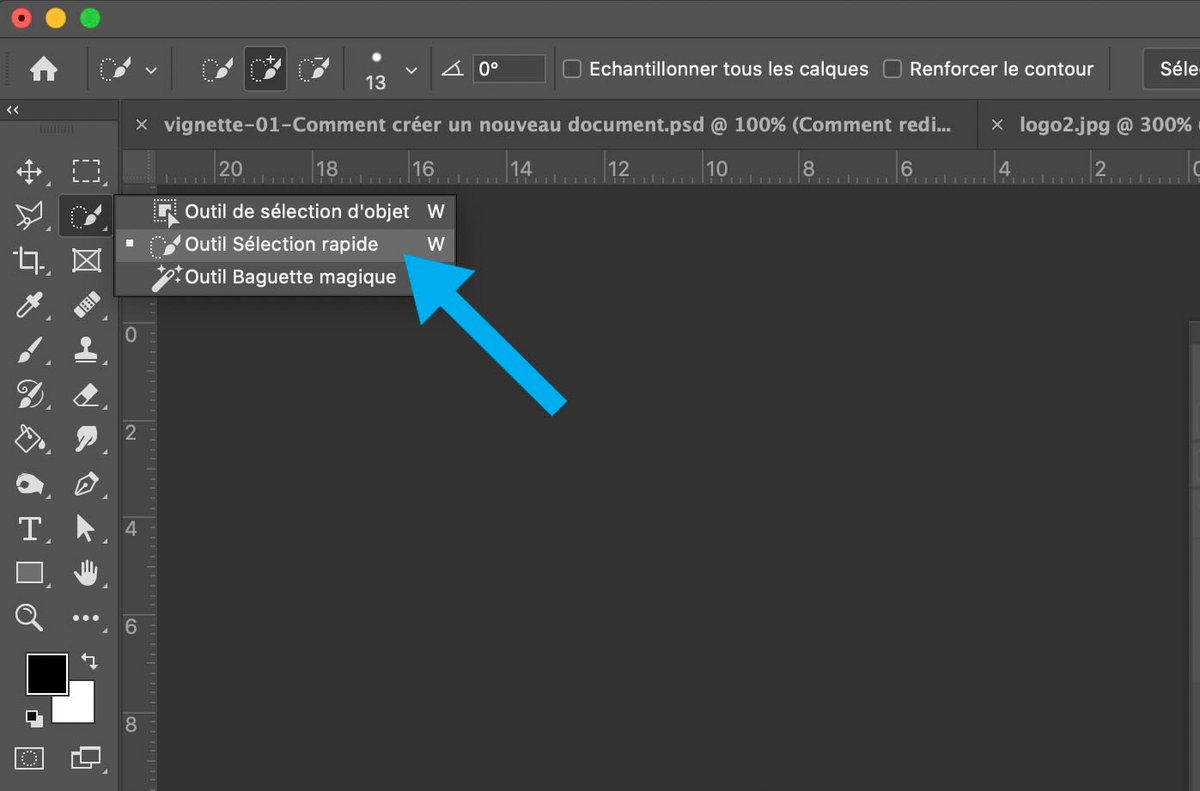
3. Once the quick selection tool has been used, you should see dotted lines appear around your selection.
If the latter is not well done, adjust it if necessary.
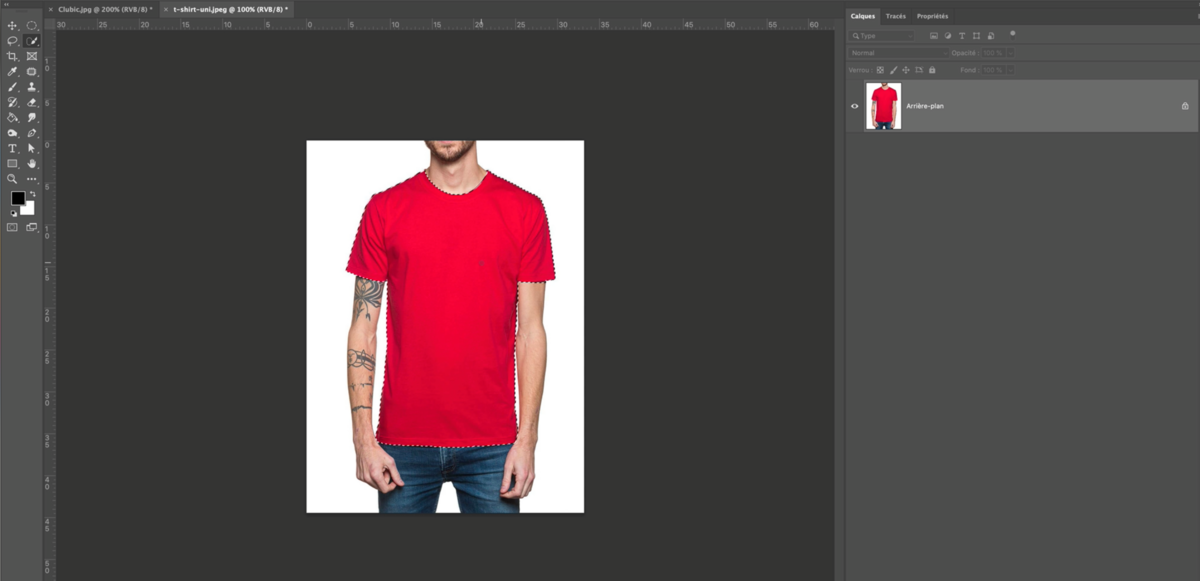
4. Go to the layers window and find the adjustment layers option and click “Hue/Saturation”.
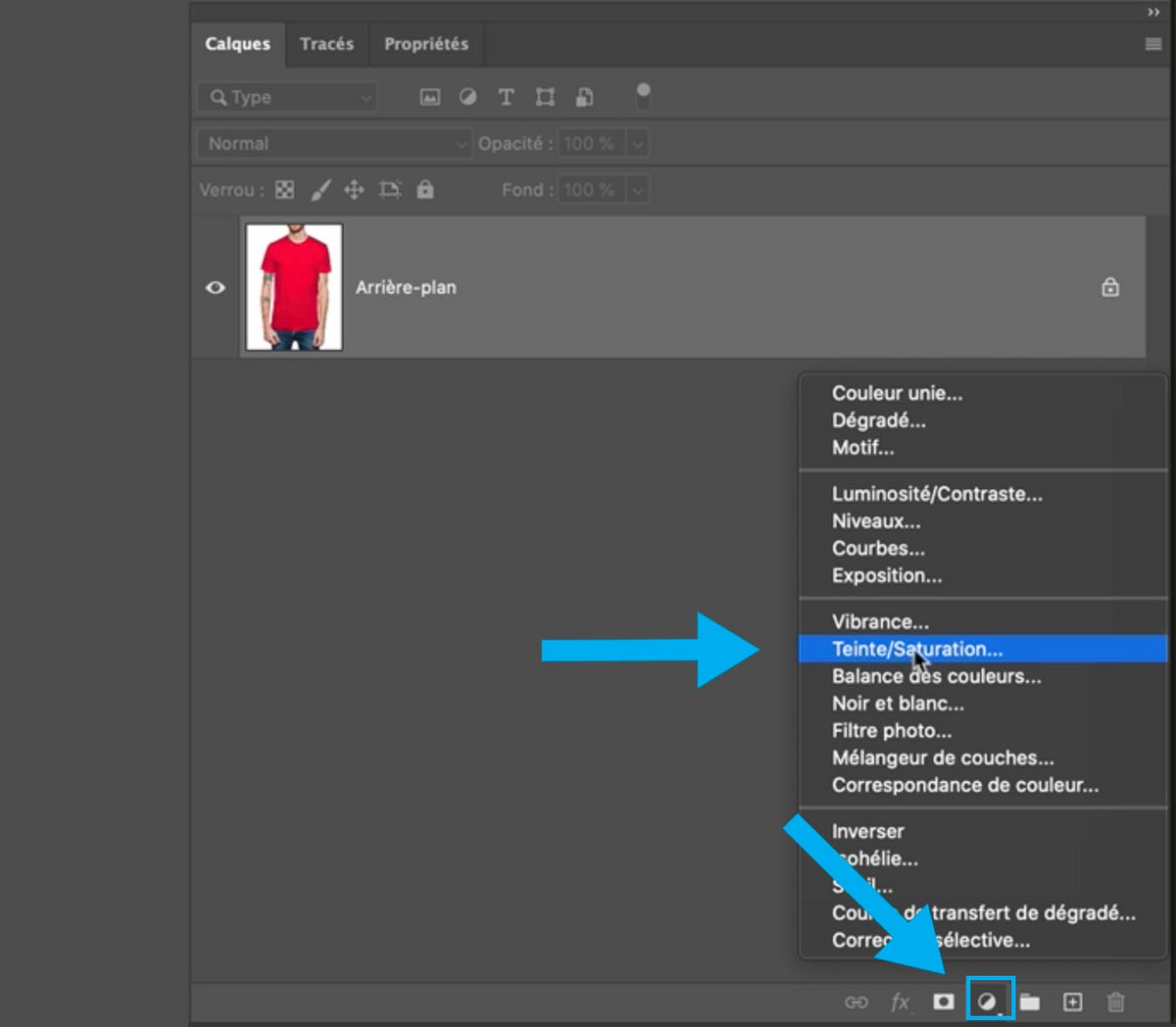
5. The “hue/saturation” property window opens and we can start making changes.
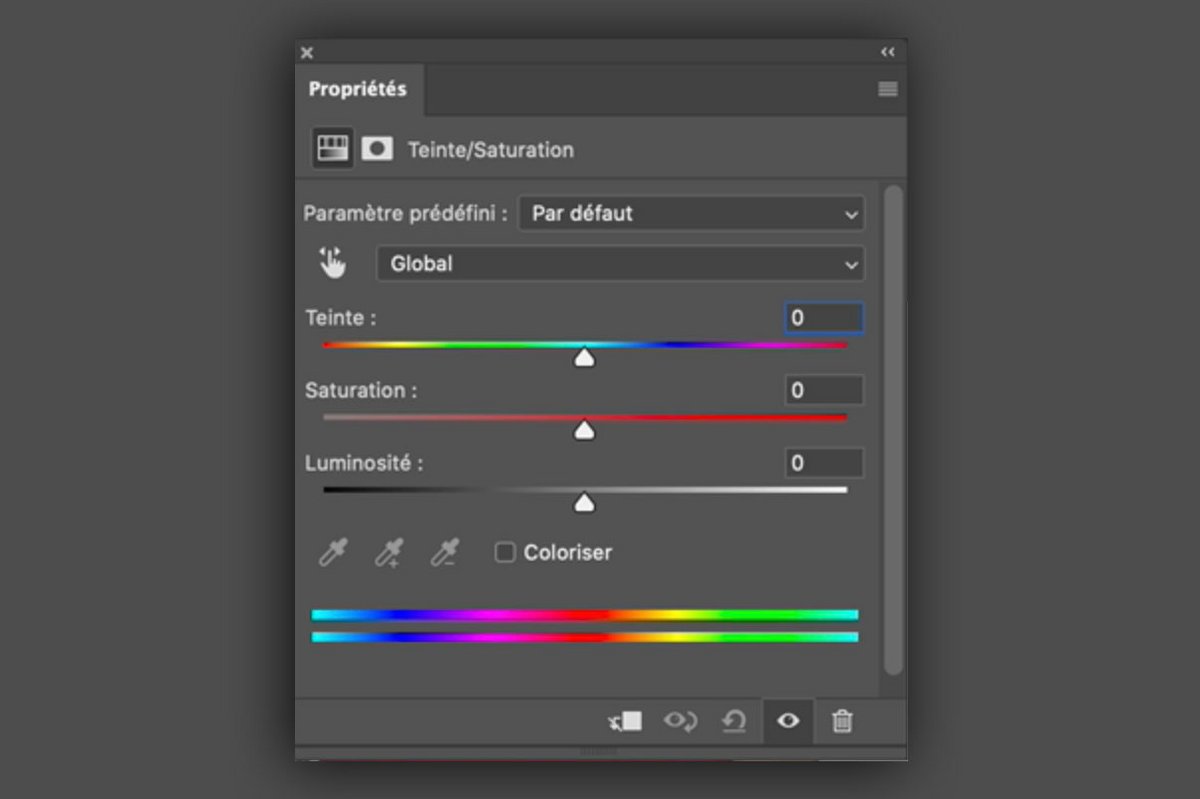
6. In the layers window you should find a configuration similar to ours, namely:
A new layer appears with a layer mask next to it.
Your selection should appear white on a black background.
If you get an inverse layout, you will need to go back and invert your selection before choosing the “Hue/Saturation” adjustment layer.
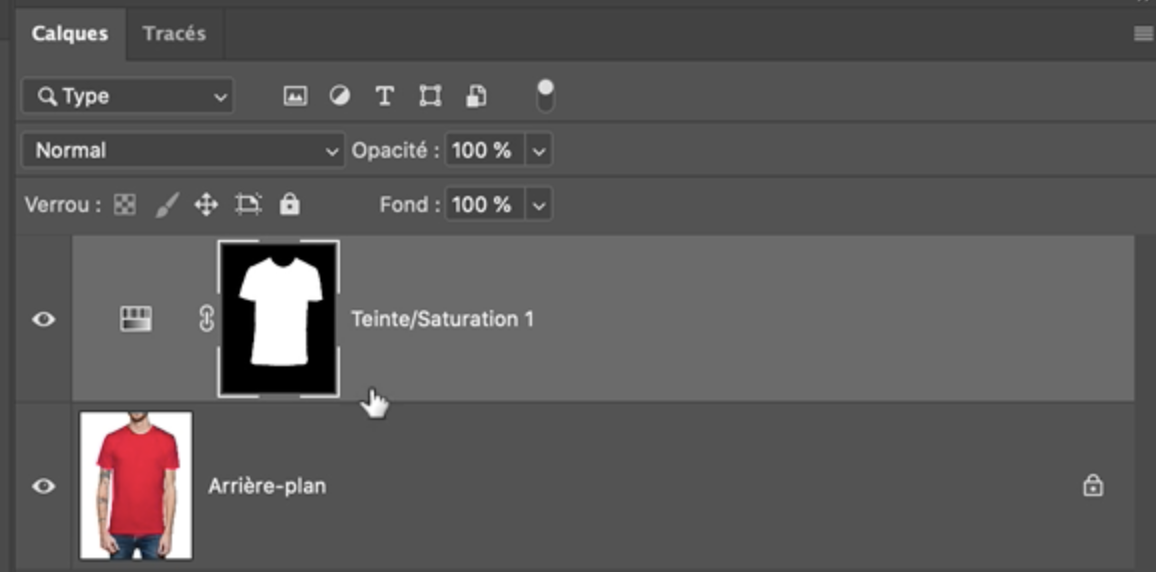
7. In the properties window, you will be able to move the tint slider to change the color of your element.
Move this slider to the right or to the left to vary the color according to your needs.
You can also play with the “Saturation” and “Luminosity” sliders
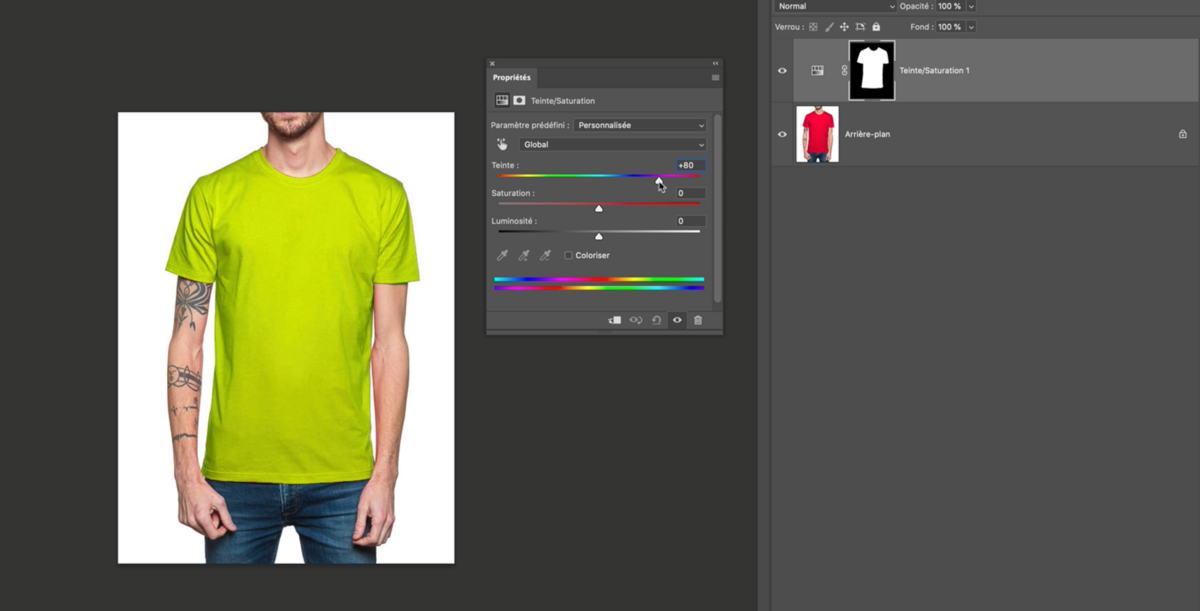
8. To be even more precise in your settings, check “Colorize”
And vary the slider again to find the shade that suits you.
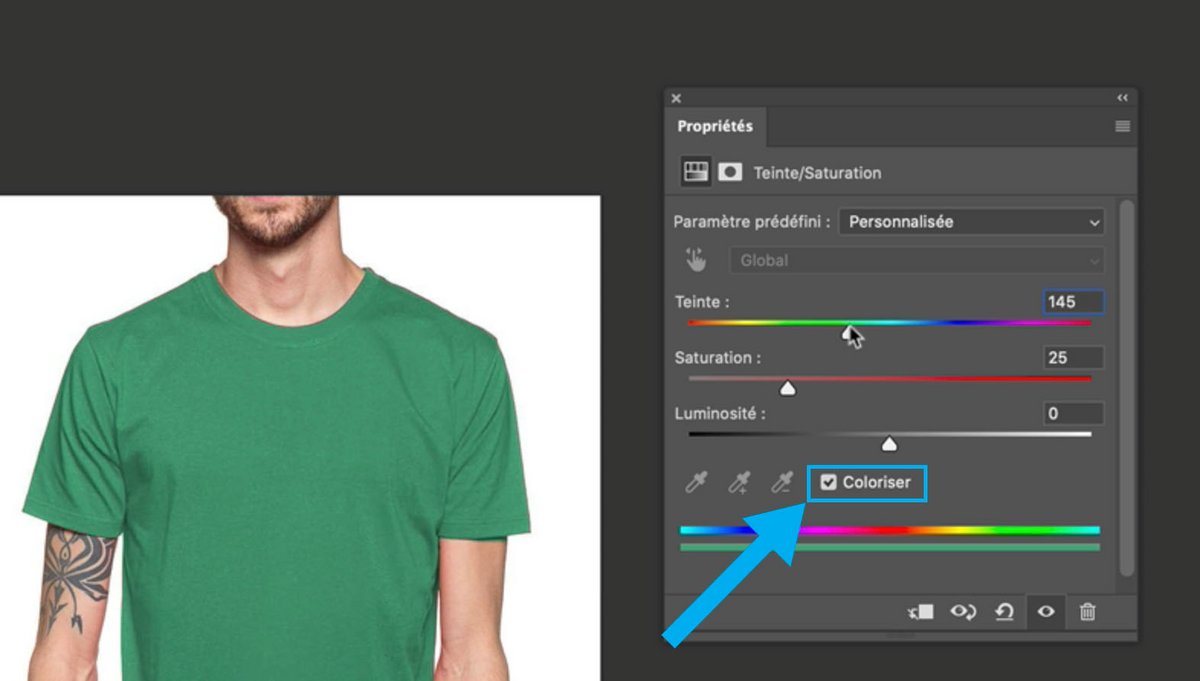
With this method you will be able to change the color of any element except white or black shades.