When using Google Calendar to manage appointments, you need to be notified of events throughout the day. But you can also choose to set notifications according to calendars or even according to each element: there are several ways to configure notifications for Google Calendar.
Enable and disable notifications for all Google Calendar events
As with all Android applications, it is possible to completely disable Google Calendar notifications.
1. From the notifications panel, go to the phone settings by tapping on the cogwheel and top right, then choose “Applications”.
2. Select the “Calendar” application from the list, then “Notifications”.
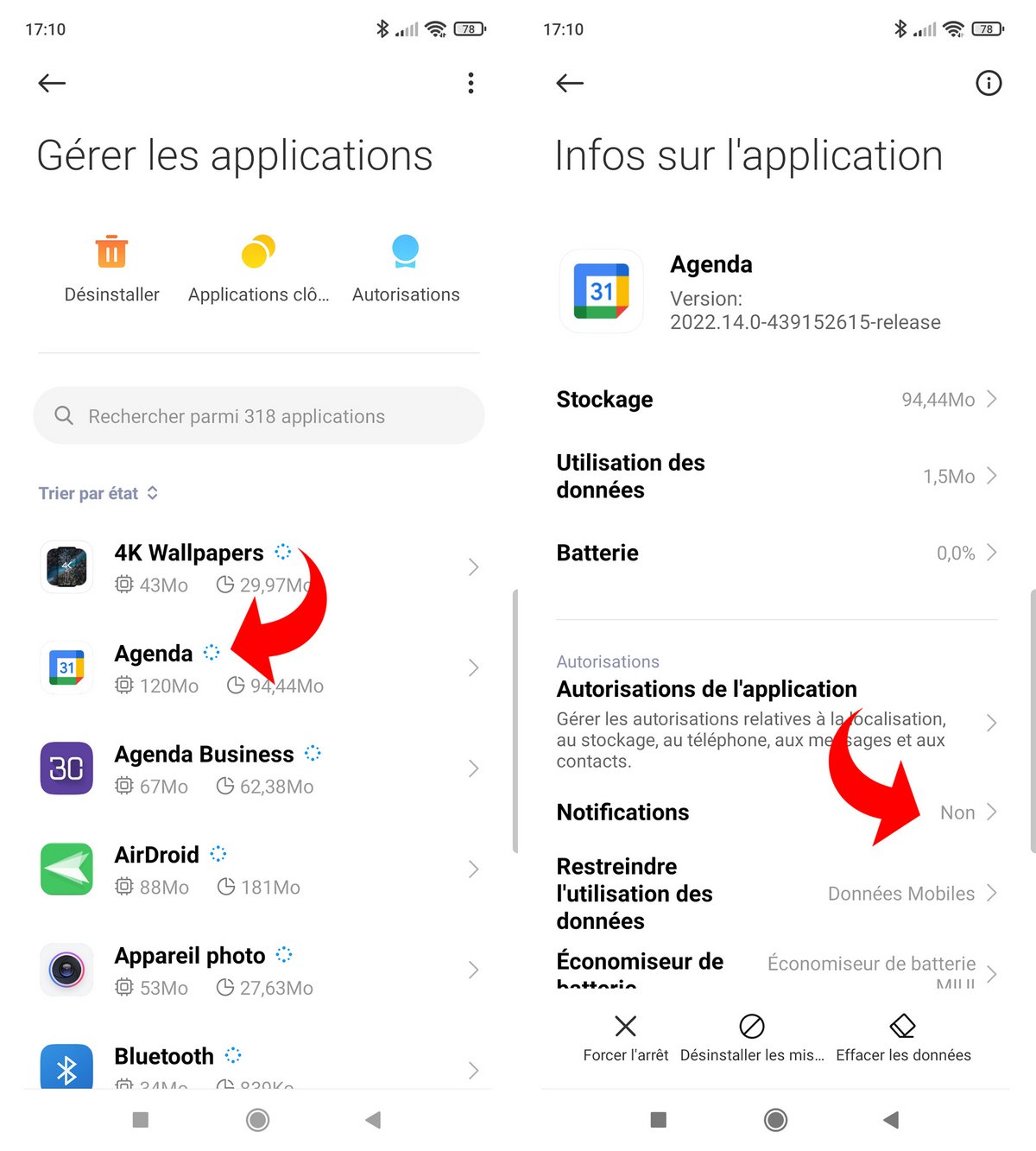
3. Here you can enable and disable all notifications from the Google Calendar app.
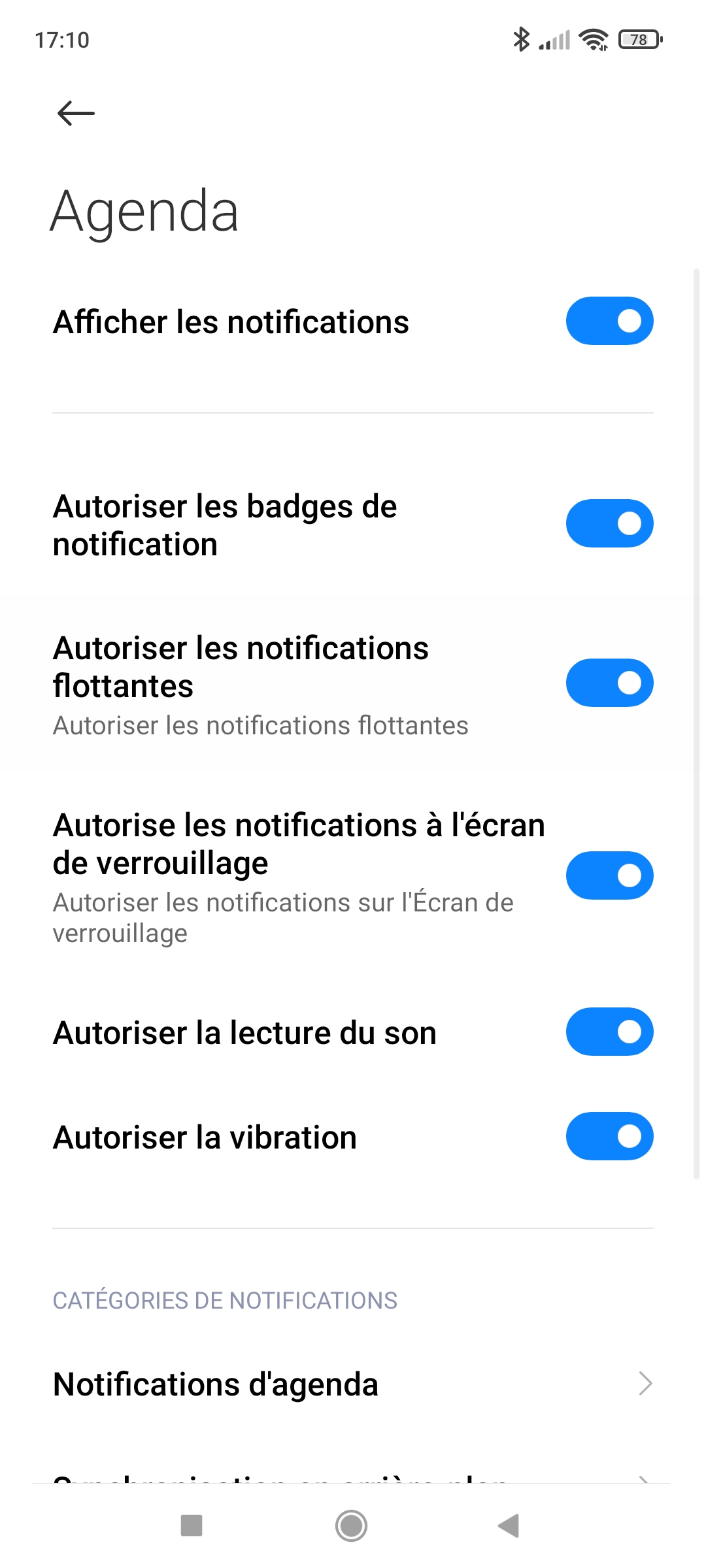
Enable and disable notifications for each calendar in Google Calendar
It is possible to set the default notification system for each of the calendars managed by Google Calendar.
1. Go to the Google Calendar homepage, tap the menu command at the top left of the screen, then enter settings at the bottom of the list.
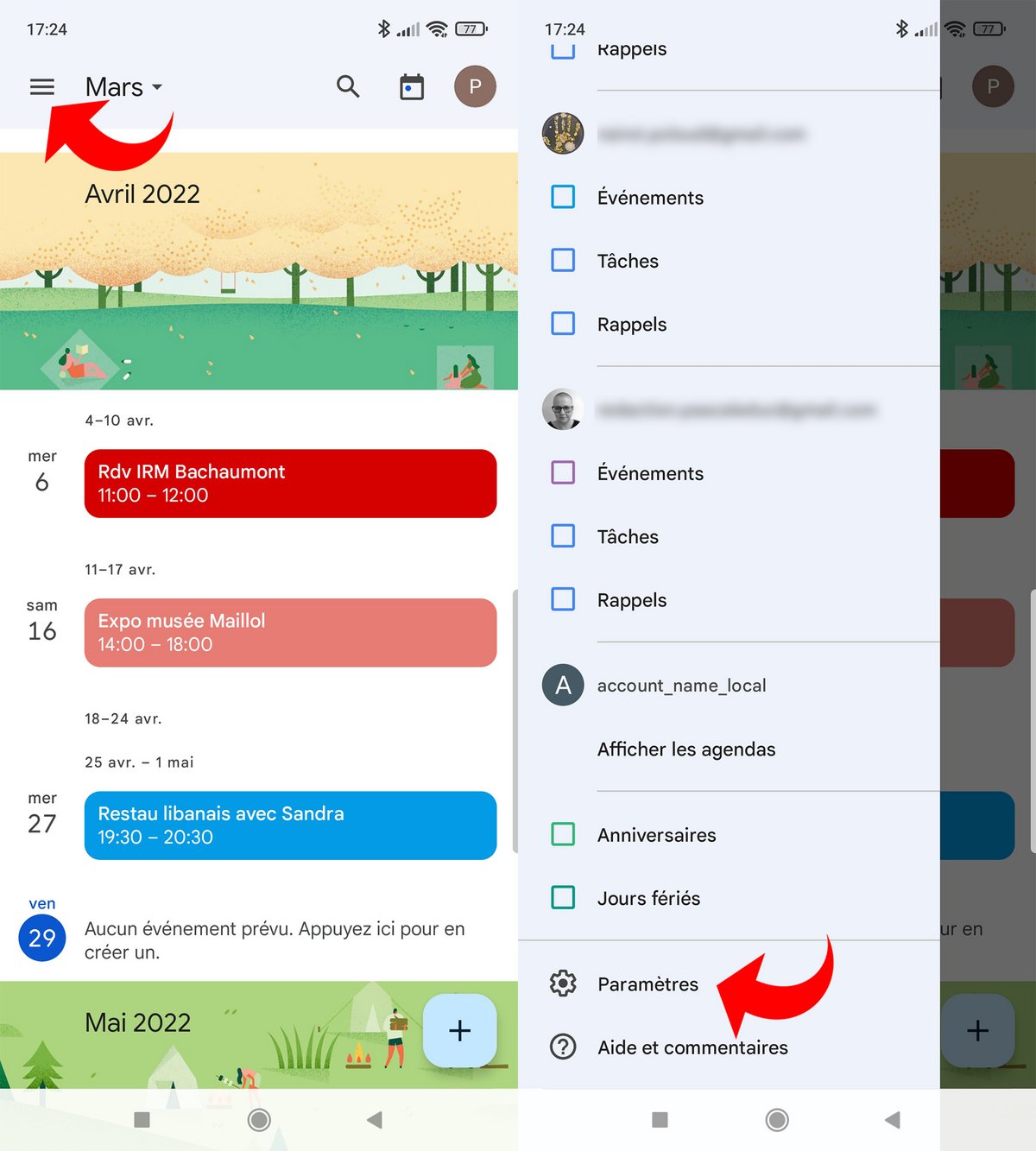
2. Choose the calendar for which you want to set notifications, then tap “Events”.
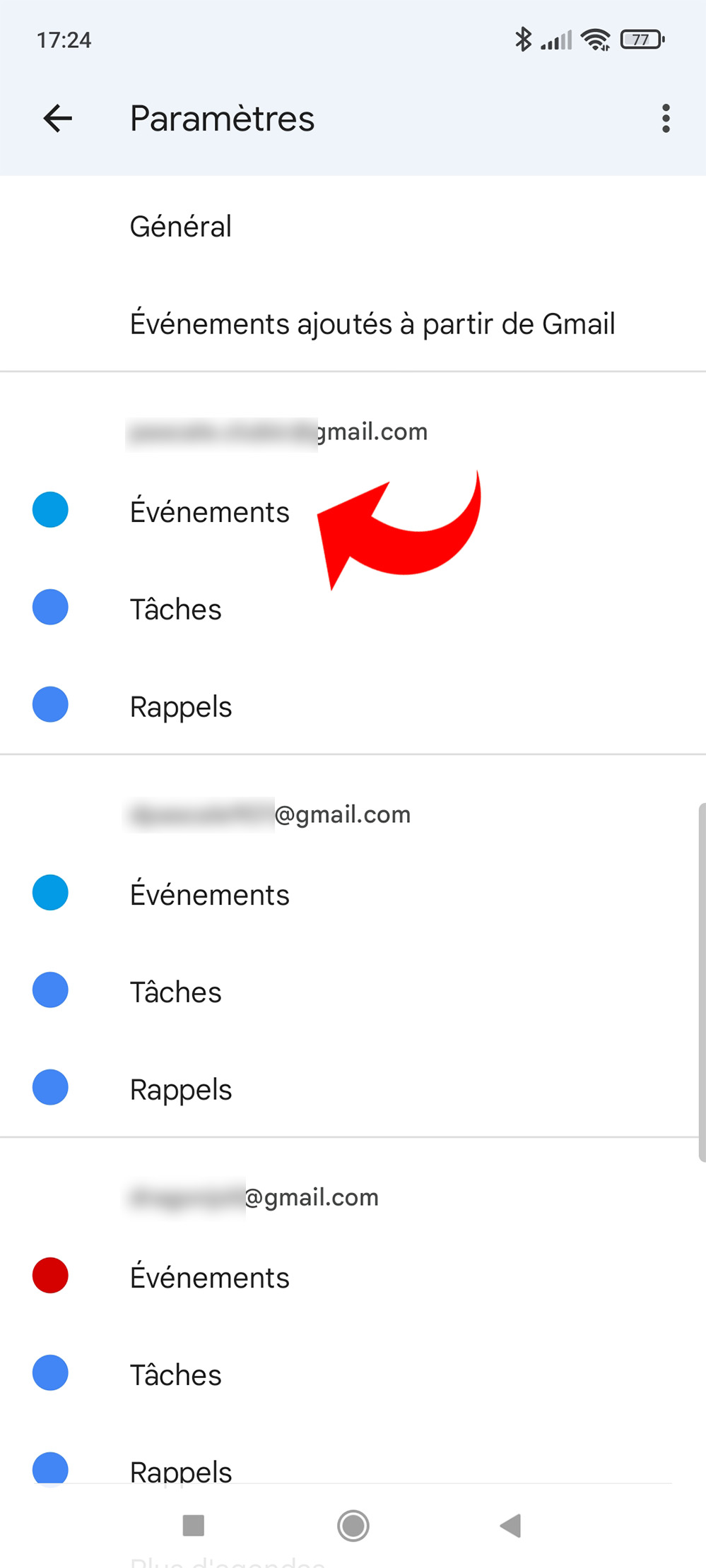
3. Select the default notification, then activate the type of notification you want to set up. You can also choose “No notification”.
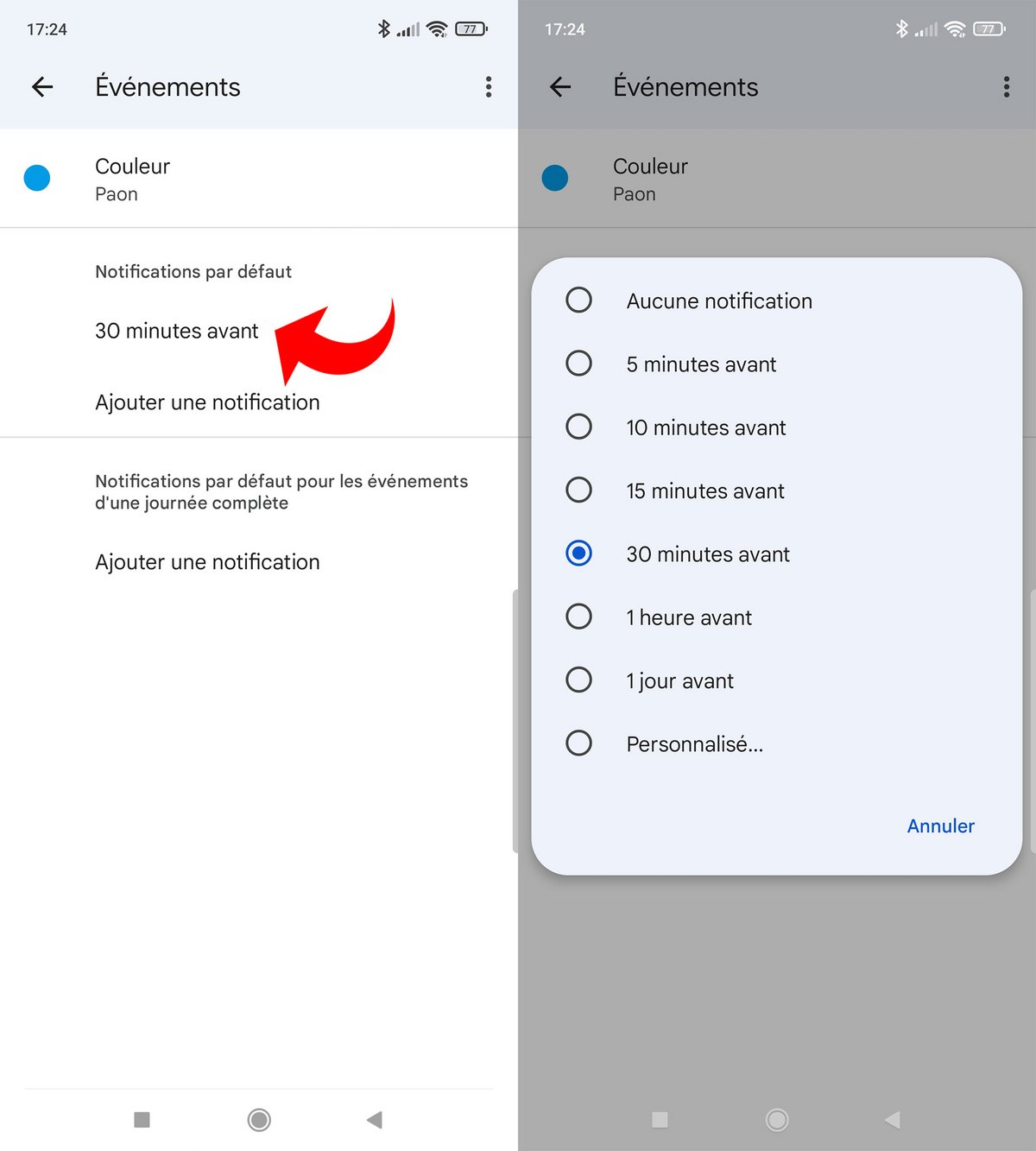
4. To create multiple notifications on each event by default, choose “Add notification”.
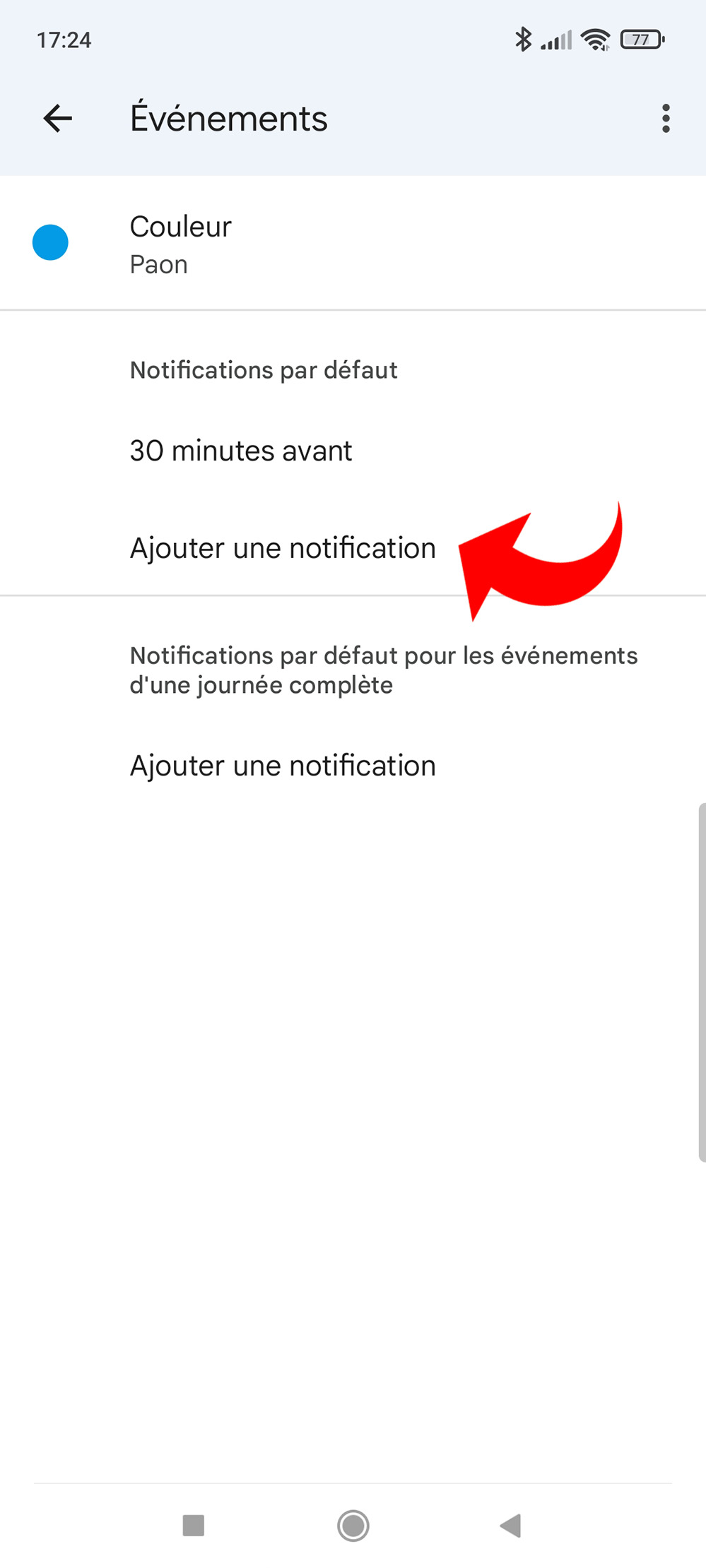
5. For events that last a full day, you have access to a specific notification setting system.
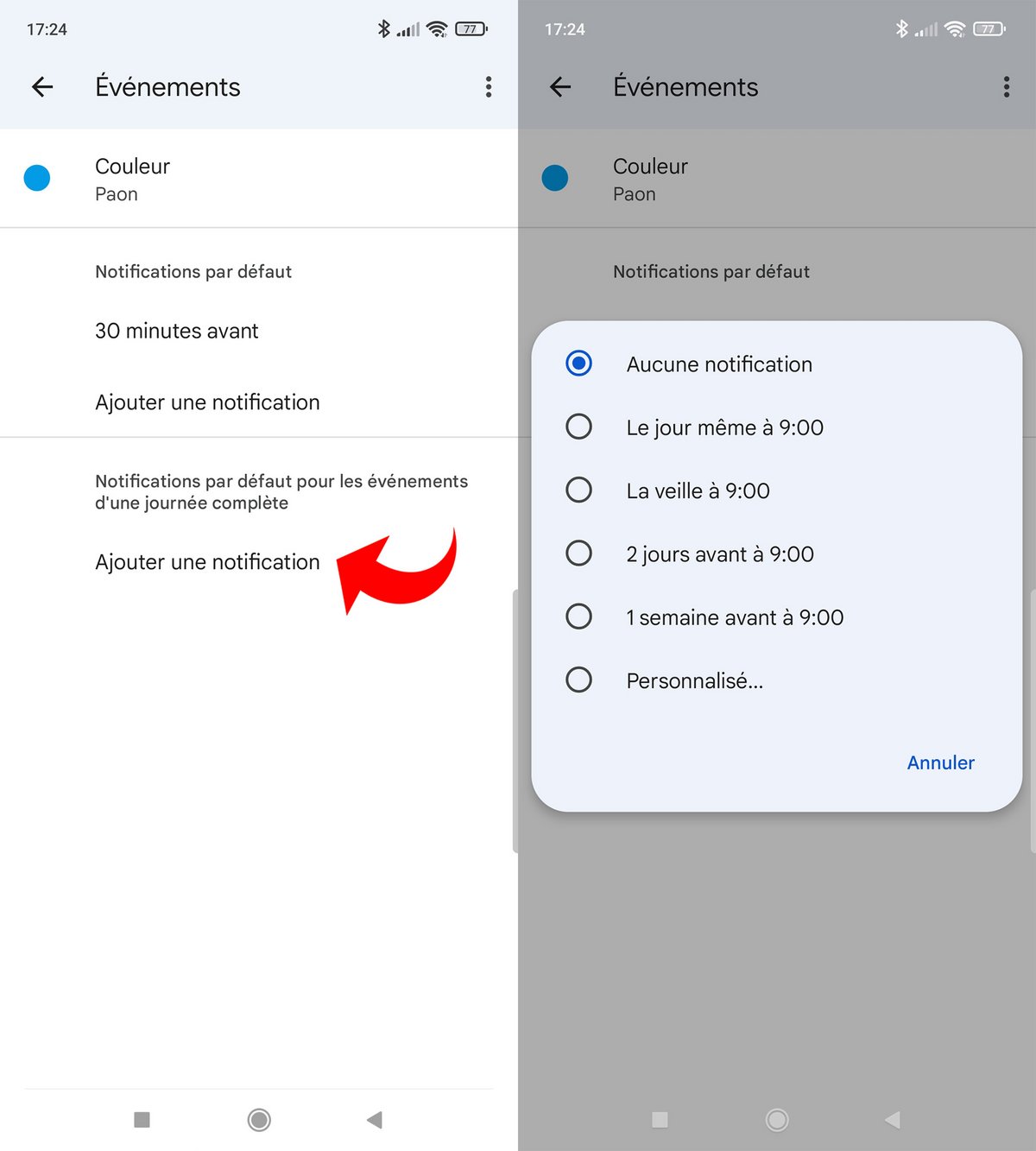
Once these settings have been made, they will be applied by default for all the events of the calendar concerned.
Enable and disable notifications for a calendar entry
1. Create a new calendar event or edit an existing one.
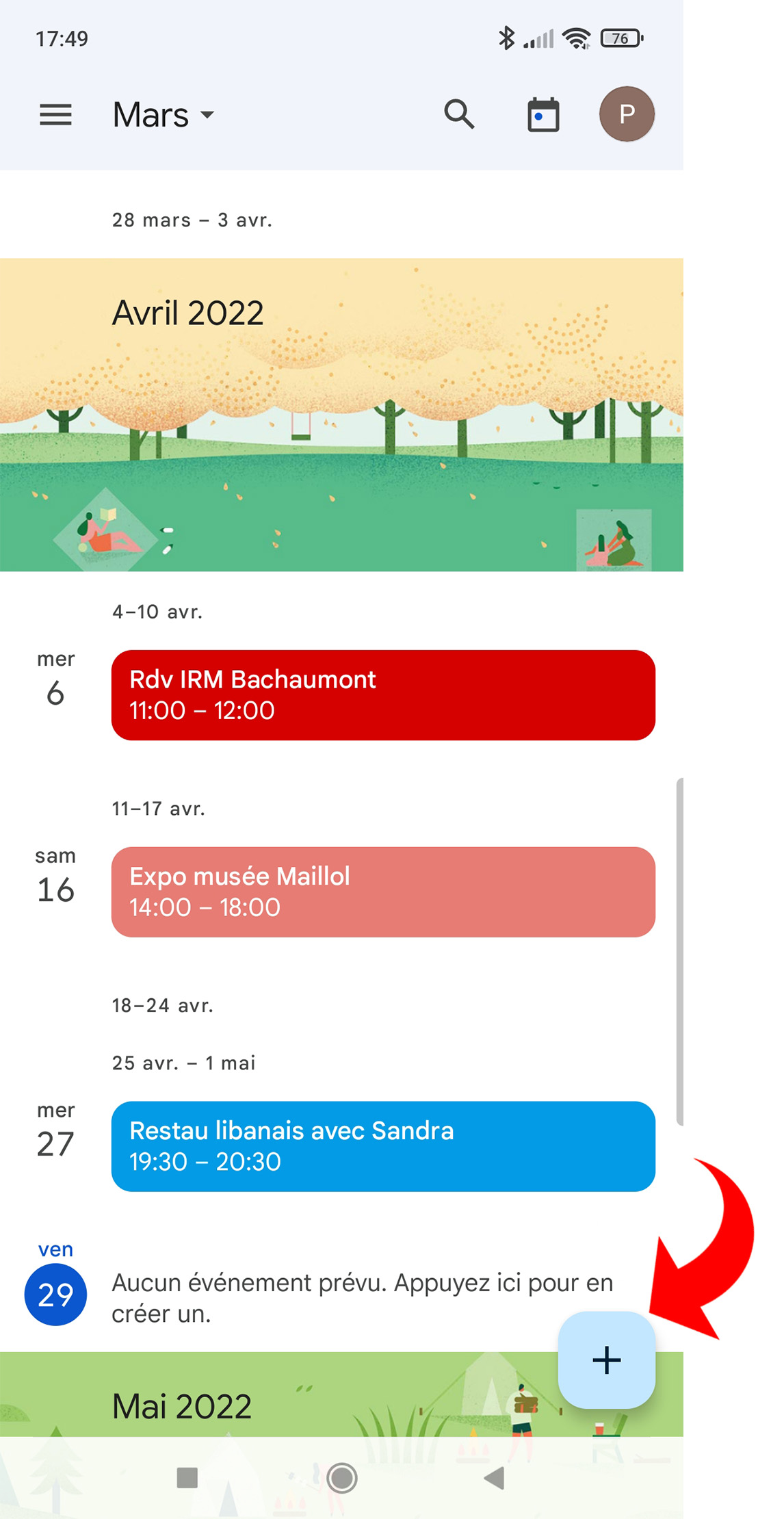
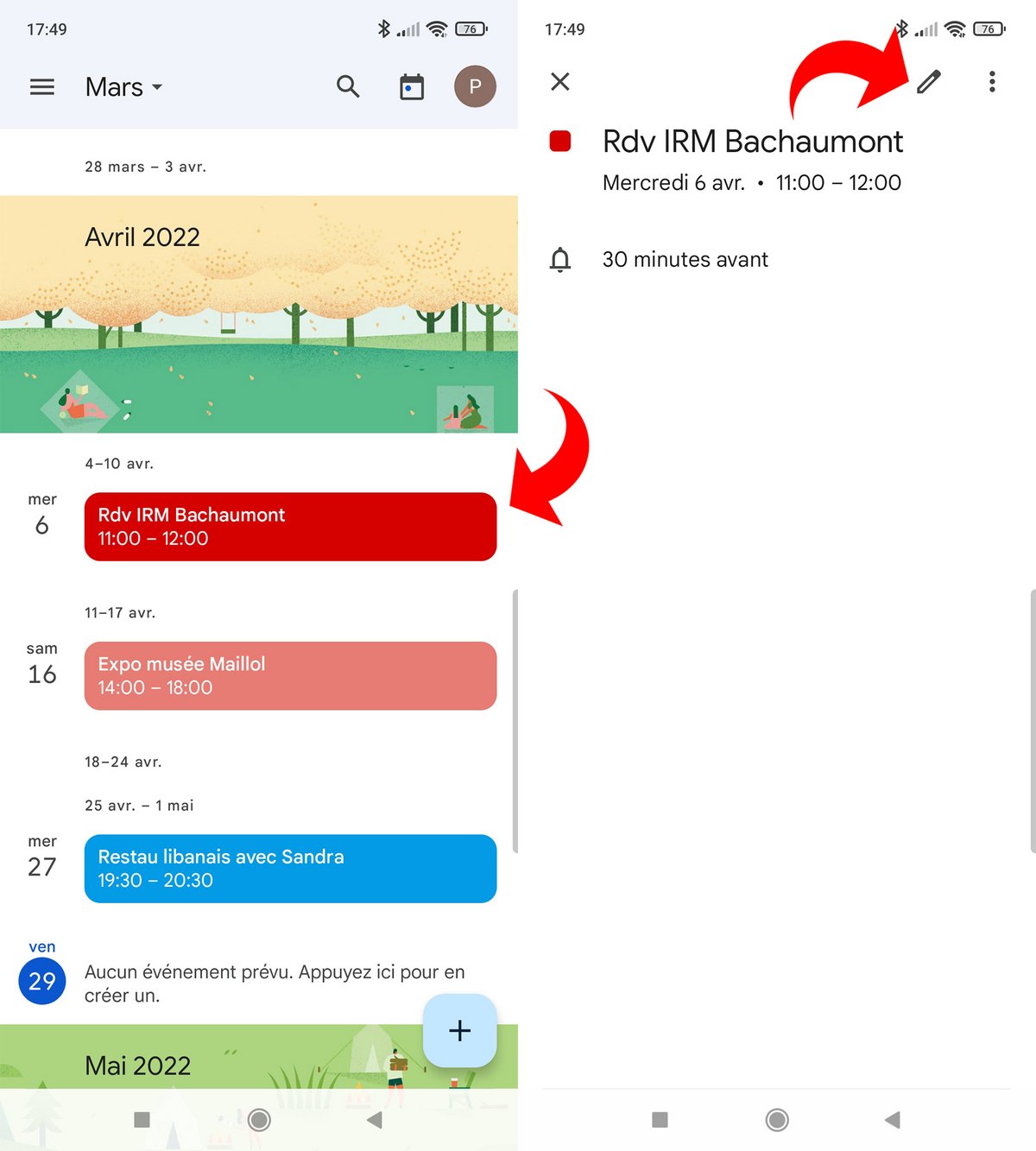
2. If applicable, the notification configured by default is already present, you can delete it, but not modify it.
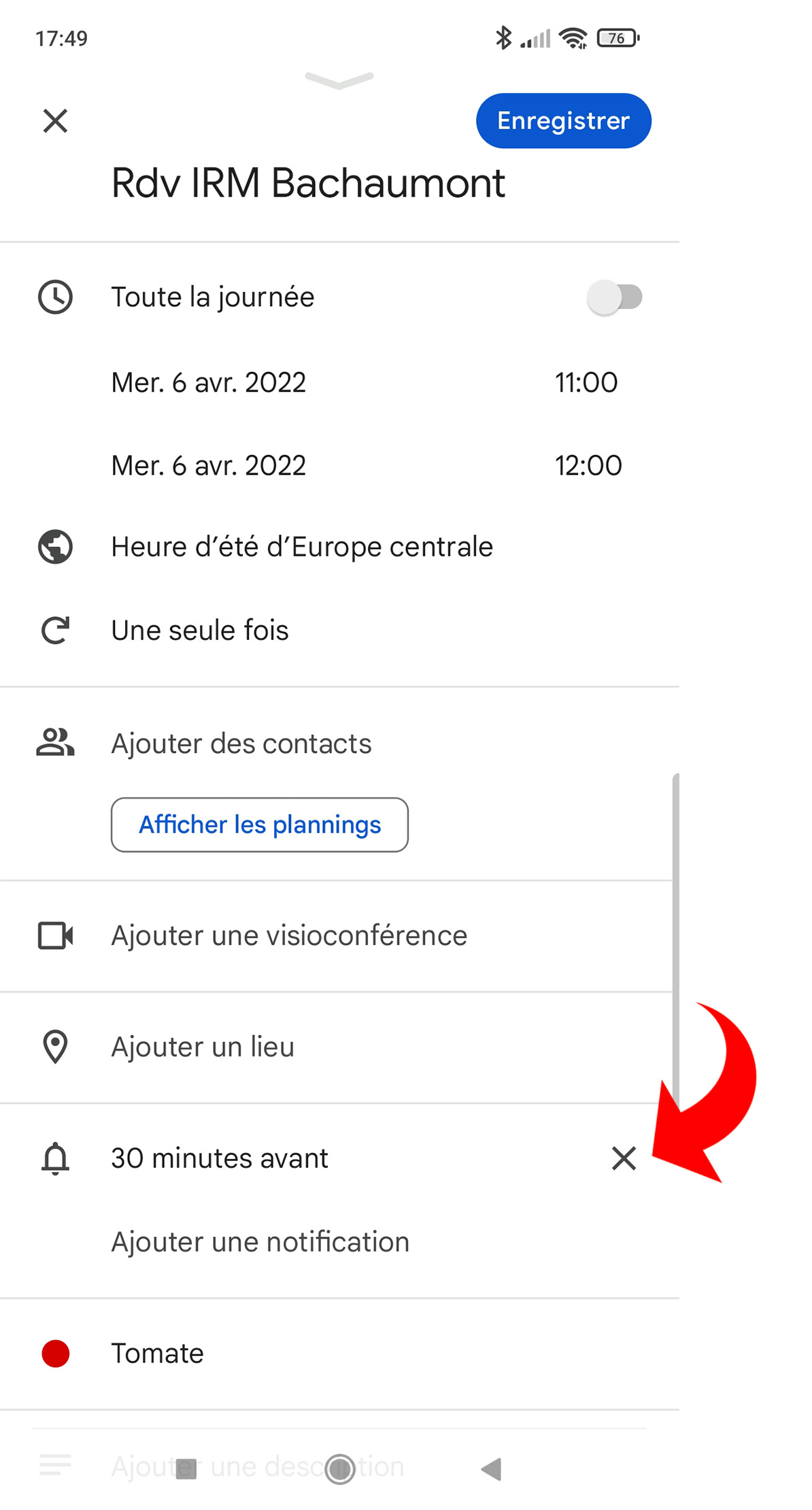
3. To add a notification, tap “Add notification”, then choose the type of notification you want to set up.
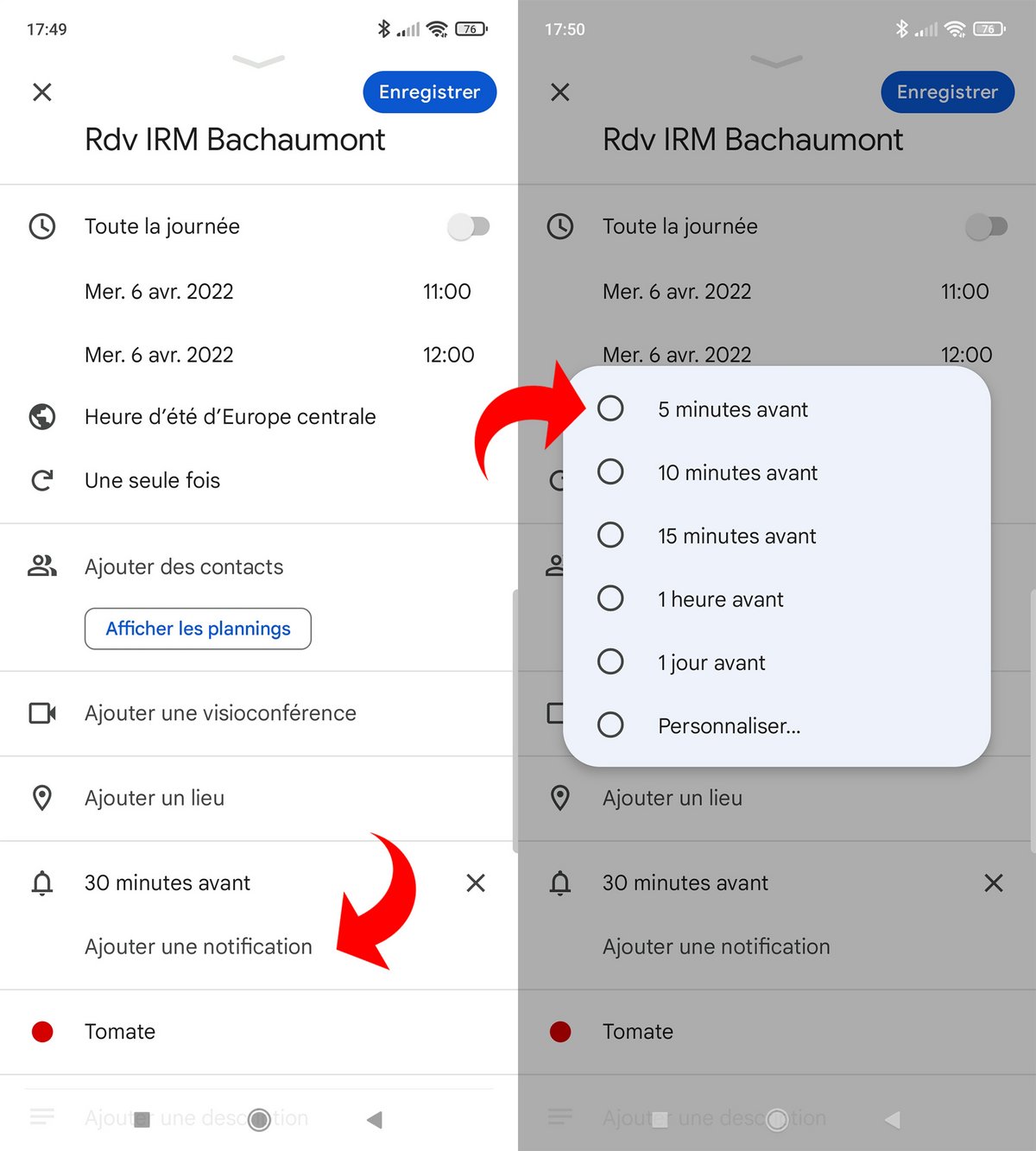
4. Save changes.
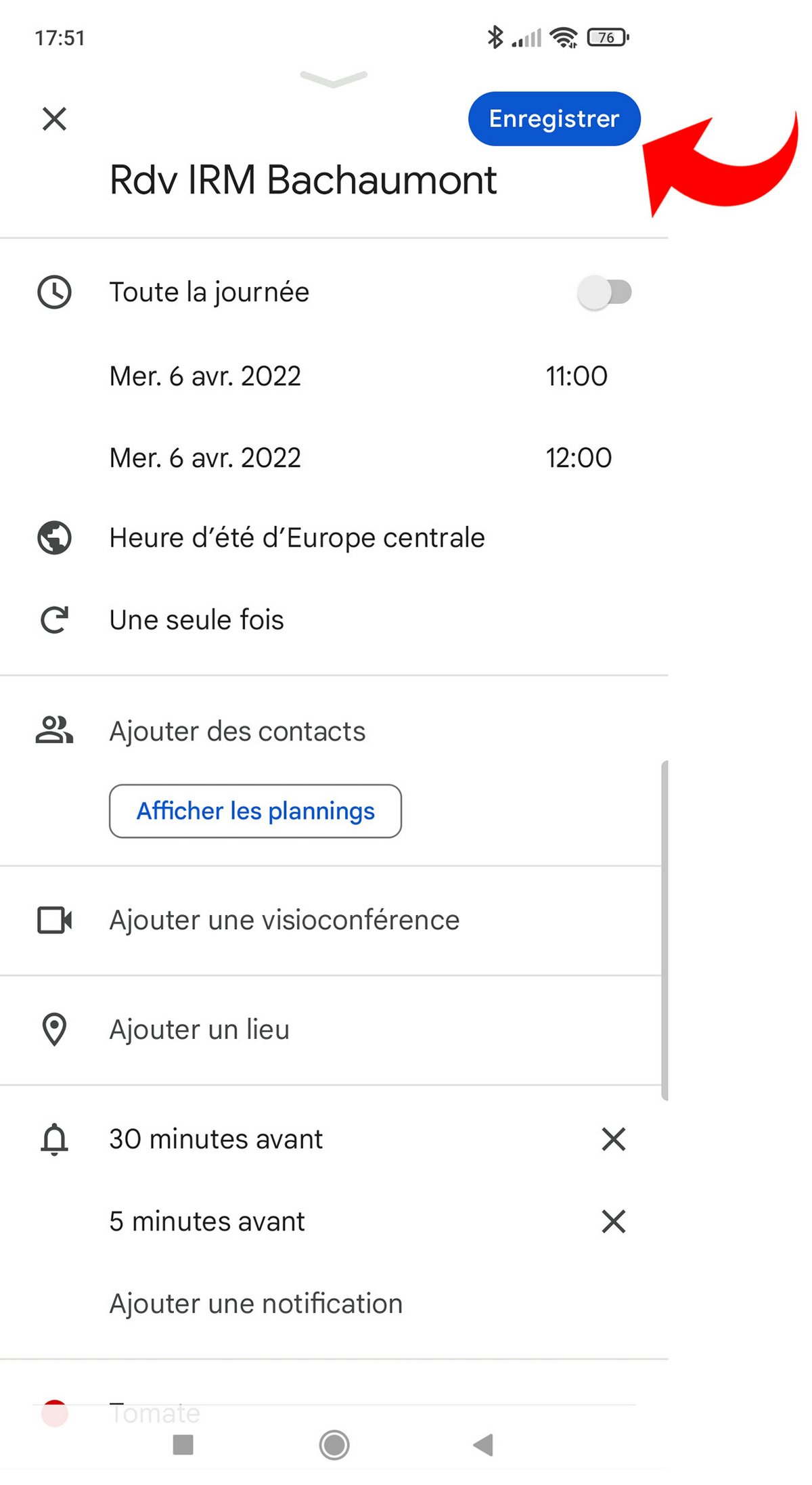
These 3 methods, from the most general to the most precise, allow you to choose exactly how you want to be notified of your Google Calendar events. Of course, you can also, from time to time, put your phone in silent mode, without having to specifically set notifications.
.