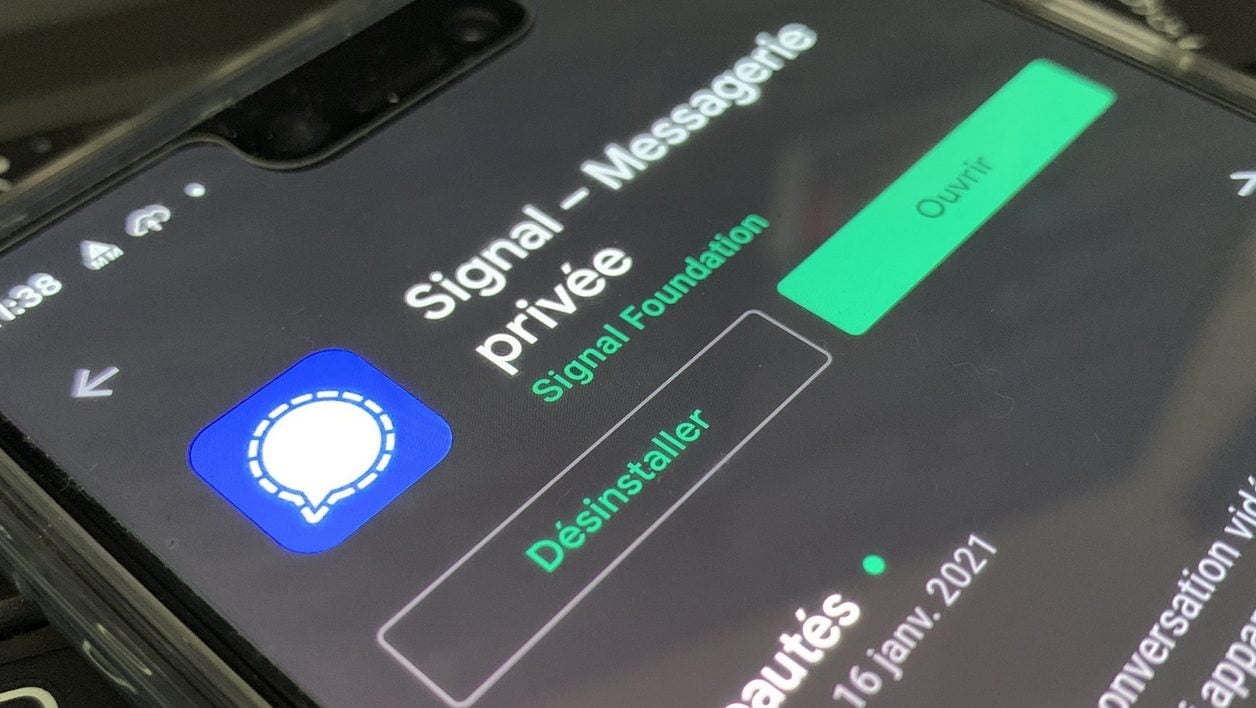
01net.com –
The secure messaging app can, on Android, be used to send and receive regular text messages in addition to messages with your contacts registered on Signal. Here’s how to take advantage of it.
The large migration of WhatsApp users to third-party messaging apps poses a major problem: everyone does not use the same messaging, we can find ourselves, in addition to the traditional SMS application, having to use several different applications to stay in touch with all his address book.
Read also: How to invite your loved ones to leave WhatsApp and join Signal?
If you’ve switched to Signal, however, you can at least stop using your Android smartphone’s native SMS app. The secure messaging application can indeed be configured as the default application to manage your SMS and MMS in addition to the messages received in Signal.
1. Go to settings
From Signal’s main page, tap your avatar in the top left to enter the app’s Settings. Then go to the section dedicated to Texts and multimedia messages.
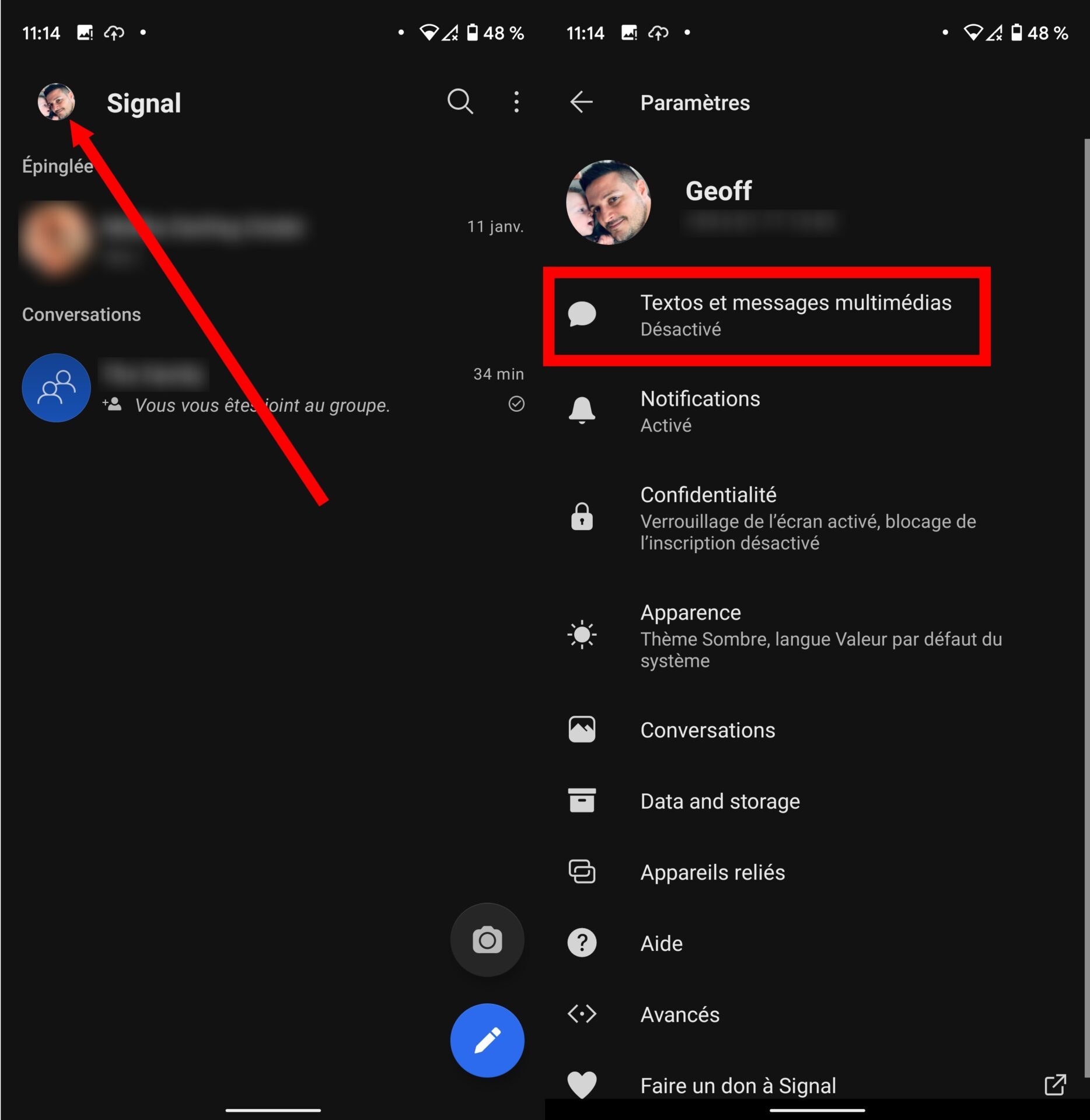
2. Enable Signal as your default SMS app
Once in the Texts and multimedia messages settings, tap on Text messages are disabled. In the pop-up that appears, select Signal and confirm your choice by tapping Set as default.
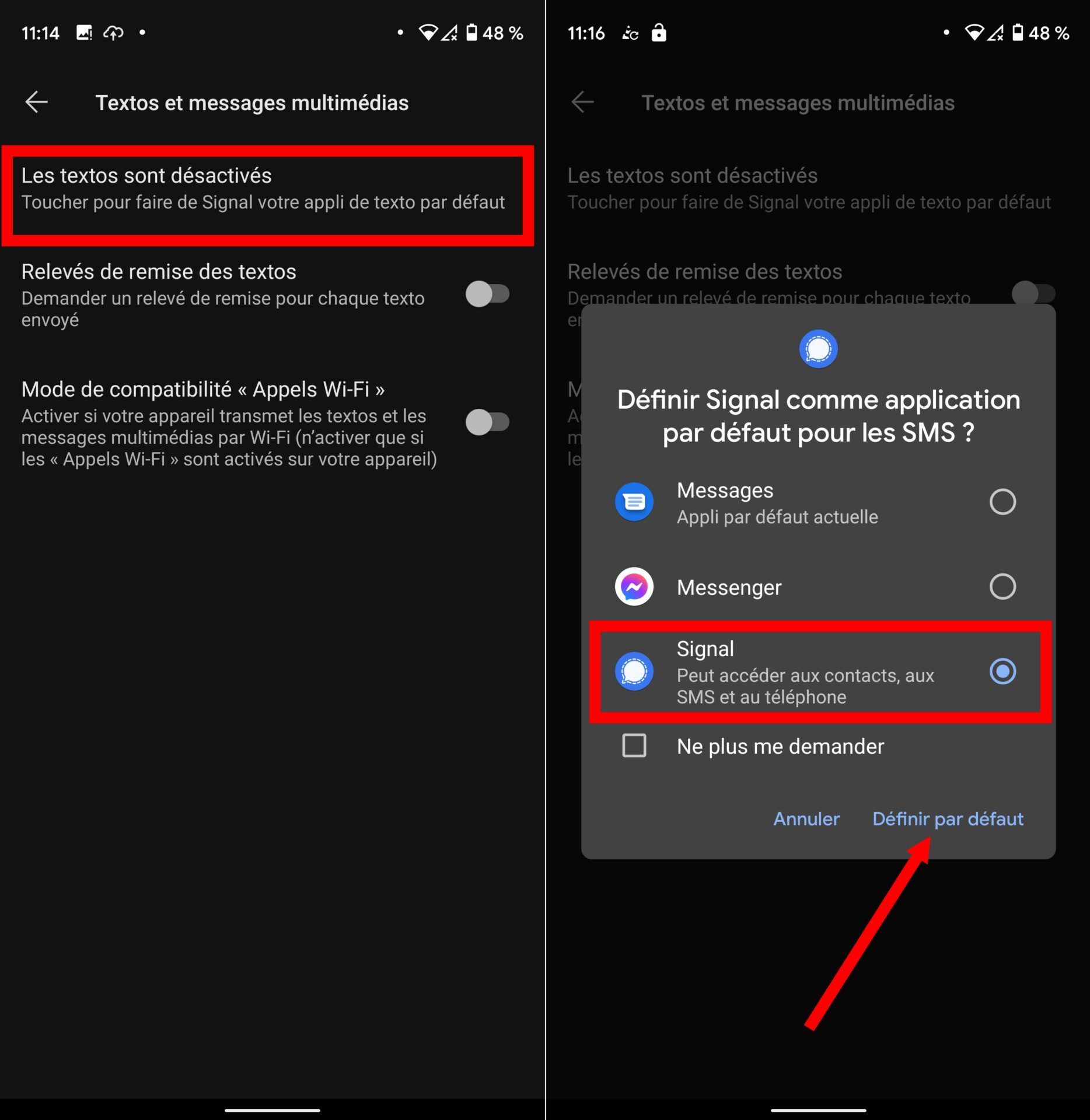
3. Identify your contacts
When Signal is set as the default SMS application, your contacts are classified into two categories: in blue, contacts registered with Signal and to whom you can send secure messages, and in gray all other contacts in your contact book. addresses to which you can only send SMS.

4. Choose between secure message and SMS
Now, when you use Signal, you can choose between sending a secure message (by default with contacts registered on the application), or sending an SMS.
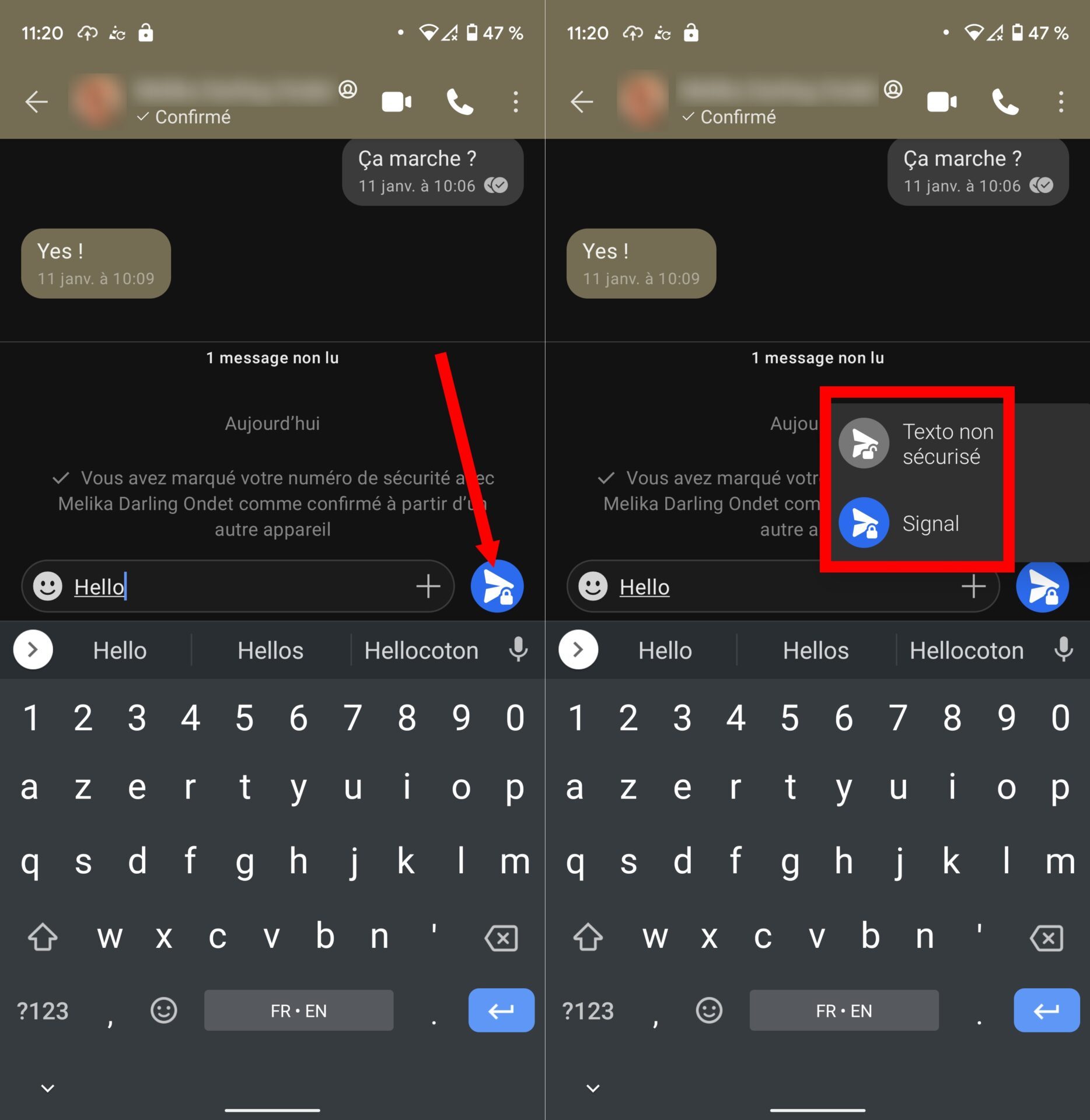
To choose the type of message to send to your contacts, write your missive and press and hold the send button. You can then choose between sending a secure Signal message, or sending an unsecured SMS.